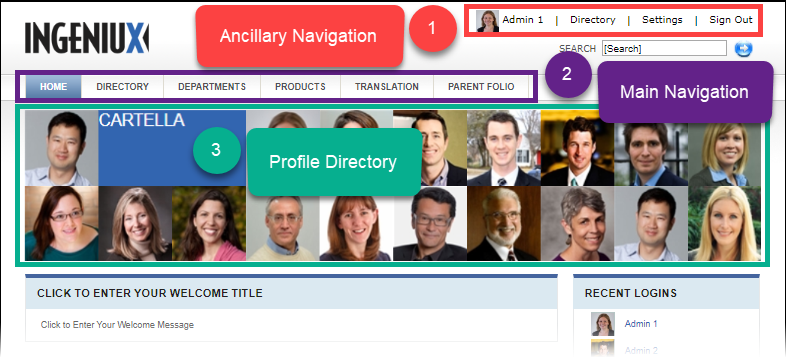Using Cartella
For all levels of experience, this documentation serves as a Cartella introduction and reference manual. Learn and use the Cartella user interface to manage social content, publishing, and networking.
To work through the Using Cartella documentation, know how to navigate web environments and how to work with your computer’s operating system.
Configure administration and development settings, manage folios and modules, create and comment on module content, and access the user directory and profiles.
Settings
Access Settings in the ancillary menu. Only site administrators access Settings.
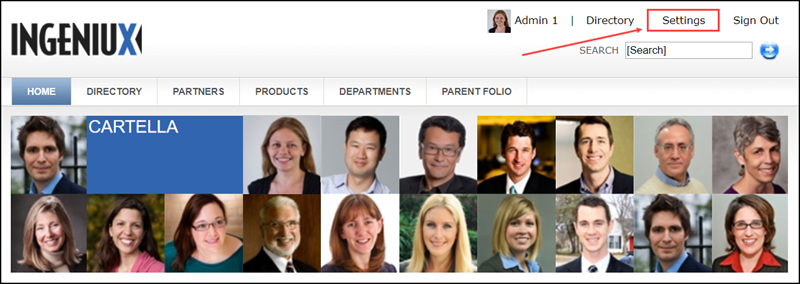
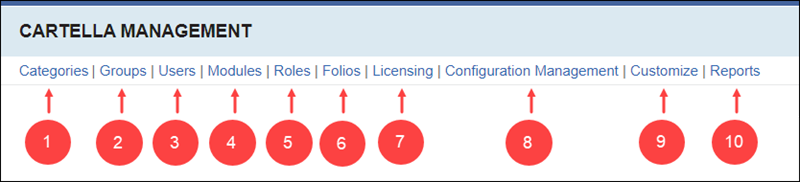
Settings navigation displays the following Cartella management views:
- Category Management: Manage categories to classify, organize, and connect site content.
- Group Management: Manage groups and group members.
- User Management: Manage user accounts to set authentication systems, enter profile information, configure permissions, reset passwords, and create or delete users.
- Module Management: Manage which modules Cartella creates by default in new folios and user profiles.
- Role Management: Manage roles and permissions associated with existing roles.
- Folio Management: Manage and navigate to active and deleted folios.
- Licensing: View licensing information or enter the license key for the Cartella site instance.
- Configuration Management: Access point to the following configuration settings:
- User Group Sync Configuration Tool: Integrate existing user stores with Cartella.
- Email Management: Configure Email to send and receive email notifications and reset user account passwords from Cartella.
- Search Management: Configure search sources, spellchecker, and indexing.
- Customize: Access point to the following customization settings:
- Custom Object Builder: Develop custom modules, objects, and views. Outside Cartella development configuration required.
- Field Management: Reorder fields and manage custom fields for Cartella content.
- Reports: Access point to
the following reports:
- Viewing Least Results for Single Term Report: How to view, sort, and download terms that return the least results in Cartella Search.
- Viewing Most Common Single Search Term Report: How to view, sort, and download the most frequently searched terms in Cartella Search.
- Viewing User Activity Report in Cartella Site Settings:
How to view, sort, and download Cartella activity data
for each user.
Folio and Module Managers
Access Folio and Module Managers in the main navigation menu. In the folio view, different navigation options display to navigate to sub-folios, modules, and management views.
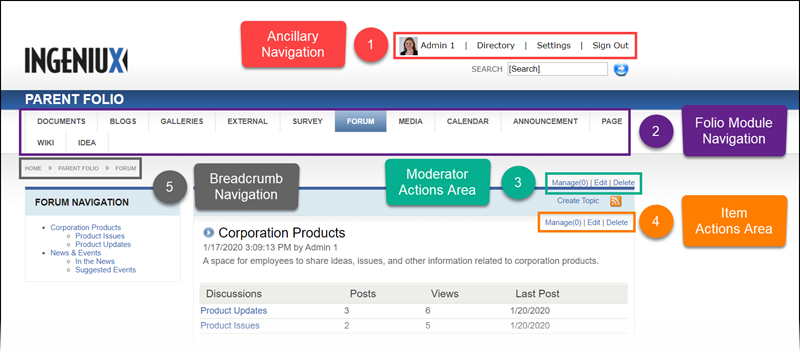
- Ancillary Navigation: Access your user profile, the user Directory, Settings (site administrator permissions required), or the option to Sign Out of Cartella.
- Folio Module Navigation: Access modules directly nested inside of the current
folio. NoteFolio Module Navigation differs from main navigation and profile module navigation. This navigation only displays inside a folio, sub-folio, or folio module.
- Moderator Actions Area: Access options for the folio, sub-folio, or module
you are currently viewing. RestrictionOnly folio administrators+ have permissions to access Edit and Delete.
- Item Actions Area: Access options for the module item you are currently
viewing.RestrictionOnly moderators+ have permissions to access Manage.RestrictionOnly the item creator with contributor+ permissions and users with moderator+ permissions have access to Edit and Delete.
- Breadcrumb Navigation: Displays the location of the entity within the Cartella site. Use the breadcrumb navigation to navigate to and note nested entities.
Module Content
Access modules to view Module Content. Each module contains different types of content items. In a folio or sub-folio, use the folio module navigation or the Browse area to navigate to modules. Site administrators and folio administrators select modules to display in folios, sub-folios, and site administrators select modules to display in user profiles.
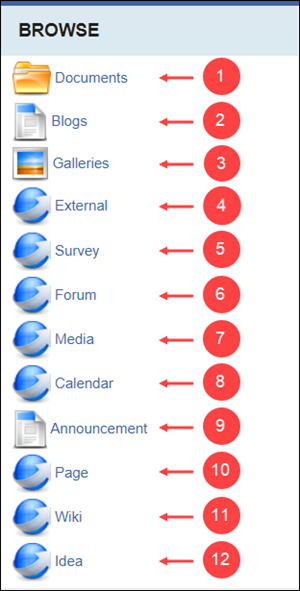
Settings navigation displays the following Cartella management views:
- Document Modules: Create folders to upload, categorize, store, and share documents.
- Blog Modules: Create blog posts to share with users.
- Gallery Modules: Create galleries to organize, upload, and edit images.
- External Modules: Insert an external link to display a view of the website in the module iframe.
- Survey Modules: Create surveys for Cartella users to take and complete. Use the Survey module to view results.
- Forum Modules: Create topics, discussions, and posts to communicate with Cartella users.
- Media Modules: Create media to share with Cartella users.
- Calendar Modules: Create and schedule events and export calendars to Microsoft Outlook.
- Announcement Modules: Post announcements to share with Cartella users.
- Page Modules: Create, edit, and delete pages to share folio information.
- Wiki Modules: Create wikis to collaborate with Cartella users in teams.
- Idea Modules: Post ideas for Cartella users to brainstorm, discuss, and vote on concepts.
Profiles and Directory
Everyone has access to the Profiles and Directory. Use the ancillary navigation to access your personal profile or the user profile directory.
Use the profile directory navigation to filter users by an alphabet letter.
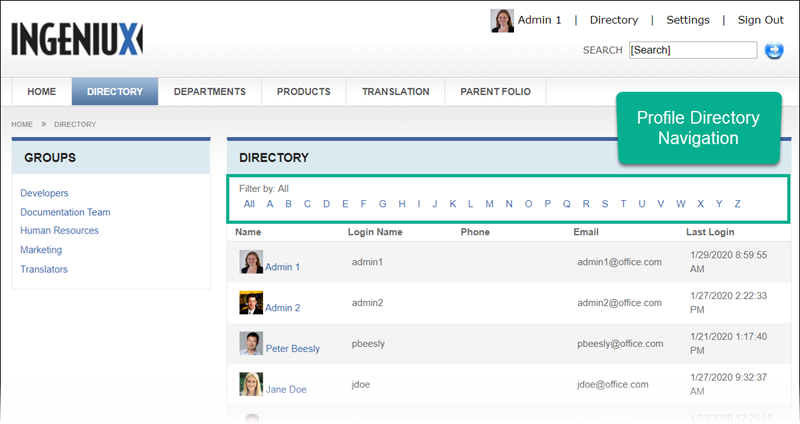
Individual user profiles may contain their own profile modules. In the user's profile view, use the profile module navigation to navigate to profile modules specific to the user.
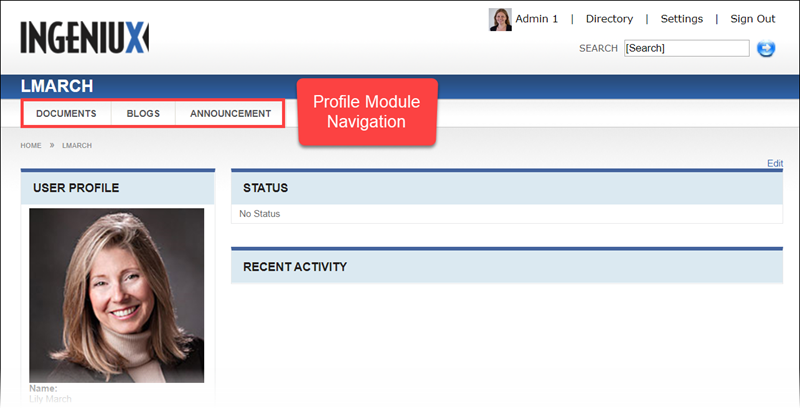
This section includes: