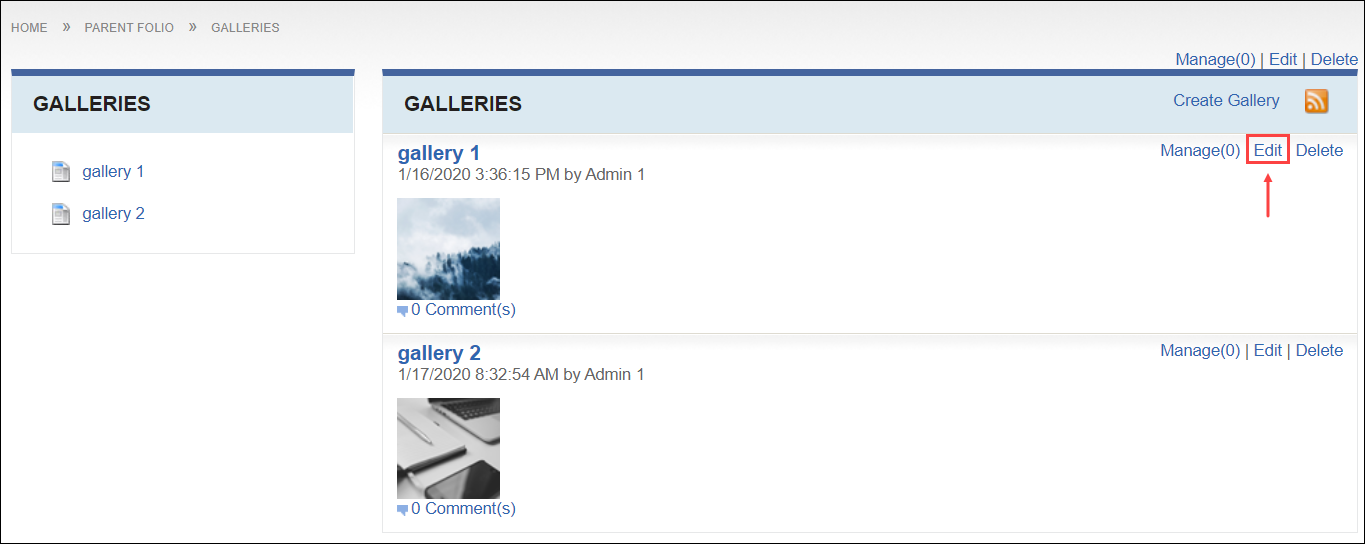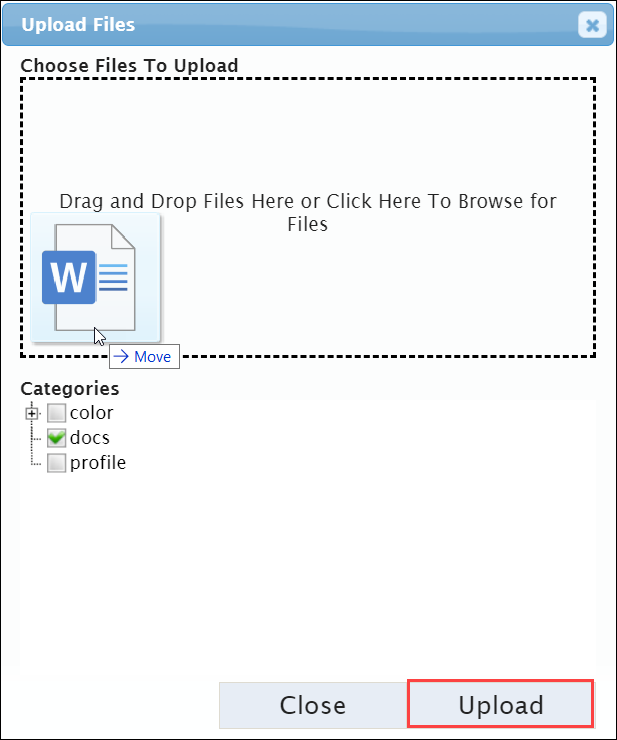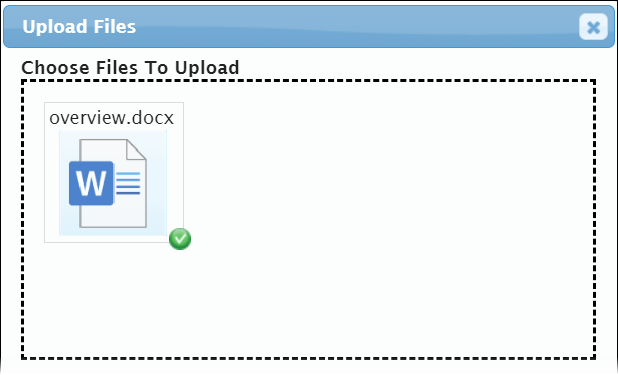Prerequisites: Users require at least one of the following:
- Users require moderator+ permissions for the module or specific gallery to complete this task.
- Users require contributor+ permissions for the module and must be the item creator to complete this task.
Edit a folder's name, description, cover image, sharing
permissions, notifications, and restrictions.
To edit a folder:
- Log in to Cartella.
- Navigate to .
- Choose one of the following steps.
- Click Edit for the desired gallery in the
Galleries area (right).
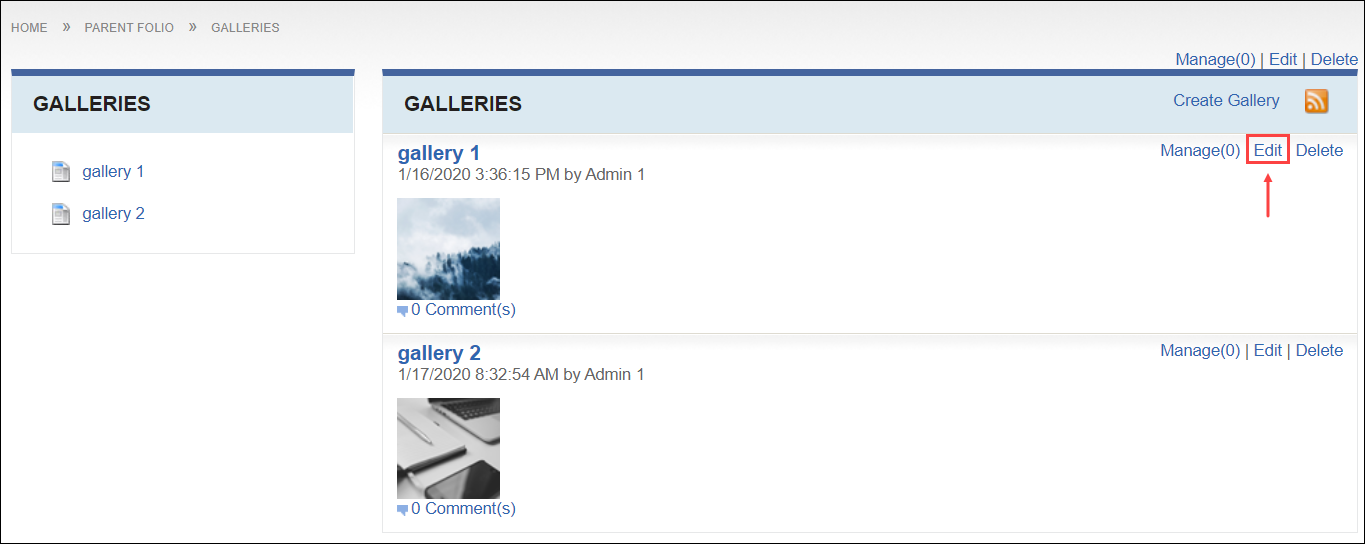
- Click the desired gallery in the Galleries area
navigation (left).
- Click Edit in the gallery view.
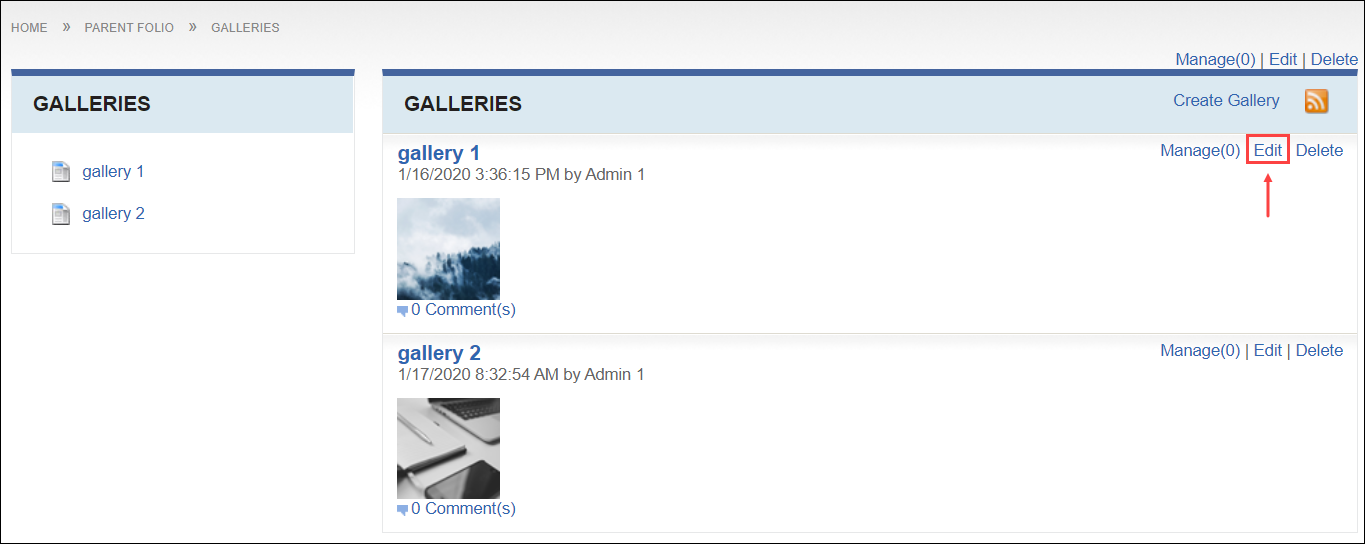
The Edit Gallery view displays.
- Change the name in the Name field.
- Choose one of the following steps in the Cover Image
field.
- Drag the file to the field area.
- Click the field area to locate and upload the file.
Note
The green checkbox displays to indicate the image uploaded.
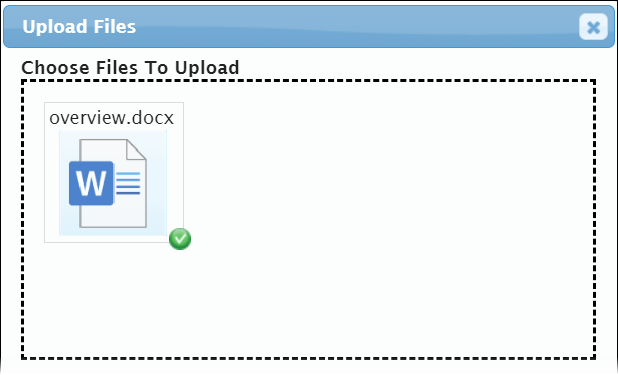
- Optional: Enter the gallery description in the
Description field. Use the HTML editor to add
formatting, links, media, and view the HTML source code.
- Select or clear categories to associate with the gallery.
- Select a sharing permission in the Sharing drop-down
list. See Creating Folios for
option descriptions.
- Select or clear the Send Email Notifications Upon Save
checkbox. Select users and groups to receive email notifications.
Note
The checkbox toggles back to cleared after saving.
- Select or clear restrictions. See Creating Folios for
option descriptions.
- Click Submit.
Cartella saves the
gallery edits.