Resizing Images
Use Resize in the Edit Image view to resize an uploaded gallery image.
To resize an image:
- Log in to Cartella.
- Navigate to [name-of-folio] > [name-of-galleries-module] > [name-of-gallery].
- Click the image in the Gallery Images area.NoteMousing over the image displays the image's filepath.The image item view displays.
- Click Edit.The Edit Image view displays.
- Click Resize in the File
field.The Resize dialog displays.
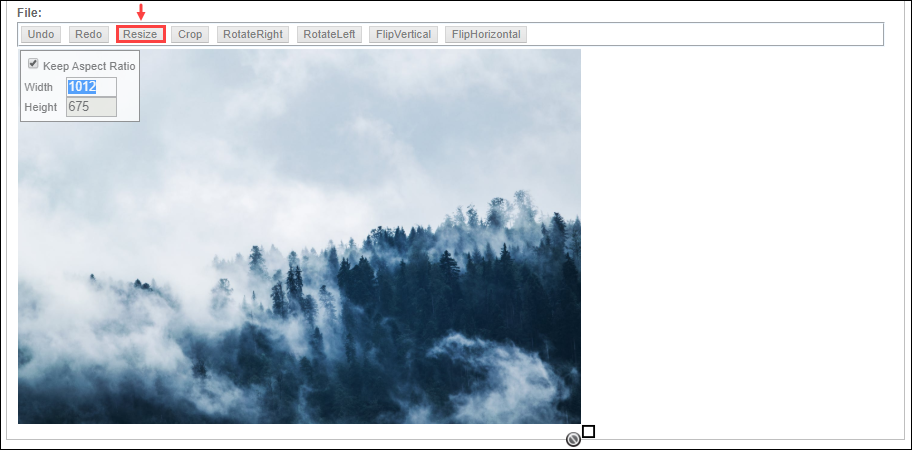
- Select or clear the Aspect Ratio checkbox.NoteSelecting the checkbox maintains the aspect ratio by making the Height field read-only. Height adjusts accordingly to changes in the Width field.
- Choose one of the following steps.
- Enter values in the Width and
Height fields.
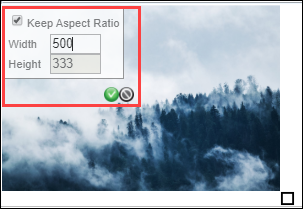
- Drag the square icon inwards or outwards to resize the image.
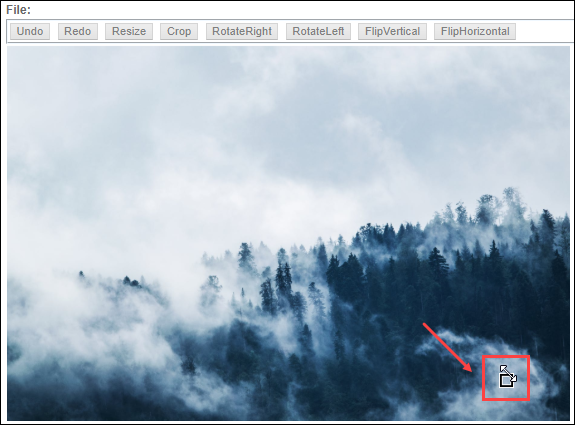 NotePress and hold Shift to resize without using the aspect ratio.
NotePress and hold Shift to resize without using the aspect ratio.
- Enter values in the Width and
Height fields.
- Press Enter or click the checkmark symbol.
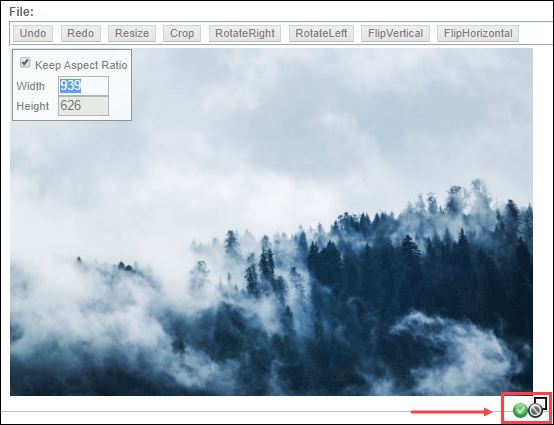 NotePress Esc or click the cancel symbol to cancel.NoteClick Undo to undo the action. Click Redo to redo the undone action.Cartella resizes the image.
NotePress Esc or click the cancel symbol to cancel.NoteClick Undo to undo the action. Click Redo to redo the undone action.Cartella resizes the image. - Click Submit.WarningResizing of the image cannot be undone after saving.Cartella saves the resized image.
