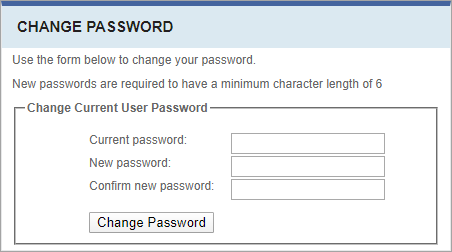Changing Passwords
Prerequisites: Only the user can use these steps to change their own
password. Site administrators, see Resetting Passwords to reset user
passwords in Settings.
After the initial user setup, users can change their own password.
To change the password associated with your user account:
Provided that you’ve entered the old password correctly, the new password becomes active. You’ll receive an email notification containing the new password.
Related Topics