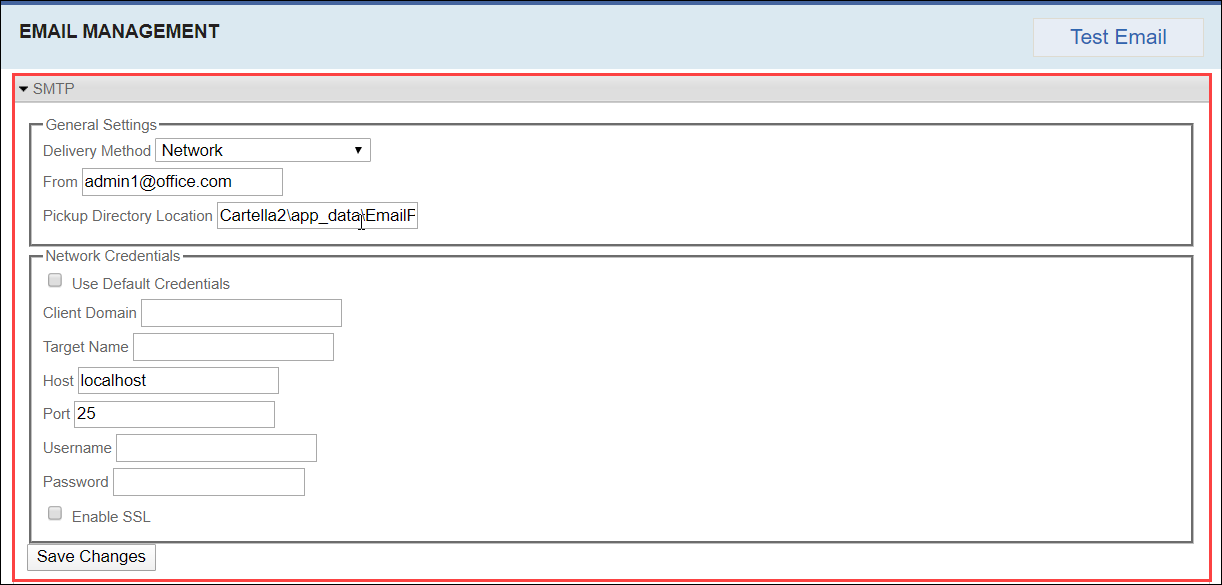Configuring SMTP Settings
Prerequisites: Users require site administrator permissions
to complete this task.
Cartella must have access to a network SMTP server when a user account is created and when a user requests a new password.
Warning
If the SMTP information is incorrect, users cannot receive
system-generated passwords and cannot log in.
To configure SMTP Settings: