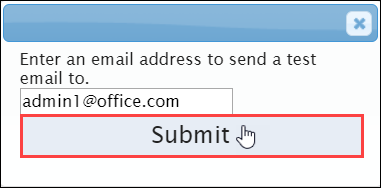Testing Email
Prerequisites: Users require site administrator permissions
to complete this task.
Use the Test Email feature to receive a test email from Cartella. Receiving a test email verifies that email templates and SMTP settings work and display properly.