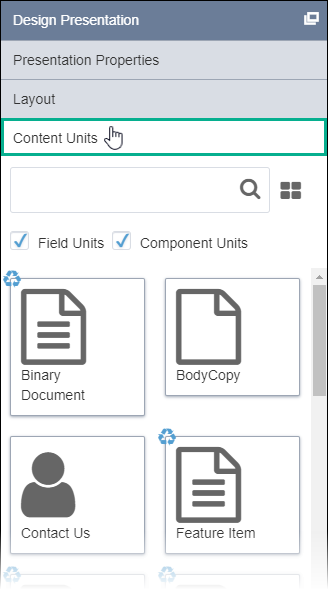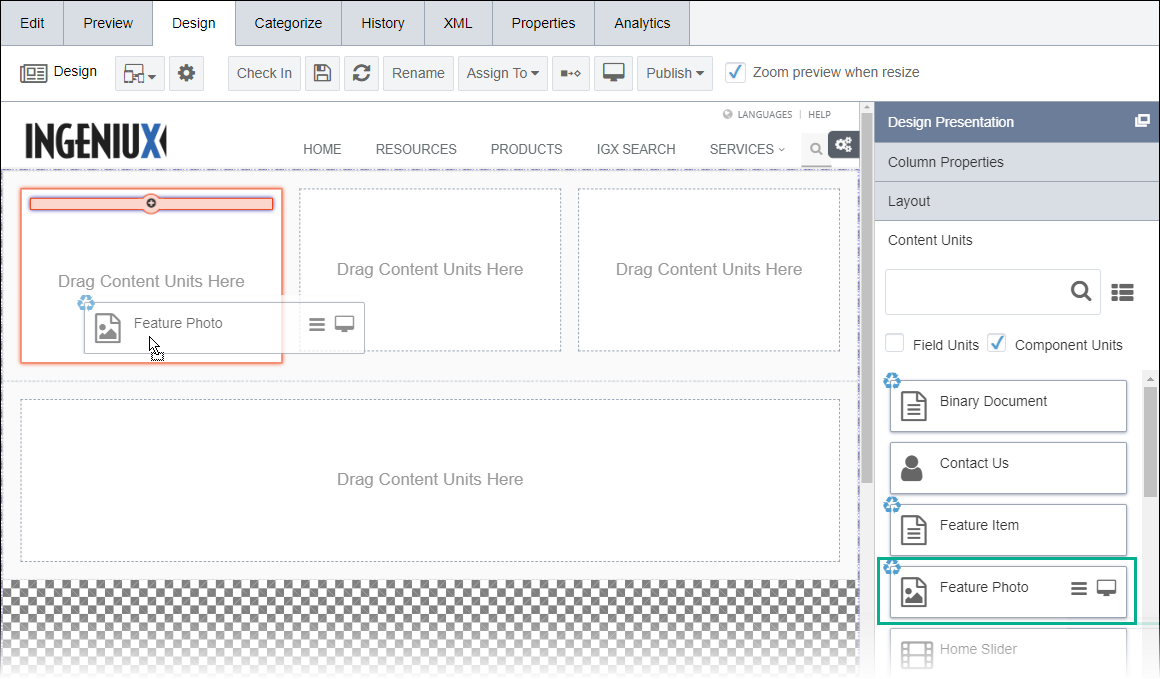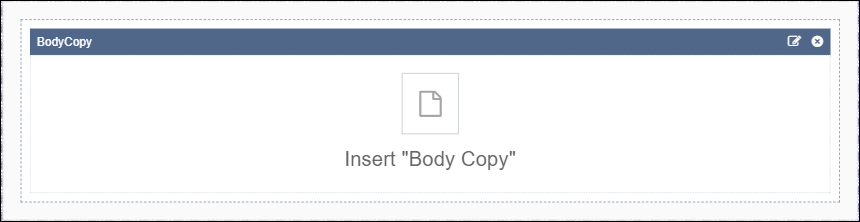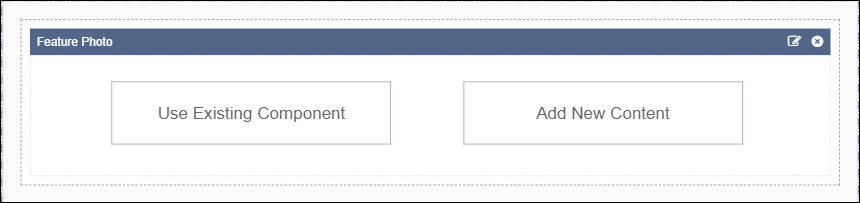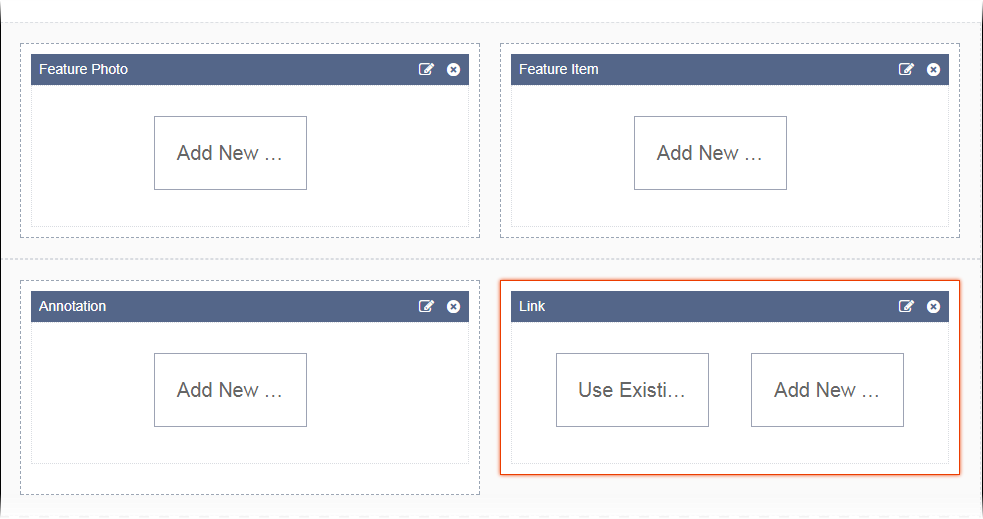CMS 10.0–10.5 Adding Content Units to Presentation
Prerequisites:
- CMS 10.0–10.5 must be installed. See CMS Statistics to check your site version.
If CMS 10.6 is installed, then see CMS 10.6 Adding Content Units.
- See Page Builder Prerequisites for details.
- An MVC view must associate with the content unit and a layout must exists in the Page Builder presentation container. See CMS 10.0–10.5 Adding Layouts for details.
After administrators have created content units, content contributors can add them to Page Builder.
To add structured content to the presentation: