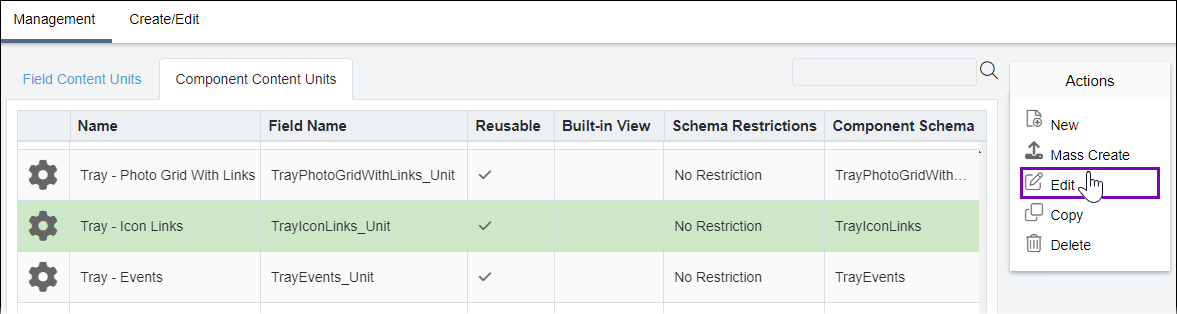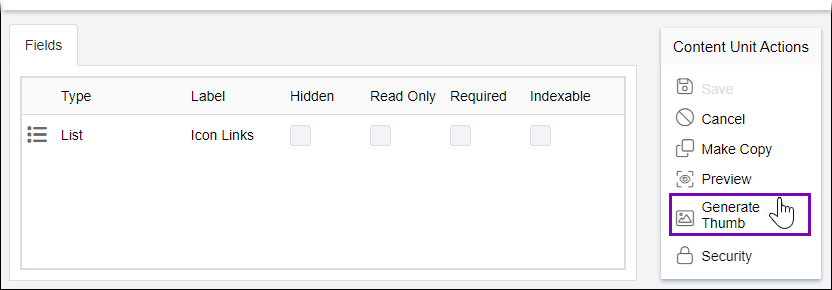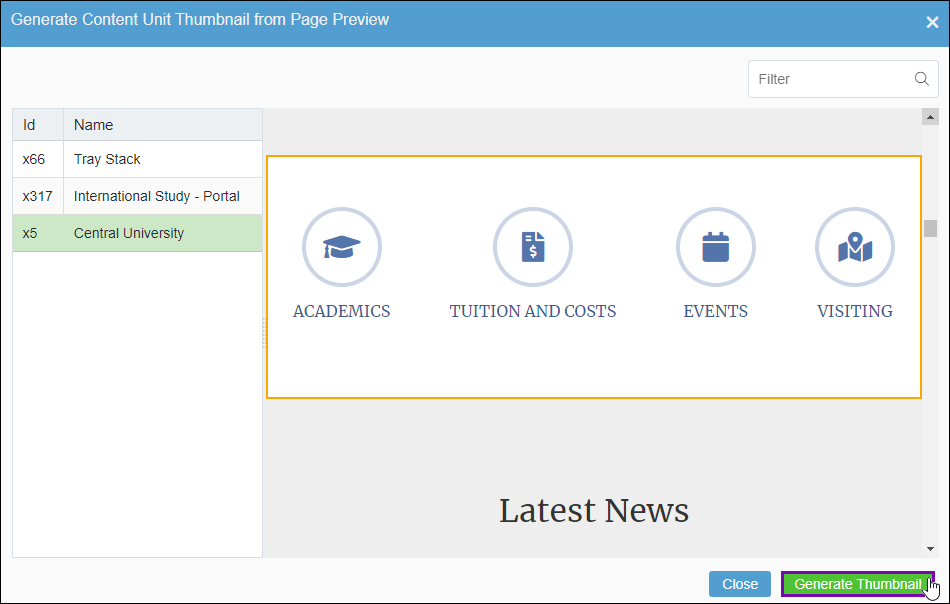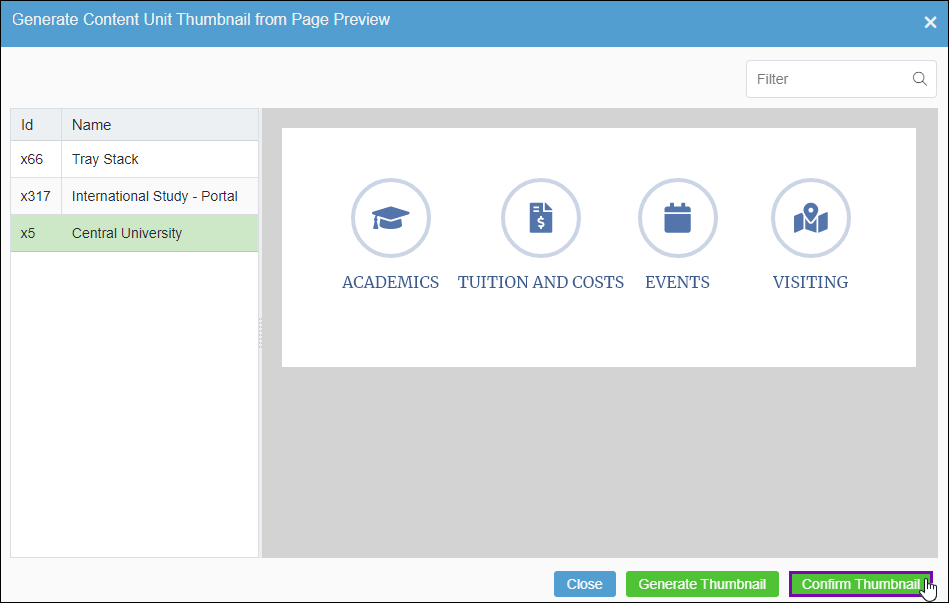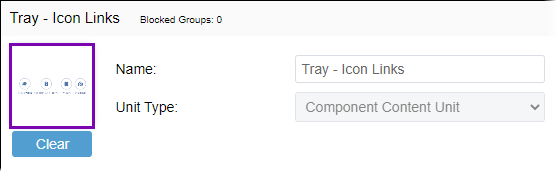CMS 10.6 Generating Component Content Unit View Thumbnails
Prerequisites:
- See
Page Builder Prerequisites for details. - The presentation content unit must be a component.
- The content unit must associate with a view stored in the Assets Manager.
- A site page must contain the embedded or referenced component.
Use the Generate Thumbnail action to create and save a graphic as the thumbnail icon for individual presentation component content units. The thumbnail represents the content unit across the CMS.
This feature provides a list of pages that contain embedded or referenced component content units. Administrators can choose from the available page preview options to render the content unit view. The system uses the rendered content to a generate thumbnail.
Note
Generating thumbnails is exclusive to CMS 10.6. Administrators can alternatively upload
their own custom graphics for content unit thumbnails. See CMS 10.6 Editing Existing Component Content Units for
details.
To generate a content unit thumbnail: