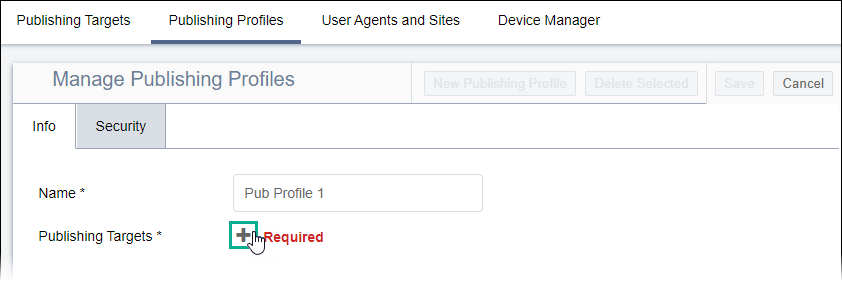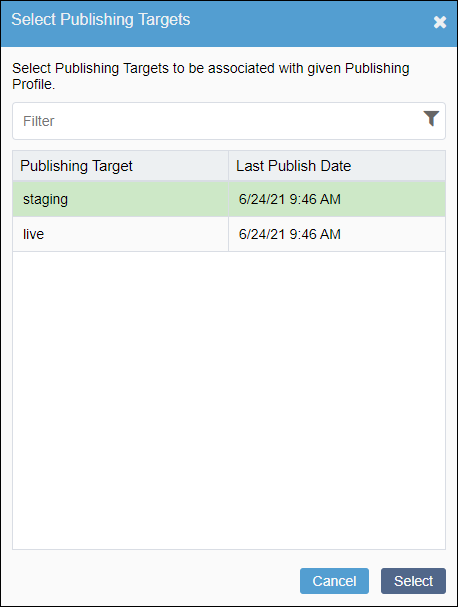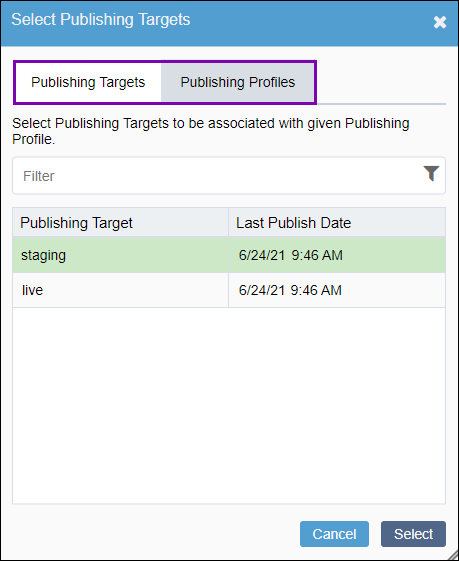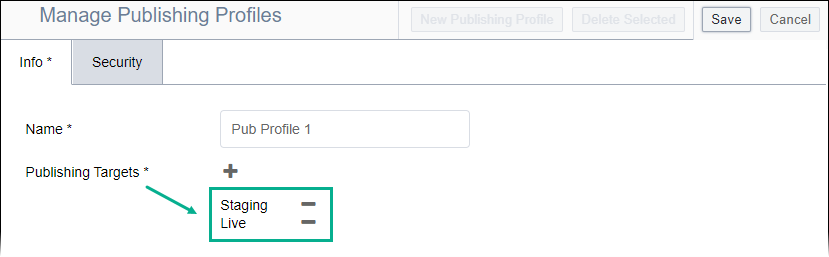Administrators can configure publishing profiles that publish to multiple targets,
automatically.
To create a publishing profile:
- Navigate to .
- Click New Publishing Profile in the upper-right corner of
the Publishing Profiles view.
- Enter a name for the profile.
Note
This name cannot be changed after saving the new profile.
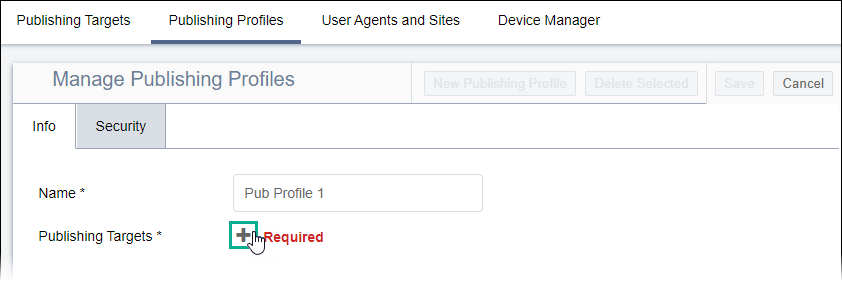
- Click the Add plus (+) button to add
publishing targets. The Select Publishing Targets dialog
displays.
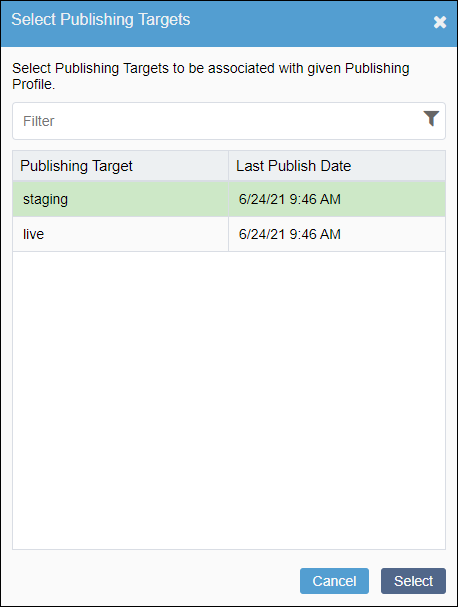
Version Notes: CMS 10.5
In CMS 10.5, the Select Publishing Targets dialog provides
a Publishing Targets tab and Publishing
Profiles tab. Use the Publishing Targets
tab to select individual targets or use the Publishing
Profiles tab to select all publishing targets under an existing
publishing profile.
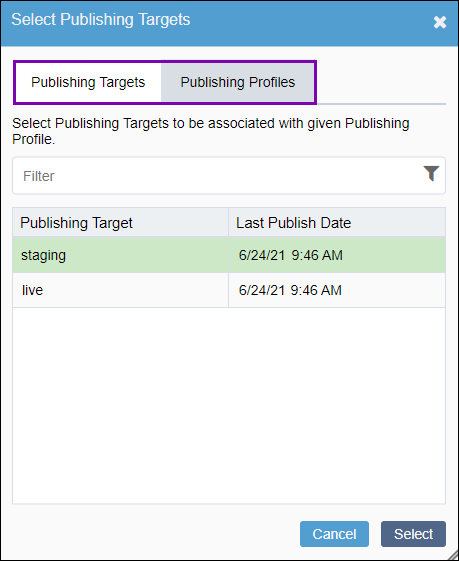
- Select one or multiple targets. Press CTRL+Shift to select multiple publishing targets.
- Click Select to confirm your selection. The CMS adds the
publishing targets to the profile.
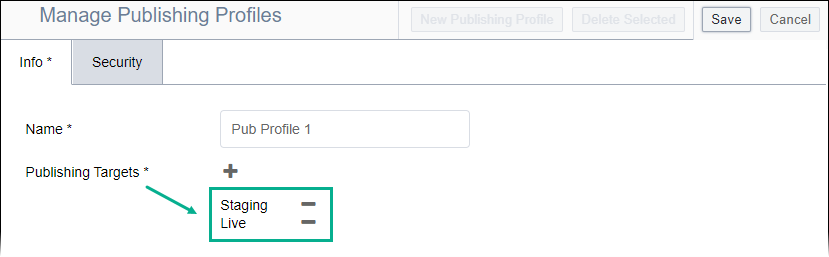
Next Steps: Choose one of the following steps.
- Add
Security to the publishing profile by limiting group access.
- Click Save in the upper-right corner of the
Publishing Profiles view. The publishing profile saves to the
Managing Publishing Profiles list.