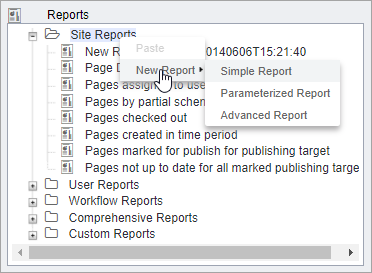Simple reports run via an XPath query against a single XML document that is built by
combining other XML documents. Simple reports run without parameters and display in list
form only. You can refresh the list by clicking View Results.
To create a new simple report:
- Navigate to .
- Right-click a folder in the reports tree.
- Select .
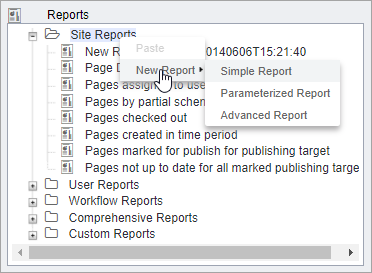
- A simple report requires the following values:
- Documents to Be Queried: The XML documents against which
the query will run. These documents are combined into a single meta document
before the query runs. When the number of documents involved increases, report
generation slows down.
- Query: The XPath query to run against the combined XML
document.
- Setup Results Table Columns: The table in which report
data will be returned. Use the Attribute Name checkboxes to determine which
attributes to show in the table. Use the Column Label fields to set the names
of table columns. Use the Data Type drop-down menus to select the format of the
data to be displayed. And use the Width field to set the width of each table
column.
- To review the report, click View Combined Document for Query
button
 .
. - After you have configured the report, click the Save Reports
Configuration button
 .
.
Each report can have multiple schedules with specific reporting times and recurrences.
Also, each schedule can have its own list of recipients.