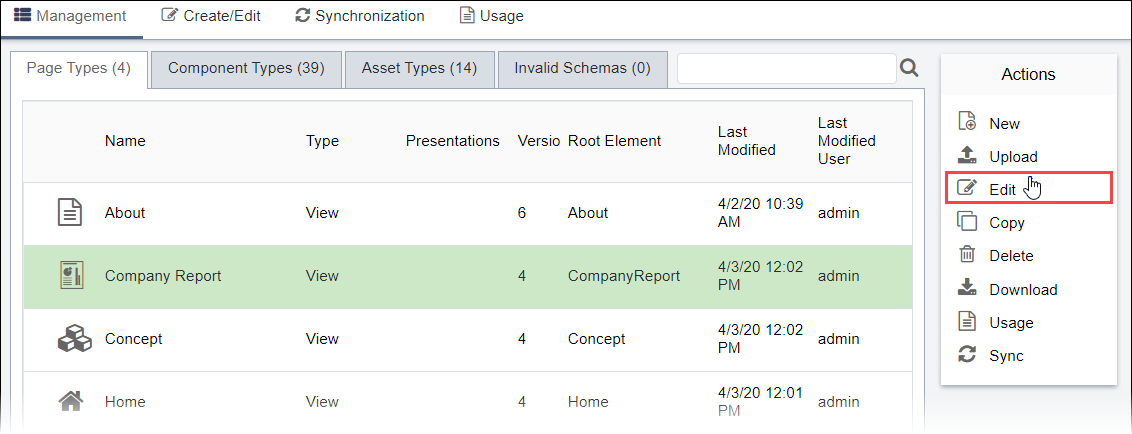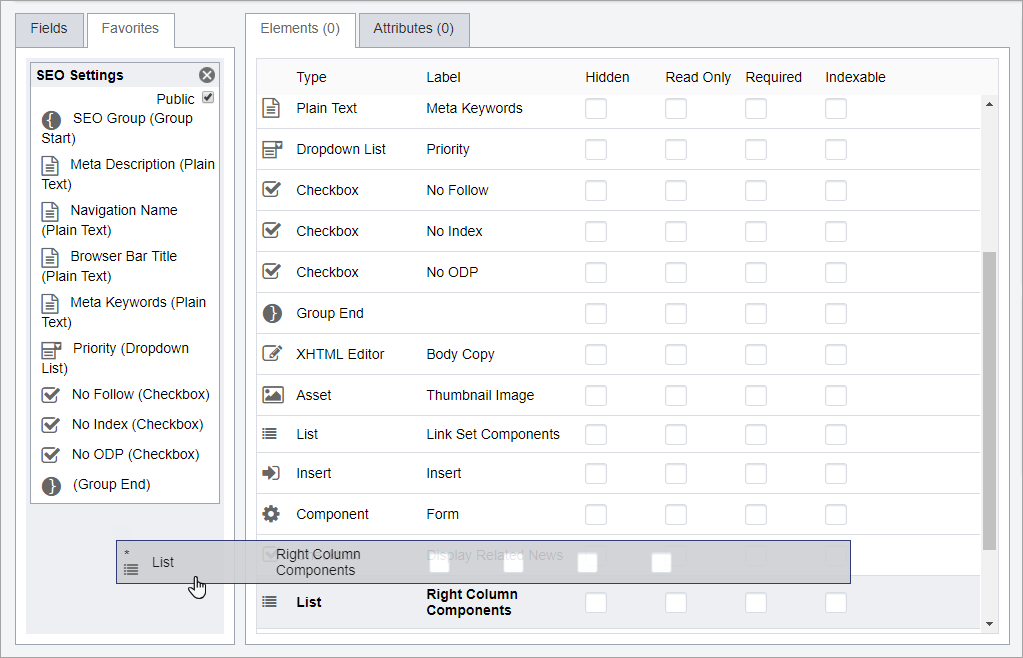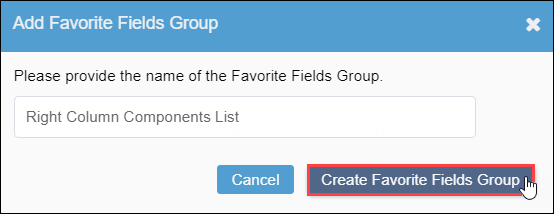Creating Favorite Element Groups in Schemas
Prerequisites: See Schema
Designer Prerequisites for details.
Save frequently used element groups in the Favorites tab to streamline the process of creating and editing schemas. Favorite fields groups save all your field value configurations, which can be reused in schemas.
To add an element or group of elements to the Favorites
tab:
Next Steps: To reuse element fields, drag the favorite fields group from the Favorites tab to the Elements tab in the desired schema.