List Item Limits
Prerequisites: Ingeniux CMS 10.6 must be installed. See CMS
Statistics to check the site version.
In CMS 10.6, administrators can set maximum list item limits for list elements in Schema Designer.
To set a maximum item limit in a list element:
After you set the maximum allowable items limit on the list element and sync all the schema's associated content item instances to the latest version, content contributors can add list items to the list element as long as the total item count doesn't exceed the maximum limit.
If the total list items exceed the set limit in the content item, then content contributors can no longer add new list items. When a list element reaches its maximum item limit, the following tooltip message displays below the Add icon:
Cannot add anymore items to the List element: Max items of [x] reached or exceeded
Note
[x]
represents the maximum item limit set in the list element via Schema
Designer.
Example of the list items that exceed the Maximum Items limit in a list element:
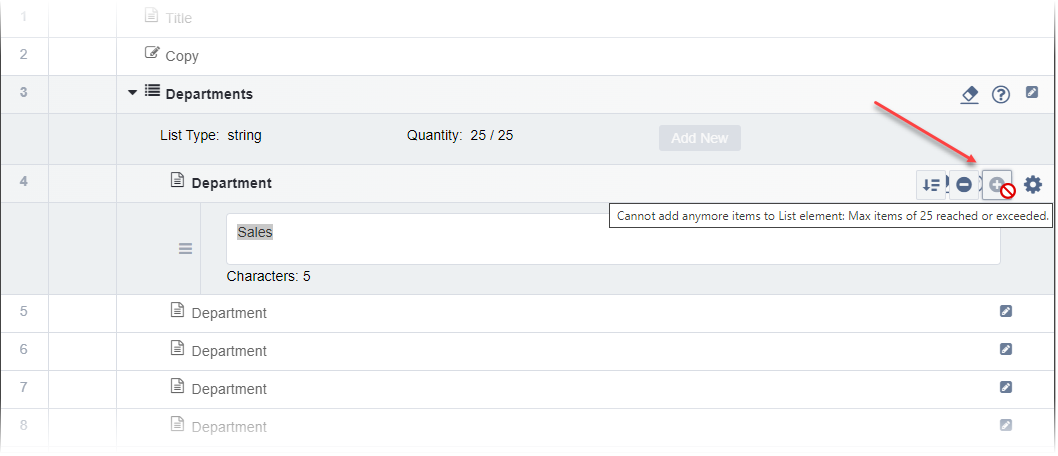
Note
In some cases, list fields may contain list items before administrators set
and sync maximum item limits via their respective schema list elements. If these field
values exceed the newly set limits, the system will not truncate list item overruns.
However, until the list item count no longer exceeds the limit, the system will prevent
content contributors from checking in new changes to these pages.
Related Topics

