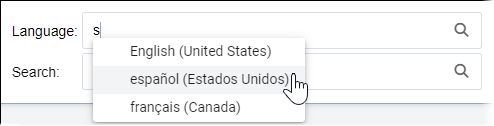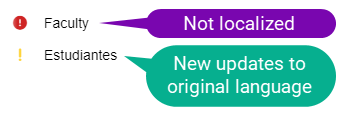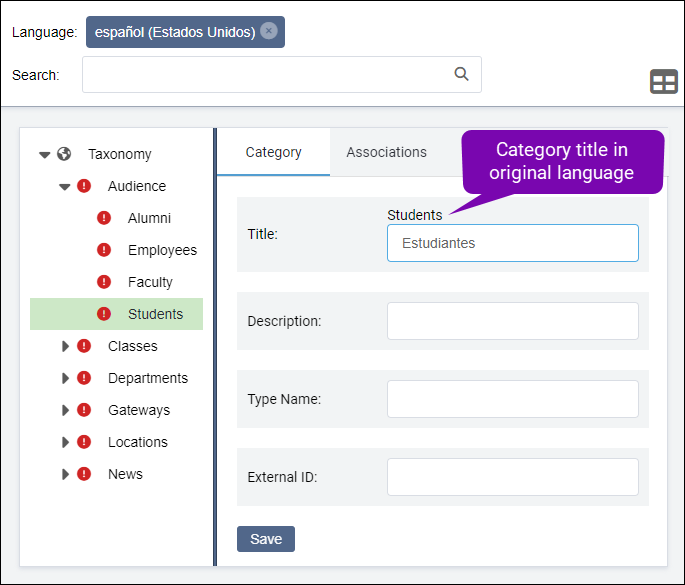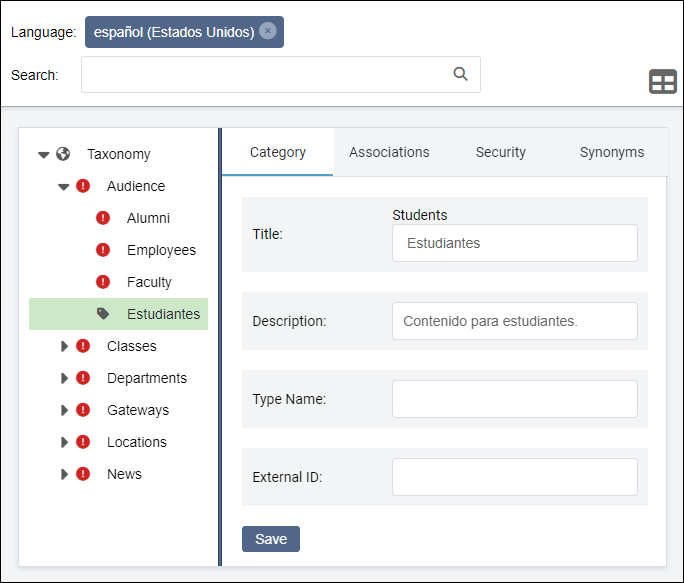Localizing Taxonomy
Prerequisites:
- Administrators must complete taxonomy prerequisites. See Taxonomy Prerequisites for details.
- Administrators must complete taxonomy prerequisites. See Translation Prerequisites for details.
- The taxonomy category must exist. See Creating Taxonomy Categories for details.
Users with permissions can configure the same category to multiple languages. Localizing taxonomy may benefit users who speak different languages.
For example, if your organization has a British firm in Germany, your users may speak English, German, or both. If users change the CMS interface's language to German, or translate a page to German, they may experience confusion if the taxonomy categories only display in English. You can translate categories to both languages.
Note
Users can identify any language as the original category language. For
example, users can create a category with German as the source language and translate
the category to English as the secondary language. See Creating Taxonomy Categories for details.
To localize a taxonomy category: