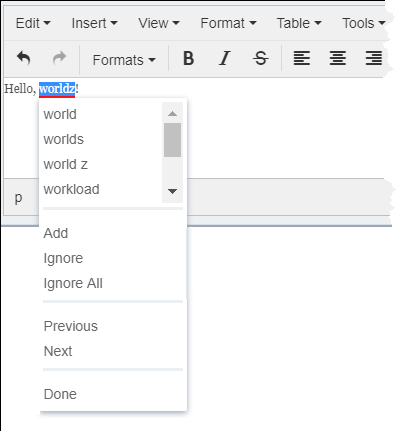Ingeniux CMS employs an open-source spell-check system called NHunspell. It features customizable OpenOffice
dictionaries, and many of the specialty dictionaries (including medical and legal
dictionaries) are also available for free in a variety of languages.
To check the spelling of a page:
- Navigate to .
- Select a page in the Site Tree.
- Click the Edit tab for the page you'd like to spell-check if
it's not already open.
- Click the Spellcheck button on the toolbar at the top of the
CMS client. In all spellcheck-enabled fields (text and HTML), a red line displays
under misspelled words.

- Click misspelled words.
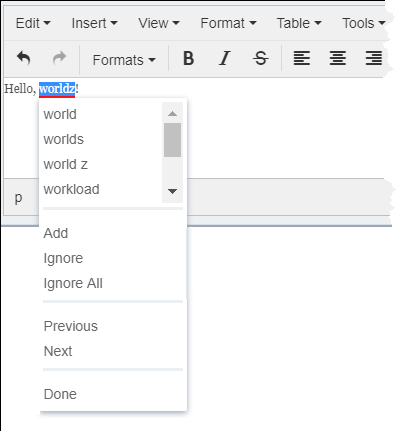
- Make a selection from the menu. You can:
- choose a suggested replacement word.
- add the word to the dictionary.
- add the word to the dictionary.
- ignore the word.
- ignore all instances of the word.
- move to the next or previous misspelled word.
Note
After your selection, Spellchecker automatically moves to the next
underlined word.
- Click Done.
Note
Click the Spellcheck button again to exit
Spellcheck.