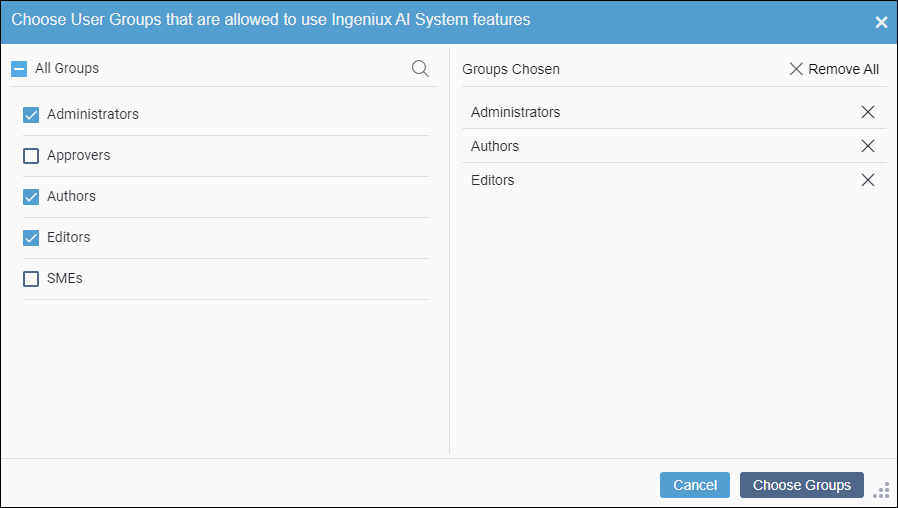Install AI Module 1
- CMS 10.6 must be installed. See CMS Statistics to check the site version.
- System administrators must have access to the CMS site instance file system and must have access to the latest Ingeniux AI System installation package.
- If your organization is not using the Ingeniux AI system default access
for the ChatGPT connection, administrators must have their OpenAI ChatGPT API
key.
See OpenAI: Where do I find my OpenAI API key? for details to obtain a private ChatGPT API key.
Install the Ingeniux AI module version 1 by setting up the external module through CMS 10.6 custom applications. Review the installation and setup process.
This process includes:
Configure Module
The Ingeniux AI Generation version 1 requires system administrators to configure ExternalModules.json before setting up the external module in the CMS.
To configure Ingeniux AI Generation external module version 1 server files:
Add Custom Tab
CMS administrators add an AI custom tab to the CMS as part of the Ingeniux AI System setup process. The custom tab defines the CMS administration endpoint for the external module and defines the application scope within the CMS. After adding the custom tab, administrators can modify the AI application in the Apps area.
Configure Application
Administrators configure an AI application in the CMS as part of the Ingeniux AI System setup process. The application interface provides settings to activate the AI system connection, activate ChatGPT access, and choose permissions for user groups.
Next Steps: Review the AI system usage requirements to make the Ingeniux AI Generation Module 1 available to users on site pages.
Upgrade
Ingeniux AI version 2 is available. To install version 2, see Install AI Module 2 for details.

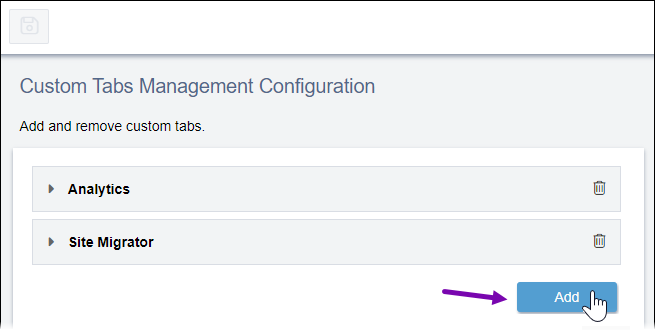

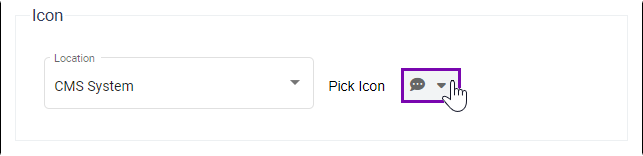
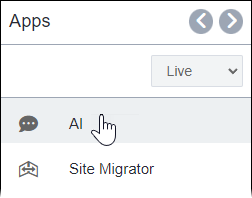
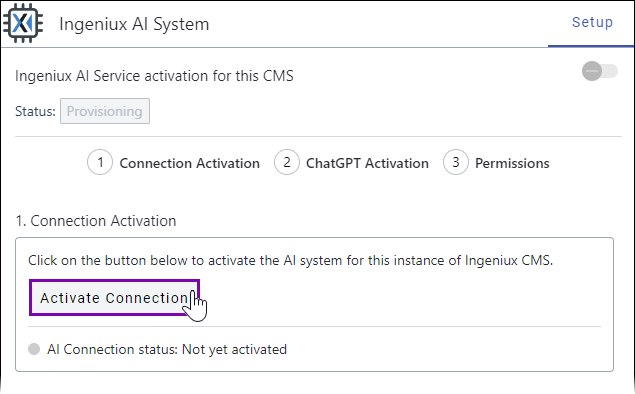

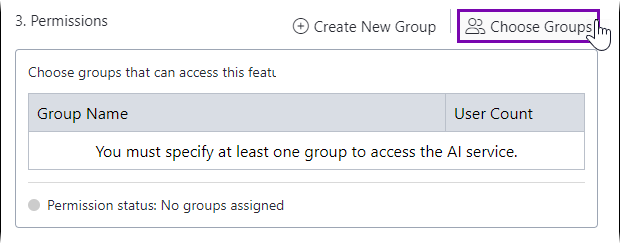
 in the
in the