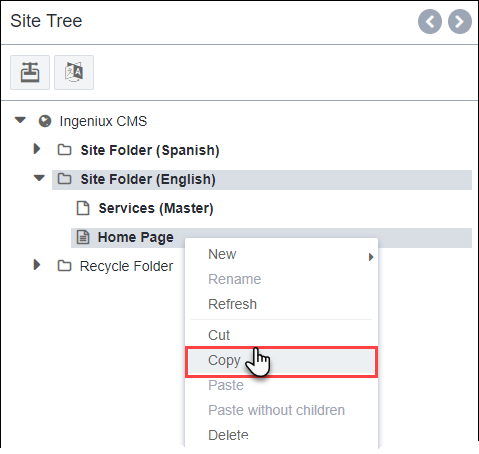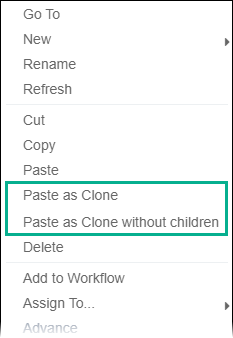Pasting Pages as Clones from Master Source
Prerequisites:
- Administrators, see Translation Prerequisites for details.
- The master region root and cloned region root must exist and connect via lingual mapping. See Preparing Pages for Translation for details.
You may need to add pages to the master region root and paste their cloned pages to translate content via WorldView.
Only administrators can paste master pages as clones.
Important
The new clone page cannot have the same region root as its master
page or a mapped sibling cloned page. For example, if the master page maps to a
Spanish (Mexico) clone page, Ingeniux CMS prevents the master page from
mapping to additional Spanish (Mexico) clone pages. If the master page
associates with English (United States), then the master page cannot map to an
English (United States) clone page.
To paste a page as a clone from the master region root into a cloned region
root:
Next Steps: Translate the cloned page fields to the appropriate language (e.g., translate from English to Spanish).