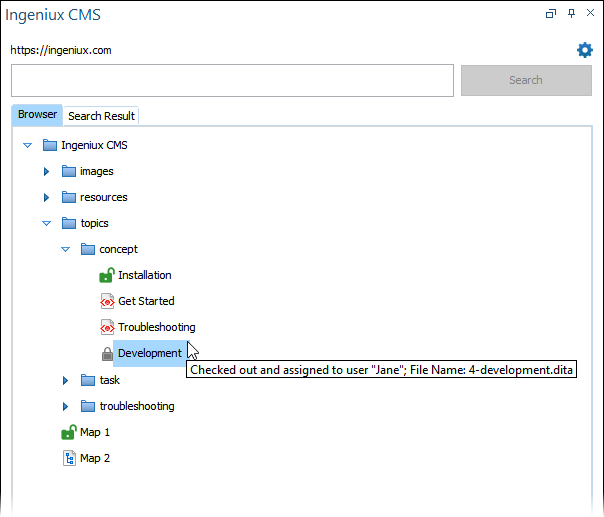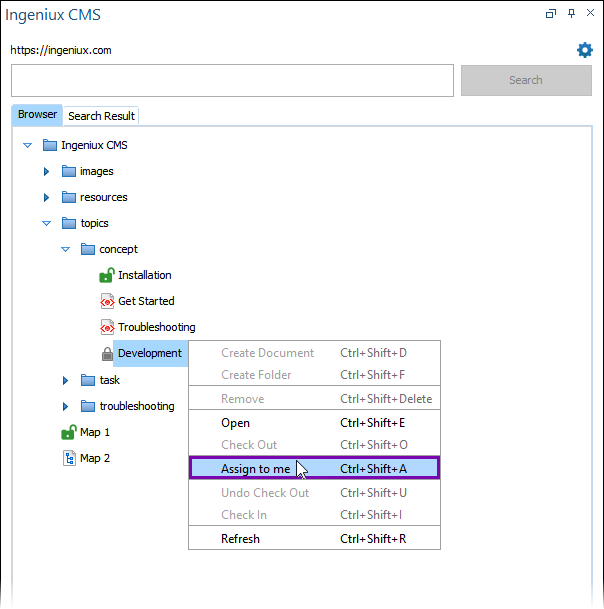Assigning DITA Content
Prerequisites: Users must have permissions to assign assets and asset folders from others to themselves
in the CMS Assets Manager. See Creating Groups for details to set permissions.
To gain editing permissions to DITA document assets, the system requires the operating
user, defined in the configuration dialog, to have the document asset checked out and assigned
to them.
Operating users with permissions can execute the Assign to me action to directly assign checked-out document assets from another user or group to themselves via the Oxygen Desktop Plugin.
The operating user can only use the Assign to me action on DITA content checked out and assigned other users or groups.
Tip
The system automatically assigns items to the operating
user upon checkout. Operating users with the appropriate permissions can check out any checked-in
item, no matter if the item is assigned to another user or group in the CMS. See Checking Out DITA
Content for details.
To assign CMS DITA content via the Oxygen Desktop Plugin: