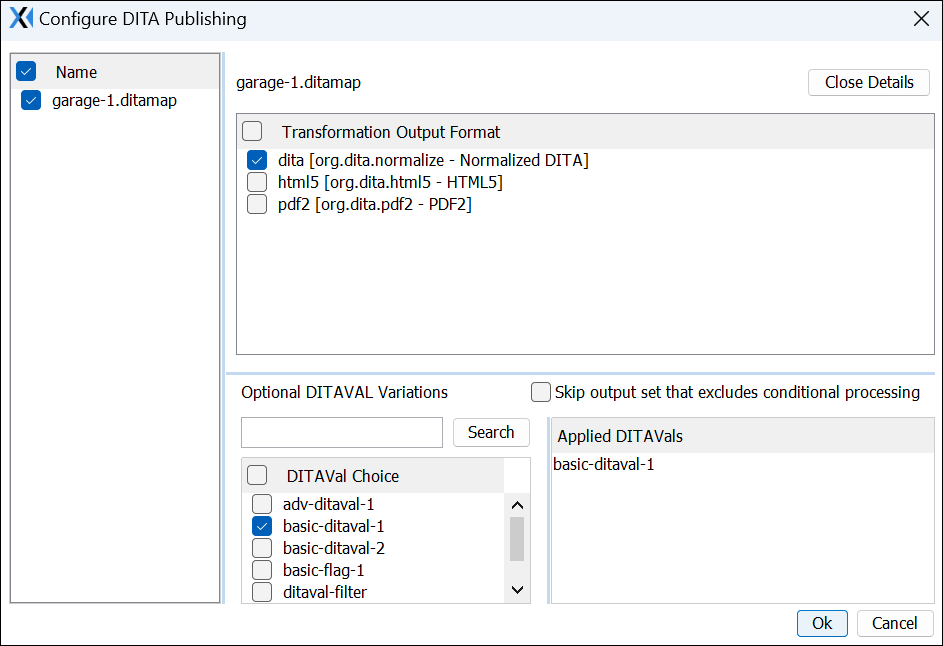CMS 10.6 Publishing DITA Content via Workflows
Prerequisites:
- CMS 10.6 must be installed. See CMS Statistics to check the site version.
- Advance the DITA content in workflow. Ensure the content enters the transition with the DITA publishing action configured. See CMS 10.6 Advancing DITA in Workflows for details.
Use the workflow transition actions feature to publish DITA content directly in the Oxygen Desktop Plugin. When users advance DITA content through a workflow transition that automatically executes DITA publishing, the Configure DITA Publishing dialog provides configurable settings for the publish.
When users run the publish, the system executes the DITA publishing pipeline transformation process on the map and its dependencies in the CMS.
See Publishing DITA Assets for details about the pipeline process.
Note
This Oxygen Desktop Plugin Configure DITA Publishing dialog
provides functionality similar the dialog of the same name within the CMS application. See
Publishing DITA Content for
details.
To publish DITA content via Oxygen Desktop Plugin workflow: