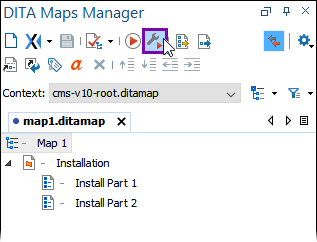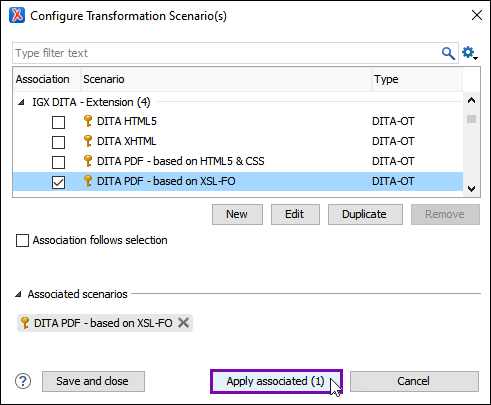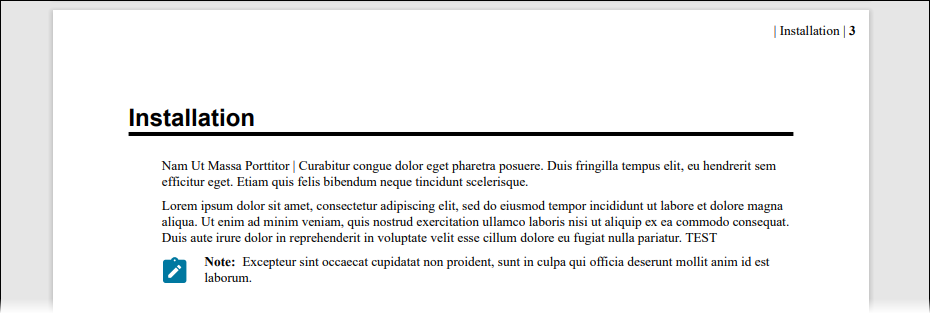Generating PDF Outputs from DITA
Keep in mind that this process is for publishing scenarios where users run PDF transformations directly from the Oxygen XML Editor application and not from the CMS 10.6 DITA publishing pipeline.
See Displaying DITA Image Alt Text in PDF Outputs for details to include alternative text for images in PDF outputs.
CMS 10.6
CMS 10.6 Users can choose to run local output transformations directly from the Oxygen XML Editor application or from the CMS DITA publishing pipeline.
IMPORTANT! CMS 10.3–10.5
Keep in mind CMS versions 10.3–10.5 do not automatically convert DITA dependencies to asset IDs on upload and check in within the CMS. The dependencies only convert to asset IDs after users check out, make a change, and then check in each individual DITA item. If your team plans to run DITA transformations, we recommend upgrading to CMS 10.6.
This section includes: