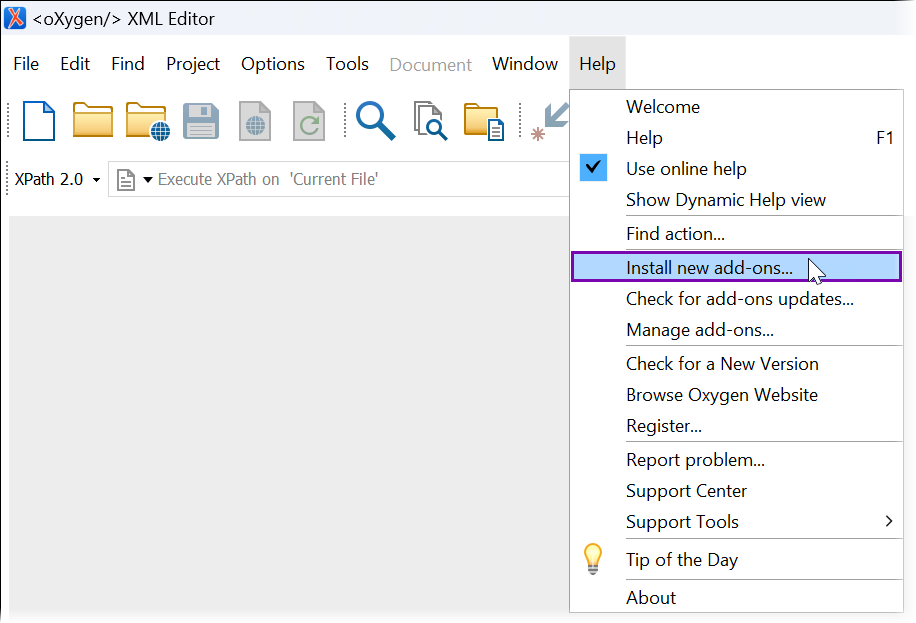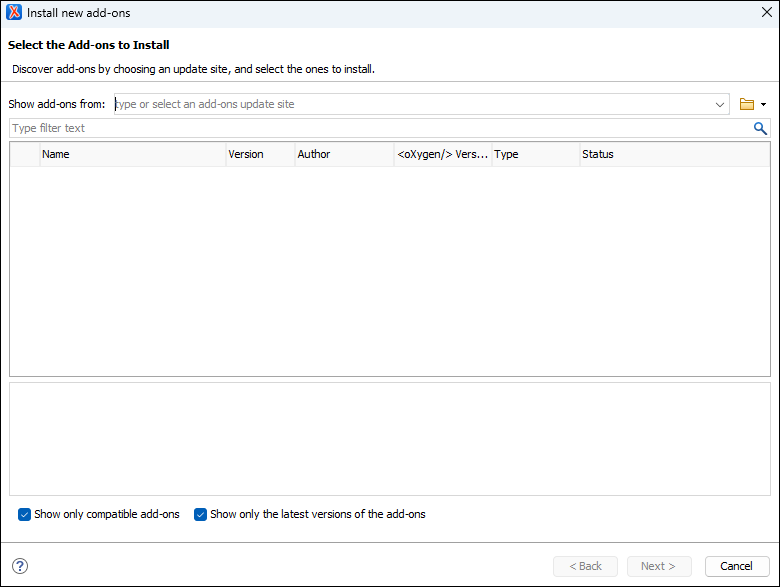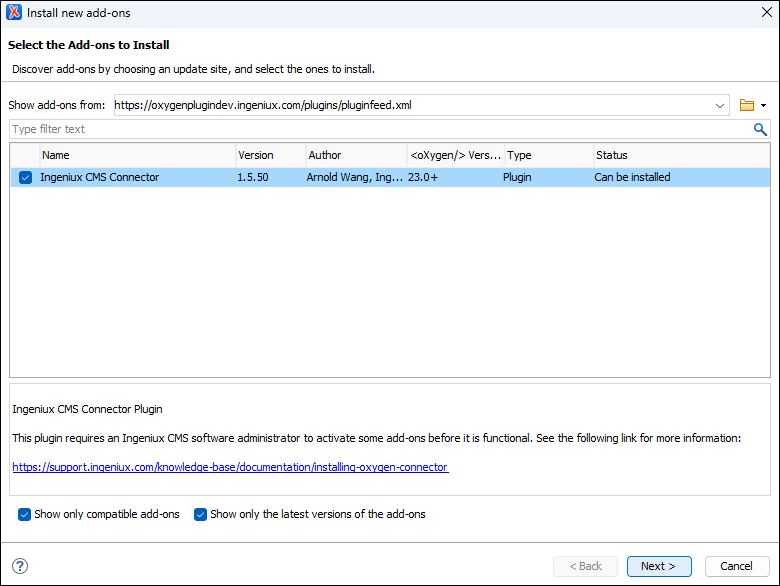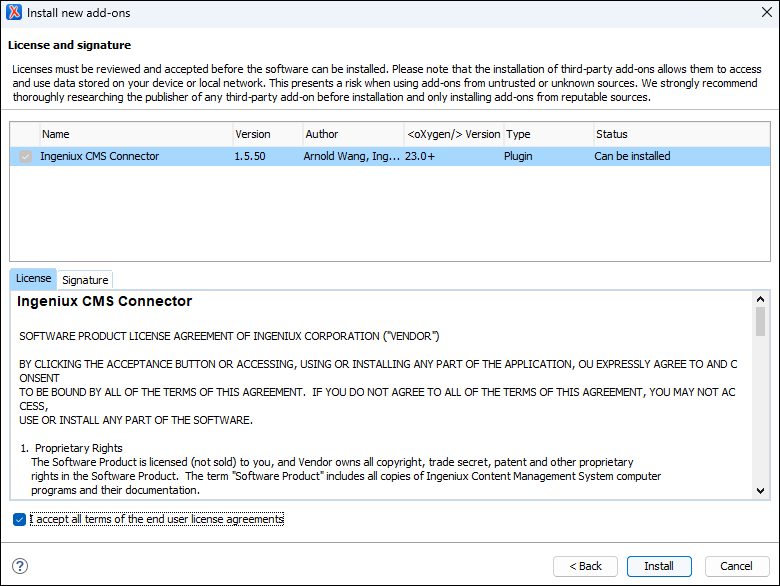Installing CMS 10.6 Connector Add-on
Prerequisites:
- System administrators must install the CMS 10.6 Oxygen Web Service for the Ingeniux CMS site instance. See Installing CMS 10.6 Oxygen Web Service for details.
- CMS content contributors must install Oxygen XML Editor 23.1+ on their authoring
client(s). See the Oxygen XML Editor website
for details.ImportantFor MacOS Oxygen XML Editor installations, the Ingeniux CMS Connector add-on requires the Oxygen XML Editor/Author/Developer folder to reside directly under the Applications folder. The connector add-on also requires oxygen.sh, oxygenAuthor.sh, and oxygenDeveloper.sh to reside within the Oxygen XML Editor/Author/Developer folder.
The Oxygen Desktop Plugin requires each CMS content contributor who will use the plugin to install the Ingeniux CMS Connector add-on in their Oxygen XML Editor 23.1+ application. After installation, users can check for and install subsequent updates to the Ingeniux CMS Connector plugin.
To install the Ingeniux CMS Connector add-on for the Oxygen Desktop
Plugin:
Next Steps:
Note
When subsequent Ingeniux CMS Connector add-on updates become available, see Installing Add-on Updates for details to update the add-on to the
latest version.
- Install CMS 10.6 Web Launcher for Windows to configure the Oxygen Desktop Plugin Web Launcher and sync CMS connection settings on a Windows machine.
- Install CMS 10.6 Web Launcher for Mac to configure the Oxygen Desktop Plugin Web Launcher and sync CMS connection settings on a Mac machine.
- Configure CMS 10.6 connection settings without installing the Oxygen
Desktop Plugin Web Launcher.
We recommend installing the Oxygen Desktop Plugin with Web Launcher. The web launcher feature automatically configures the CMS 10.6 connection settings.