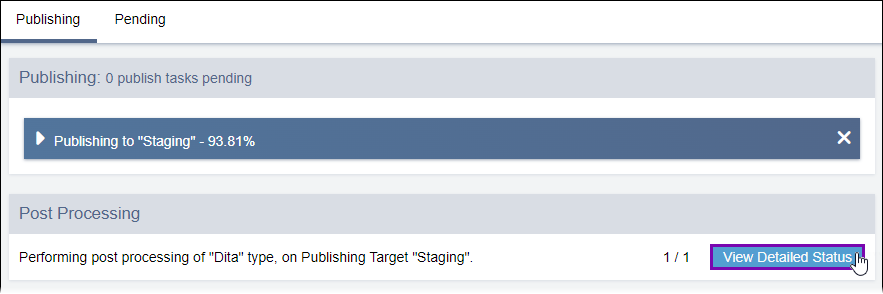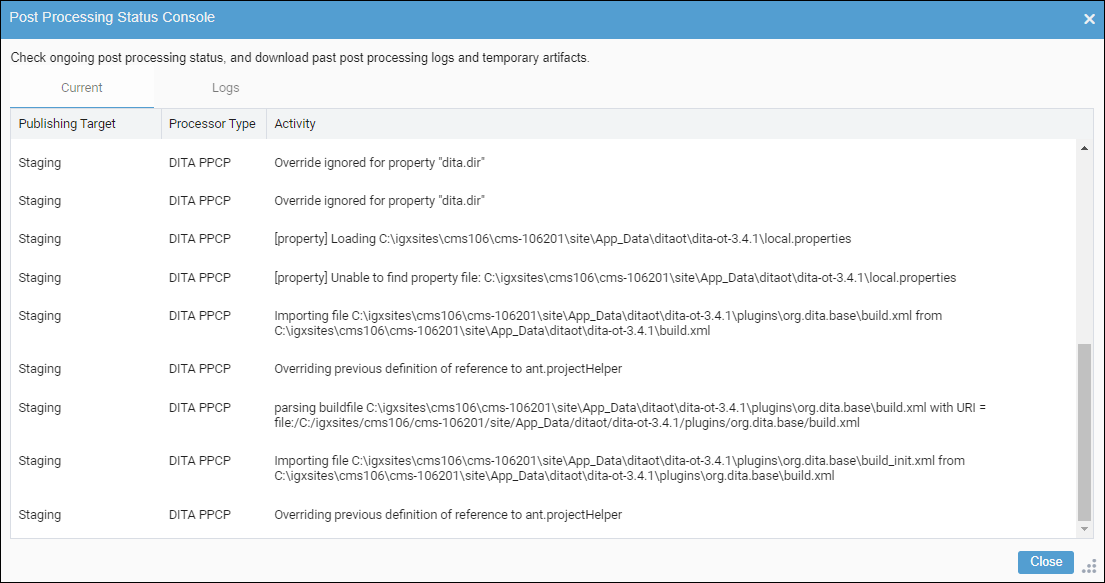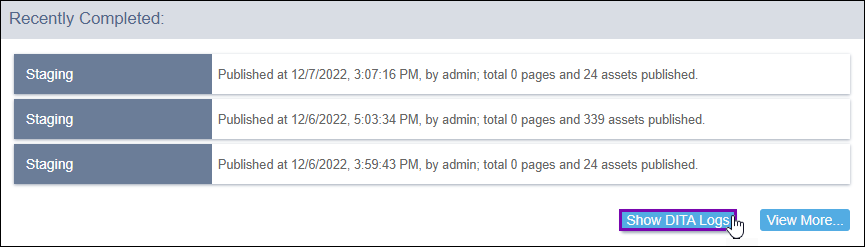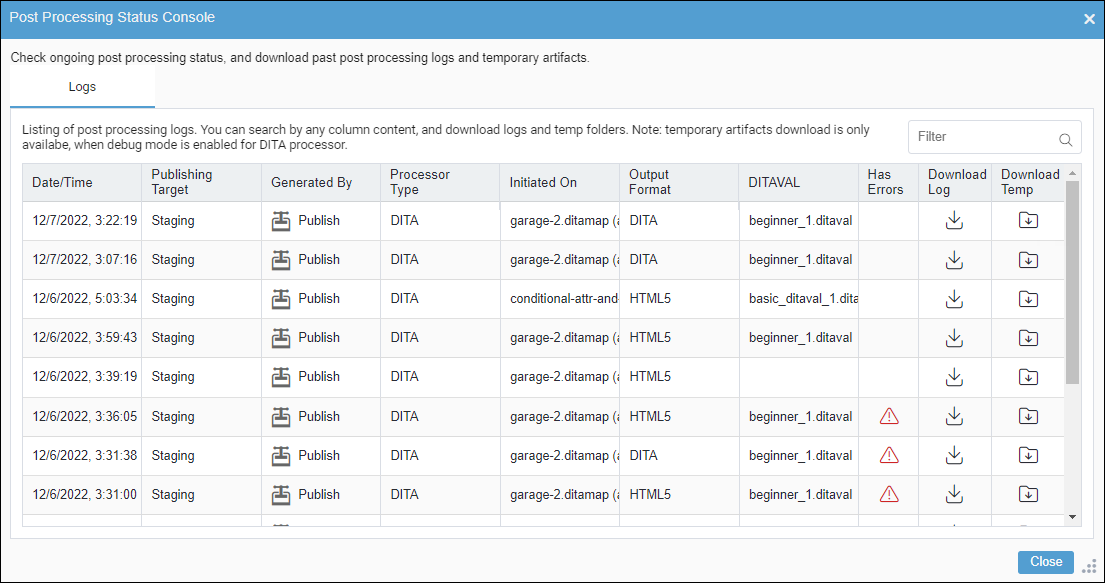Accessing DITA Publish and Preview Logs
Prerequisites:
For debug details and temp folders, system administrators must enable debug mode (args.debug) before users run DITA publishes or previews. See Running DITA Debug Mode for details.
NoteThe system provides debugging details in the DITA log after the associated DITA-OT transformation runs with debug mode enabled.Users must execute a DITA publish or preview to generate the DITA log.
Access log data about publishes and previews executed on DITA content.
Log data includes details about the following:
DITA-OT parameters applied at publish or preview time.
DITAVALs applied at publish or preview time.
The output format applied at publish or preview time.
Any errors that occurred during the DITA-OT transformation process.
To access DITA logs: