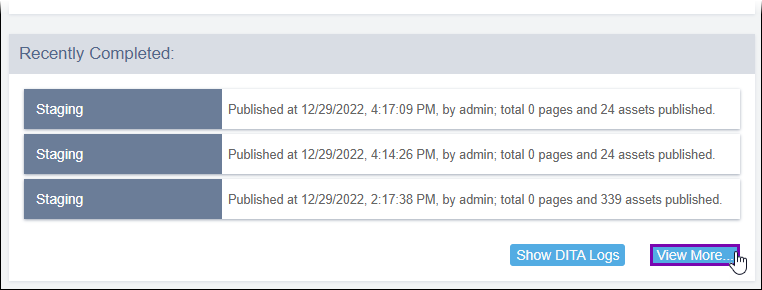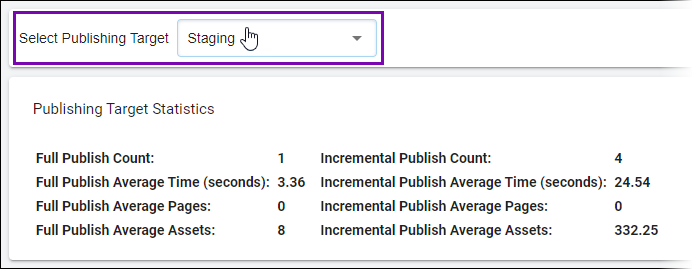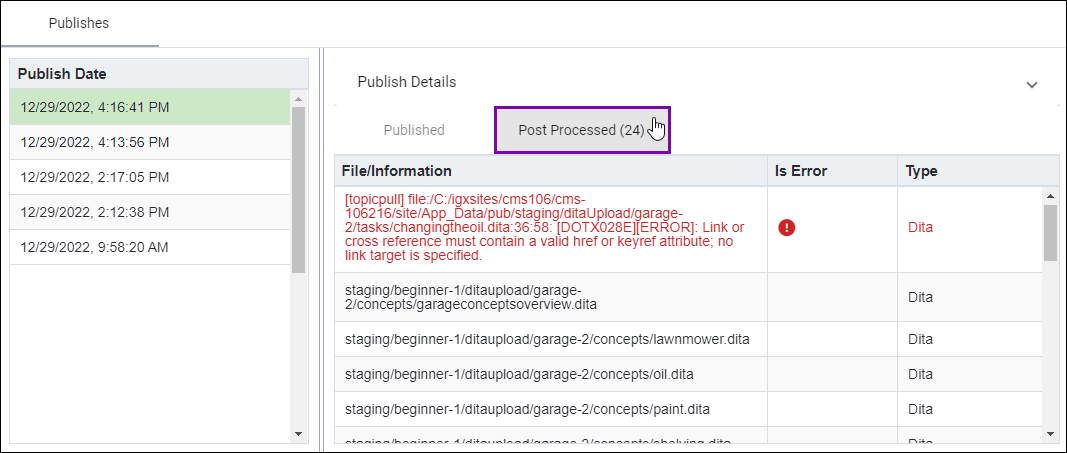Checking CMS Publishing Logs for Post Processed DITA
Check the CMS publishing logs to review the assets included within the CMS publish, the DITA output files included within post-publish processing, and, if applicable, post-publish processing errors. These logs may provide details about where errors reside and what the errors entail. By reviewing the post-processed output files, users can also assess if the system omitted assets that were expected to go through processing.
To access the CMS post-publish processing logs:
Next Steps:
After noting CMS post-publish processing output files and, if applicable, errors and other discrepancies, return to the appropriate troubleshooting topic to continue diagnosing your issue.
- To continue diagnosing the cause of DITA log errors, return to DITA Publish Log Entries Flag Errors.
- To continue diagnosing DITA output generation failures, return to Unexpected DITA Publishing Output Results.
- To continue diagnosing unexpected DITA output results, return to No Output After DITA-OT Publish.