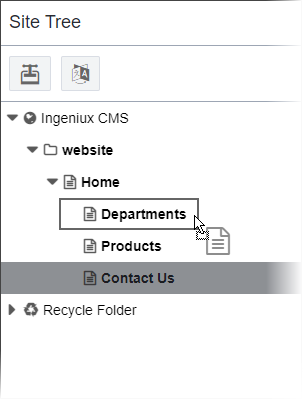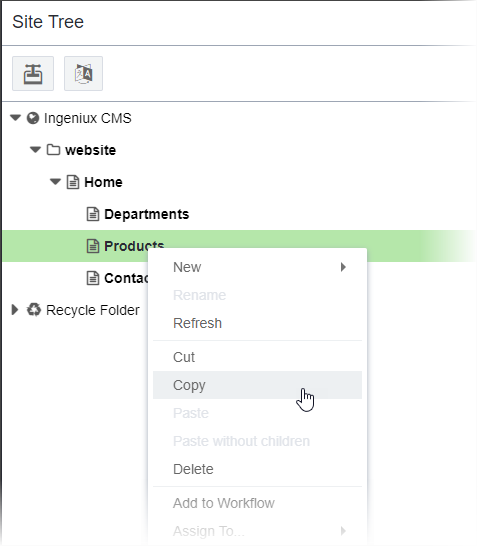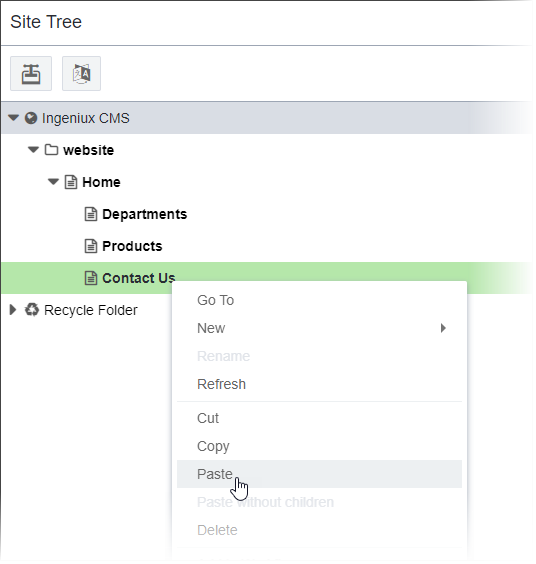Copying Pages
Prerequisites: CMS administrators must grant permissions to users before users can duplicate content
items in the Site Tree. See User Group Permissions Reference for details and other
permission options.
You can copy content items (i.e., pages, components, or folders) in the Site Tree. When copying a content item, the CMS makes a duplicate of that content item and then assigns a new xID to the duplicate.
By pressing the Ctrl key when dragging a page, users can switch from the move action to the copy action. Users can also copy pages to a new location via the Site Tree context menu.
To copy a page in the Site Tree:
After copying the page to the new location, keep the following in mind:
- The xID for the duplicate page will differ from the original page because the duplicate page needs a unique identifier that distinguishes it from the original.
- The CMS will automatically check in the duplicate page.
- The CMS will not mark the duplicate page for publish, no matter if the original is marked. This ensures that the CMS will not prematurely publish the duplicate page.
Related Topics