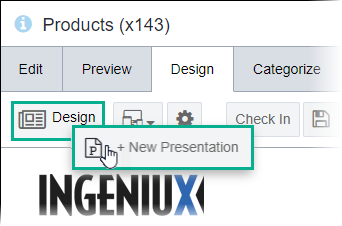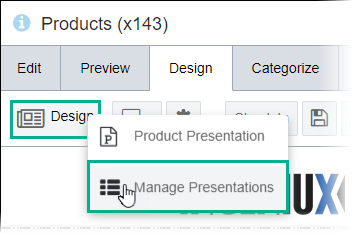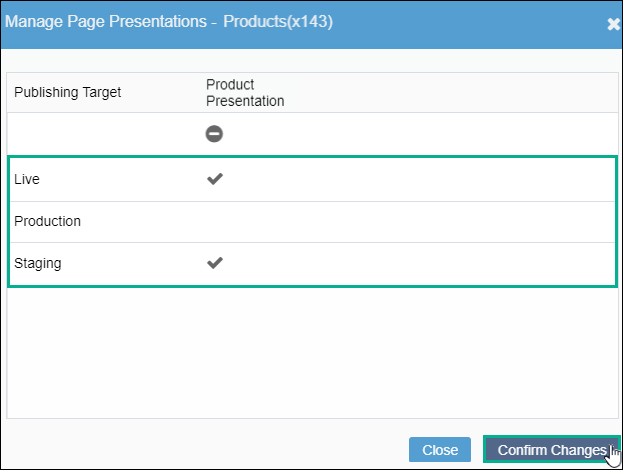Version Notes: CMS 10.3+
In CMS 10.3+, you
can only select and confirm one container for the presentation.
To create a presentation:
- Navigate to .
- Select the page with the presentation you want to edit.
- Check out the page.
- Click the Design tab.
- Click in the Design toolbar.
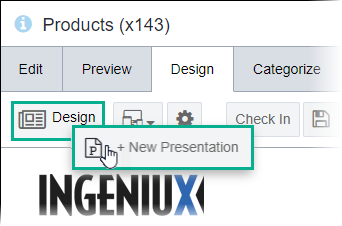
- See New
Presentations with Page Builder for details to create the
presentation.
Use Manage Presentations to assign or unassign publishing targets to the Page Builder
presentation.
Note
You can manage presentation publishing targets in or in the
Presentation Properties area of the
Design Presentation pane. To manage publishing via
Presentation Properties, see
Presentation
Properties for details.
To manage a publishing target:
- Navigate to .
- Select the page with the presentation you want to edit.
- Check out the page.
- Click the Design tab.
- Click in the Design tab toolbar.
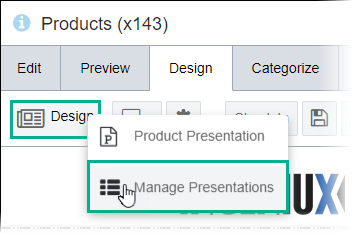
The Manage Page Presentations dialog displays. The
table has a column for publishing targets and a column for the
presentation.
- Choose one of the following steps. In the presentation column:
- Select the publishing target to assign. The checkmark icon
displays.
- Clear the checkmark to unassign its respective publishing target.
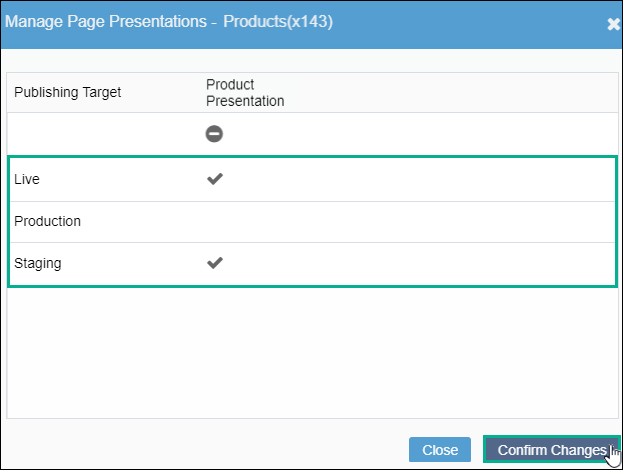
Note
To clear all publishing target selections at once, click the
Mark this presentation for removal icon in the presentation column. Click the icon
again to cancel the presentation removal.
- Click Confirm Changes.
Page Builder saves the publishing target selections.