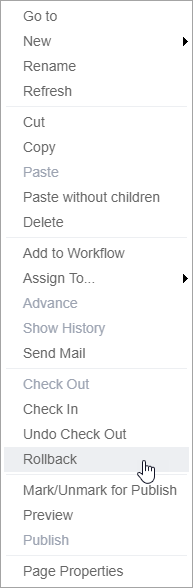Rolling Back Pages
During the content-editing process, you may need to reinstate a previous version of a page. With the rollback feature, this is possible as long as you have sufficient permissions. Rollback will undo any changes to the previously checked-in version of a page. In a typical workflow scenario, a page is checked in each time it's advanced in workflow. Thus, the rollback feature can be used to undo changes from a previous workstate.
To roll back changes: