Managing Newsletter Recipients
After creating a newsletter, it's important to configure the users to whom it's sent. This can be accomplished in two places: the Mailing List tab on the Newsletters module's main interface, and by clicking Manage Recipients on the Send Newsletter dialog.
On the Mailing List tab, you can add and remove recipients.
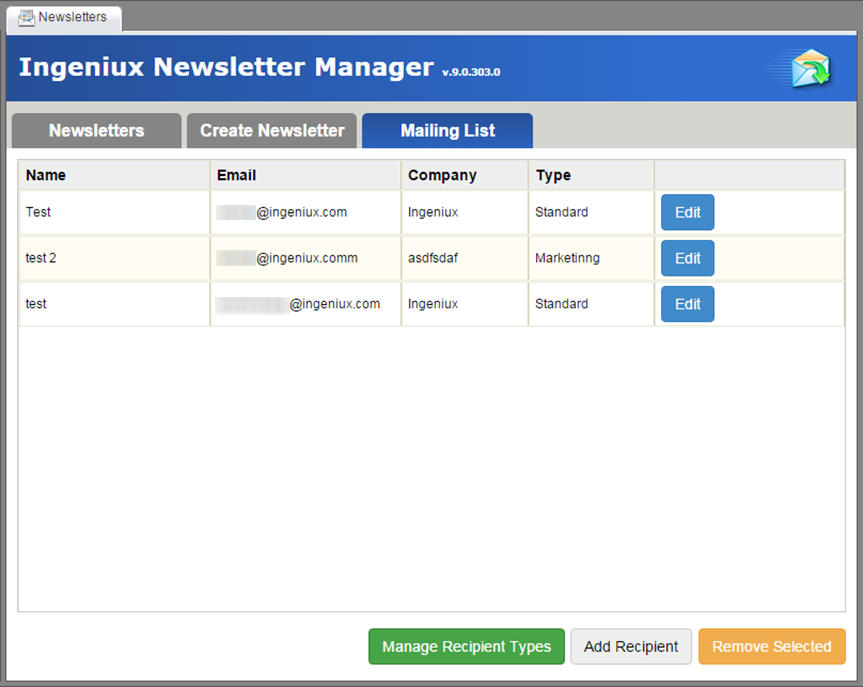
To add a recipient, click Add Recipient. On the dialog that appears, complete the Name, Email, Company, and Type fields. When you're finished, click Save Recipient. Later, you can edit this recipient's information by selecting it from the recipients listing and clicking Edit Recipient.
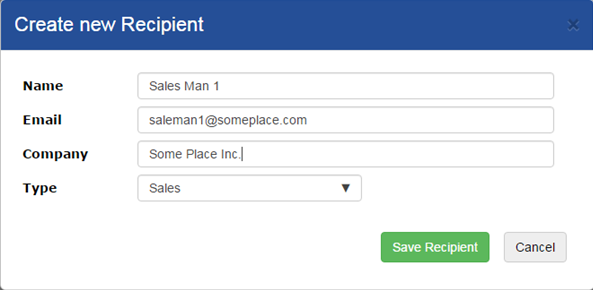
To remove recipients, select one or more from the list and click Remove Selected.
An important organizational feature is recipient types. These link recipients with newsletters, and are functionally similar to user groups in the CMS. To configure types, click Manage Recipient Types.
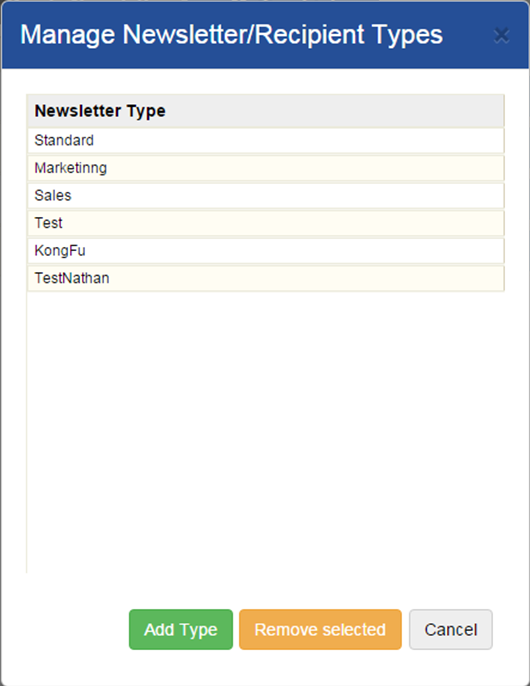
The dialog that appears displays a list of types. You can add a new type by clicking Add Type, entering a name, and clicking OK.
