Accessing CMS 10.5+ RavenDB Studio
Access the Raven Database (RavenDB) Management Studio for CMS 10.5+.
Description
Provide client certificate credentials to access the Raven Database (RavenDB) Management Studio for CMS 10.5+ instances via web browser. Use the RavenDB Studio to manage databases, indexes, etc.
Requirements
- CMS 10.5+ must be installed.
- Users require system administrator permissions for the RavenDB server.
- The CMS RavenDB server must be running. See Checking RavenDB 4.x Services Setup for details to check the RavenDB server status.
- RavenDB Studio requires the client certificate for user authentication. In RavenDB 4.x+, all authentication is accomplished through certificates; therefore, in CMS 10.5+, only users who access RavenDB from clients with authorized client certificates gain access to the database.
Note
See RavenDB Certificates for details about client certificate generation during the CMS installation process.
-
The client certificate must be accessible in the web browser. Major browsers use different methods for locating certificates. Users can choose from the following browsers:
- Microsoft Edge: This browser looks for certificates in the operating system root store.
- Firefox: This browser looks for certificates in the browser root store.
- Google Chrome: For Chrome versions 105 and up, this browser looks for certificates in the browser root store. For Chrome versions below 105, this looks for certificates in the operating system root store.
Caution
The most recent Google Chrome versions implement additional security against self-signed certificates. These security measures require users to complete additional steps to access RavenDB Studio. See CMS 10.5+: RavenDB Studio Inaccessible in Google Chrome for details.
Step-by-Step
To access the CMS 10.5+ RavenDB Management Studio:
- Open a web browser such as Firefox or Microsoft Edge.
Caution
The most recent Google Chrome versions implement additional security against self-signed certificates. These security measures require users to complete additional steps to access RavenDB Studio. See CMS 10.5+: RavenDB Studio Inaccessible in Google Chrome for details to access RavenDB Studio via Chrome.
- Navigate to the CMS 10.5+ RavenDB Studio by choosing one of the following steps:
- Enter your CMS site URL along with the port number used by the RavenDB instance.
For example: https://cms-10-site:8080/
NoteYou can retrieve the full URL of the RavenDB Service by accessing the Windows Services application on the server where your RavenDB instance is running. Locate your CMS instance name in the services list, and note the full URL in the Service Name. A default CMS installation will create the RavenDB Service name with the pattern of "Raven DB Server @ https://<ravendb base url>:<port number>".
- Enter your CMS site URL, and append /contentstore/ to the end of the URL.
For example: https://cms-10-site/contentstore/
TroubleshootingIf your CMS site uses the same base URL for both the CMS and RavenDB and if your CMS has default configuration, you may encounter conflicts when appending /contentstore/ to the end of the URL. The redirect may cache in Google Chrome and cause subsequent requests to your CMS URL to fail. Chrome may assume this self-signed certificate maps to your CMS site URL and will treat it as a security risk.
The web browser loads the URL and displays a dialog, requesting the client certificate for RavenDB Studio authentication.
Keep in mind that the dialog interface varies from browser to browser.
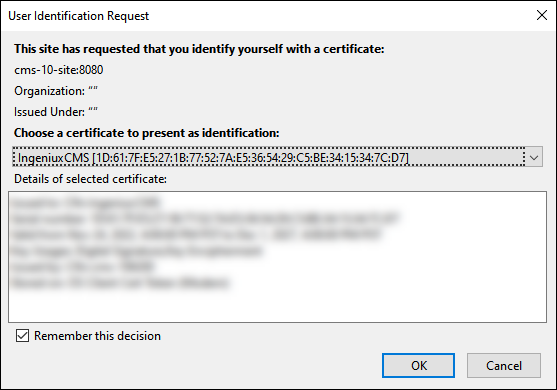
- Enter your CMS site URL along with the port number used by the RavenDB instance.
- Select the certificate that associates with the name of your CMS site instance in the dialog, and select OK.
The browser authenticates the certificate credentials and loads the CMS RavenDB Studio.
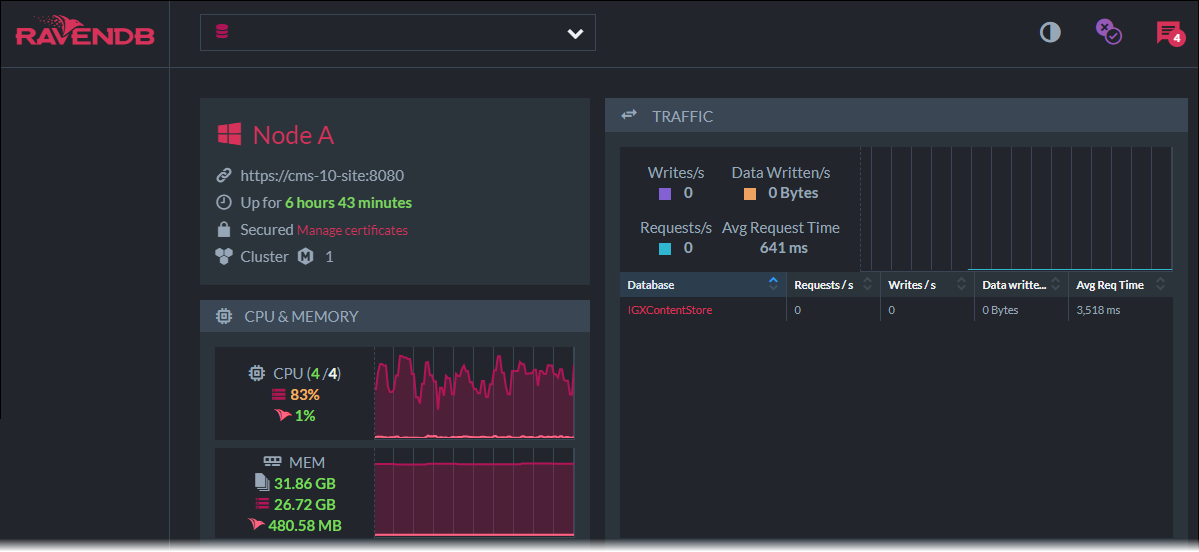
Additional Information
If you experience issues with CMS 10.5+ RavenDB Studio authentication, contact Ingeniux Support.
See RavenDB: Studio Overview for details about the RavenDB Management Studio.

There are no comments yet.