CMS Upgrade Instructions
A step-by-step guide on how to upgrade your CMS.
Description
The following article provides a step-by-step instructions on how to upgrade a CMS site using the Ingeniux CMS Site Upgrade Wizard. The following steps will need to be performed for each CMS site instance on your server if you have recently upgraded the Ingeniux Software. When running the CMS Site Upgrade Wizard, all users must be logged out of the CMS.
Step-by-Step
- Download executable from http://support.ingeniux.com.
- Run executable IGXSetup.exe.
- Create a backup of the /xml directory of the CMS.
- Exclude the /pub and /backup folders.
- Run the CMS Upgrade wizard.
- Select the root folder of the CMS, typically C:/igxsites/sitefolder.
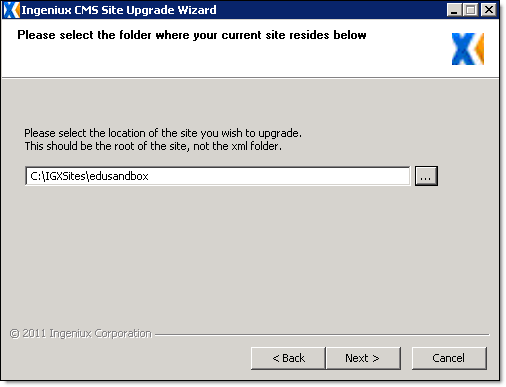
- Because the \xml directory was backed up in step three, click No when asked to back up the CMS.
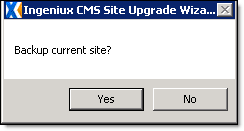
- IIS must be recycled during the upgrade wizard, so click Yes in the next dialog. This means your users will have to log out of the CMS before the upgrade begins.
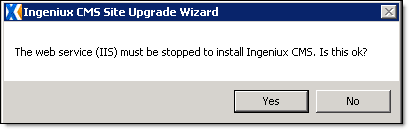
- When the upgrade is complete, click Finish.
- Select the root folder of the CMS, typically C:/igxsites/sitefolder.
- Log into the CMS.
- Perform a full publish.
- Ensure it finishes properly and that replication to the DSS completes.
- On the DSS, complete the upgrade process as well. See Upgrading DSS Site to 10+ for more information.

There are no comments yet.