Configure a CMS 8.x Site for HTTPS/SSL
How to configure a CMS Site for HTTPS/SSL | Outlines the necessary steps to configure your CMS site for HTTPS/SSL.
Description
This article outlines the necessary steps to configure your CMS site for HTTPS/SSL.
Requirements
- CMS 8.0 or earlier
- Administrative rights on the Content Management Server
- Valid SSL Certificate
Step-by-Step
The CMS supports three HTTPS/SSL configurations:
- No SSL; HTTP for login and the site
- SSL for login only; HTTP for the site
- SSL for the entire site
These three configurations are governed by three settings:
- requireSSL (in Web.config)
- loginUrl (in Web.config)
- redirectToHttpAboutLogin (in local-appsettings.config)
The correct settings are as follows:
No SSL; HTTP for login and the site:
- requireSSL = false
- loginUrl = secured/login.aspx
- redirectToHttpAboutLogin = true
SSL for login only; HTTP for the rest of the site:
- requireSSL = true
- loginUrl = secured/seclogin.aspx
- redirectToHttpAboutLogin = true
SSL for the entire site:
- requireSSL = true
- loginUrl = secured/seclogin.aspx
- redirectToHttpAboutLogin = false
To enable HTTPS/SSL for a CMS site, complete the following steps:
- Enable SSL on the virtual directory or website in IIS that is associated with the CMS.
Note: This portion of the configuration is not related to the Ingeniux CMS and is standard IIS/server administration. Additional information on enabling SSL in IIS can be found online (Ex: http://goo.gl/PNLN). - Configure the CMS Web.config file for SSL:
a) Browse to the root directory of your site.
b) Open the Web.config file in a text editor.
c)Navigate to the <serviceMetadata> node and locate httpGetEnabled="true"
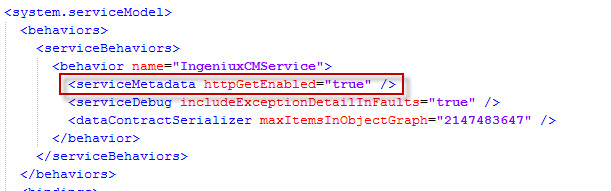
d) Change httpGetEnabled="true" to httpsGetEnabled="true"
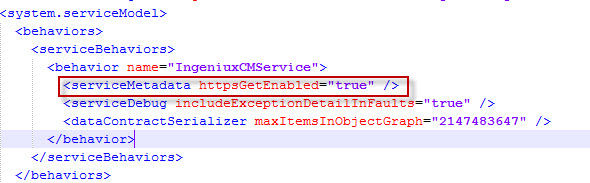
e) Navigate to the <services> node and locate the six <endpoint> nodes within
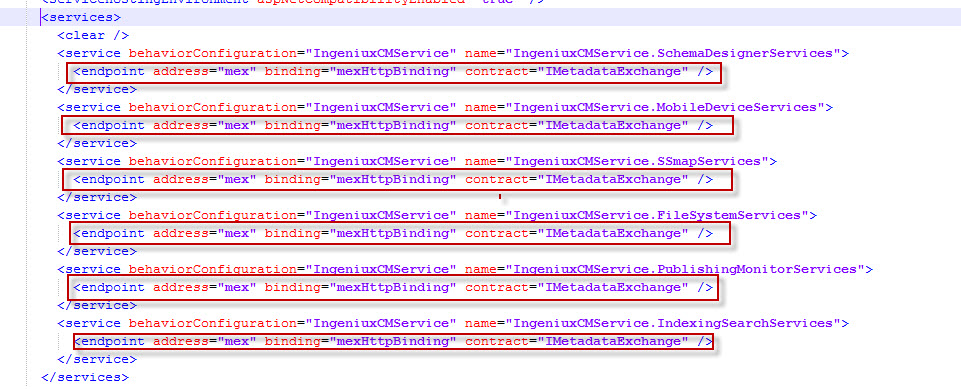
f) Comment out each endpoint.
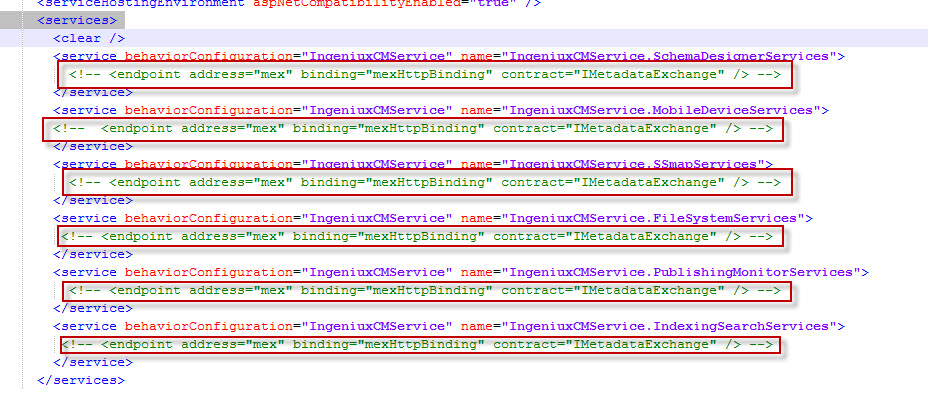
- Navigate to the <authentication> node.

- Add the requireSSL="true" attribute to the forms node.

- Adjust the loginUrl="secured/login.aspx" attribute as needed:

- Configure local-appsettings.config:

If the redirectToHttpAboutLogin setting isn't present, you may need to add it. The default value for the node is true.
Additional Information
Please make sure to back up the Web.config file before editing.

There are no comments yet.