Configure Local User Account for File Replication
This article walks you through the steps required to use a local user account for File Replication impersonation settings.
Description
When configuring a replication target using the File Replication method, a local user account can be used if a domain account cannot be used. This knowledge base article walks administrators through the steps to configure a local user account as the connecting user for the Impersonation Settings of File Replication.
Requirements
This will require an administrator to create one local user account on the CMS server and one local user account on the DSS server. The two accounts that you create must both have the same username and password. It is not necessary for the accounts to be a member of the Administrator group of these servers. Prior to configuring the replication settings, you will need to log into each server with the local user account that was created for each server.
Step-by-Step
On the CMS server:
- Navigate the file system to [Drive]:\[path-to-cms-installation]\site\App_Data.
- Right click the Pub folder and select Properties.
- On the Security tab, add the local user account that was created on this server and give it Full Control.
- If replication was previously running with a different account, you may need to recycle the application pool for the CMS Site, as the previous account used for replication may still have a file lock on some files in the Pub folder.
On the DSS server:
- Navigate the file system to the replication target folder.
- Right click the replication target folder and select Properties.
- On the Security tab, add the local user account that was created on this server and give it Full Control.
In the CMS:
- Log into the CMS with any account that is an administrator.
- Navigate to Administration > Publishing System.
- Select the Publishing Target you would like to configure.
- On the Replication tab, expand Advanced Settings and check the box labeled Connect to location with a different account if it is not already enabled.
- Enter the name of the local user account in the Connecting User field.
- Enter a period (.) in the User Domain field.
-
Enter the password for the local user account in the Password field. (The password should be the same for the accounts on both servers.)
Example:
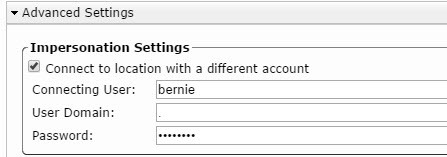
Once the above steps are completed, submit a publish to this publishing target and verify replication is occurring.
Additional Information
If replication fails with an error similar to the one below, see step #4 under "On the CMS Server":
"Access to the path 'c:\igxsites\cms90\demodt\site\app_data\pub\__Replication__\production\
f8c3b7378d5e40528a972fcc17f9206f\Replication_Src.ReplicaId' is denied."

There are no comments yet.