Configure .NET and IIS Prerequisites for CMS V8 on Windows Server 2012/2012 R2
This article explains how to configure .NET and IIS prerequisites for CMS 8.0 on Windows Server 2012 and 2012 R2.
Description
This article explains the steps necessary to configure IIS and .NET 3.5/4.0 on Windows Server 2012, which is required to run Ingeniux CMS 8.0.
Step-by-Step
- Click the Server Manager icon. (Alternately, navigate to Start > servermanager.exe.)
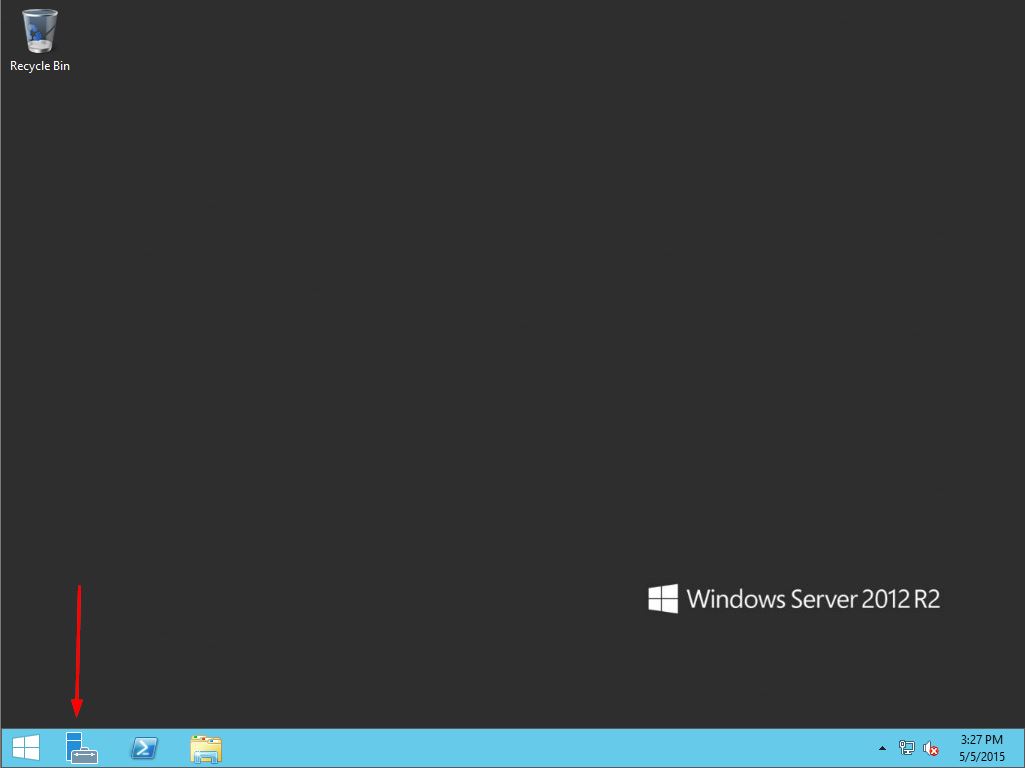
- Click Manage, then select Add Roles and Features.
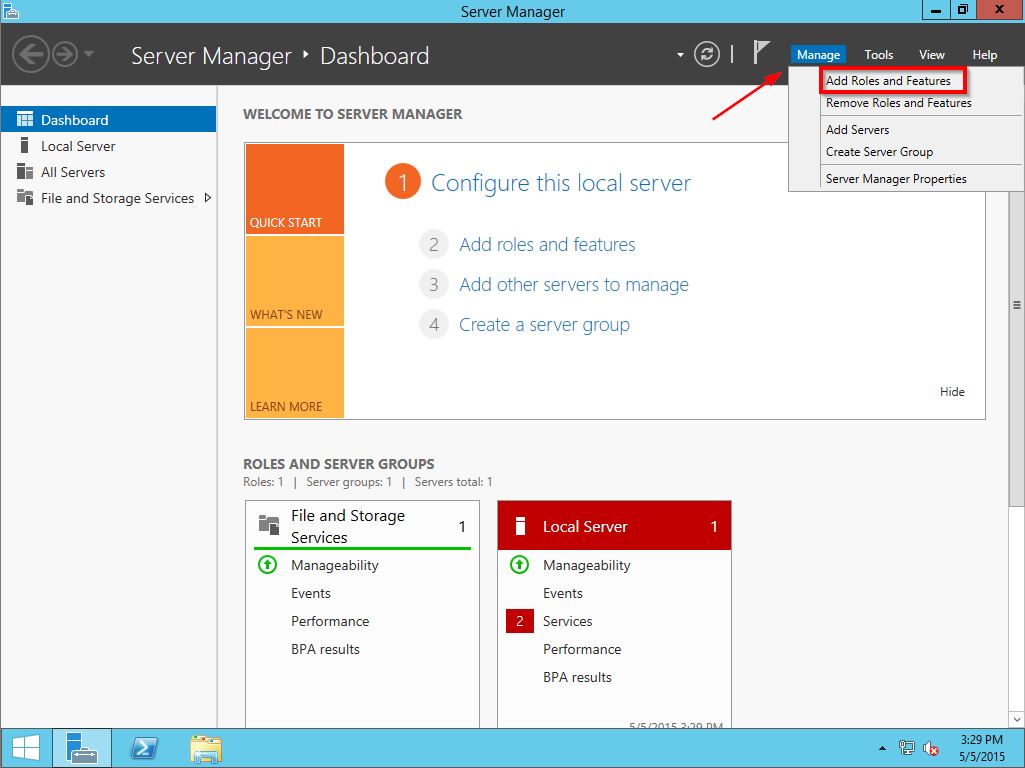
- The Add Roles and Features Wizard opens. Click Next three times to navigate to the Select server roles page.
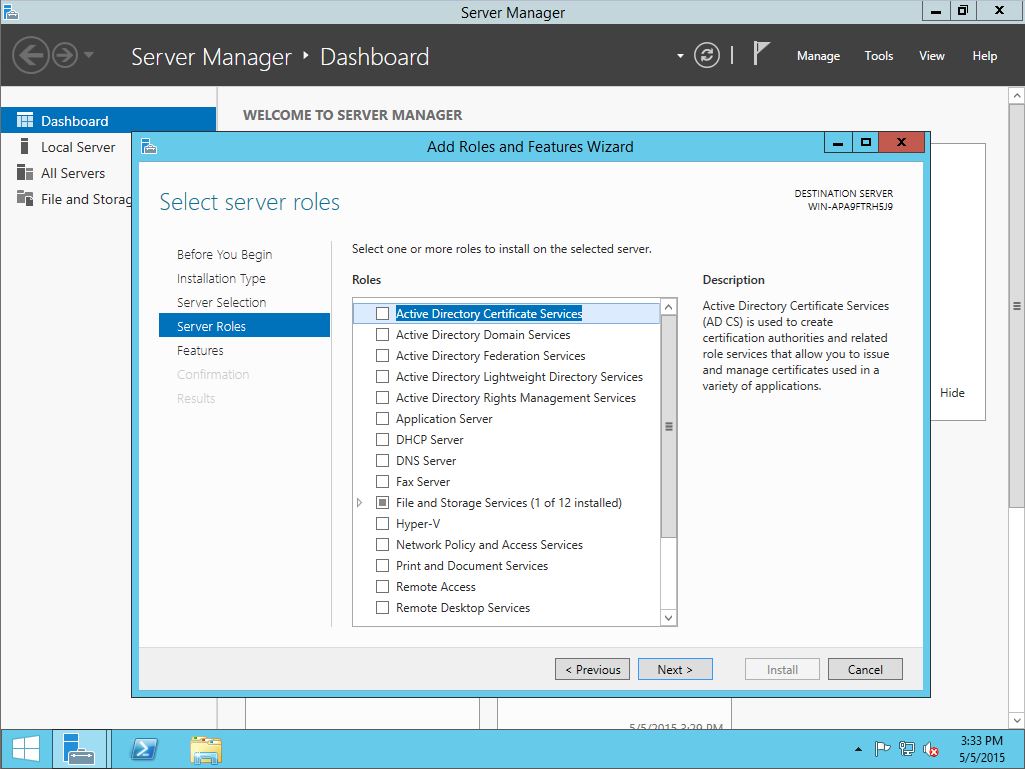
- Ensure that the following roles are selected:
- Application Server
- Web Server (IIS)
Then click Next.
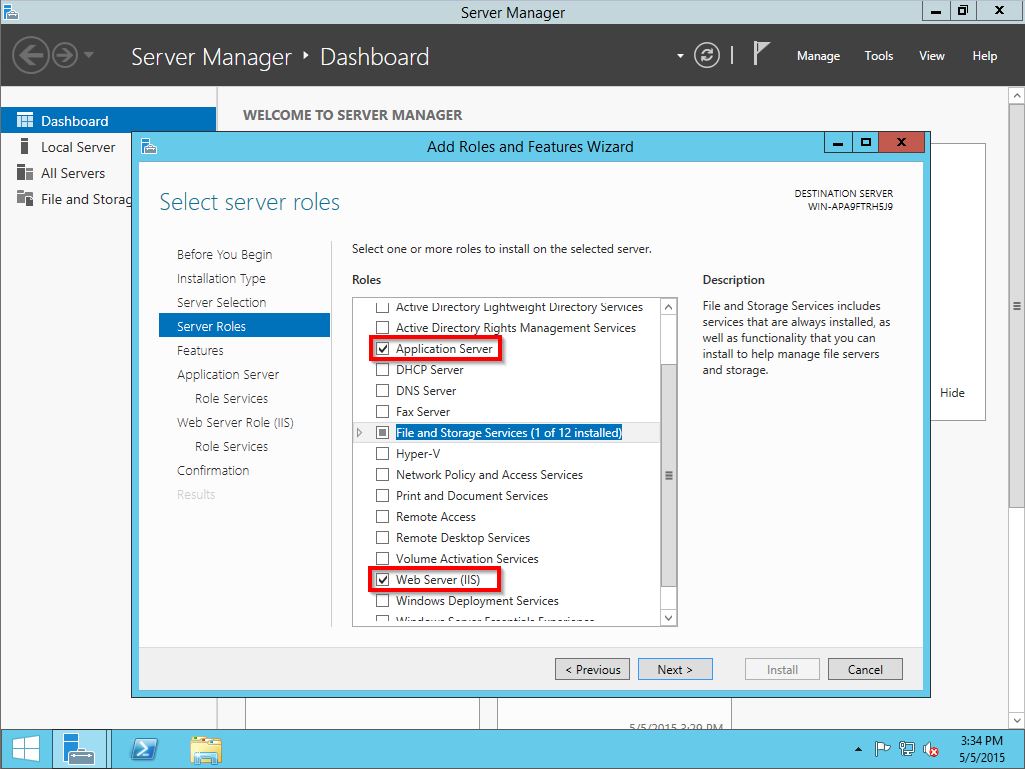
- On the Select features page, ensure that the following features are selected:
- .Net Framework 3.5 Features
- .Net Framework 4.5 Features (It may be necessary to expand this section to be able to select all subcomponents.)
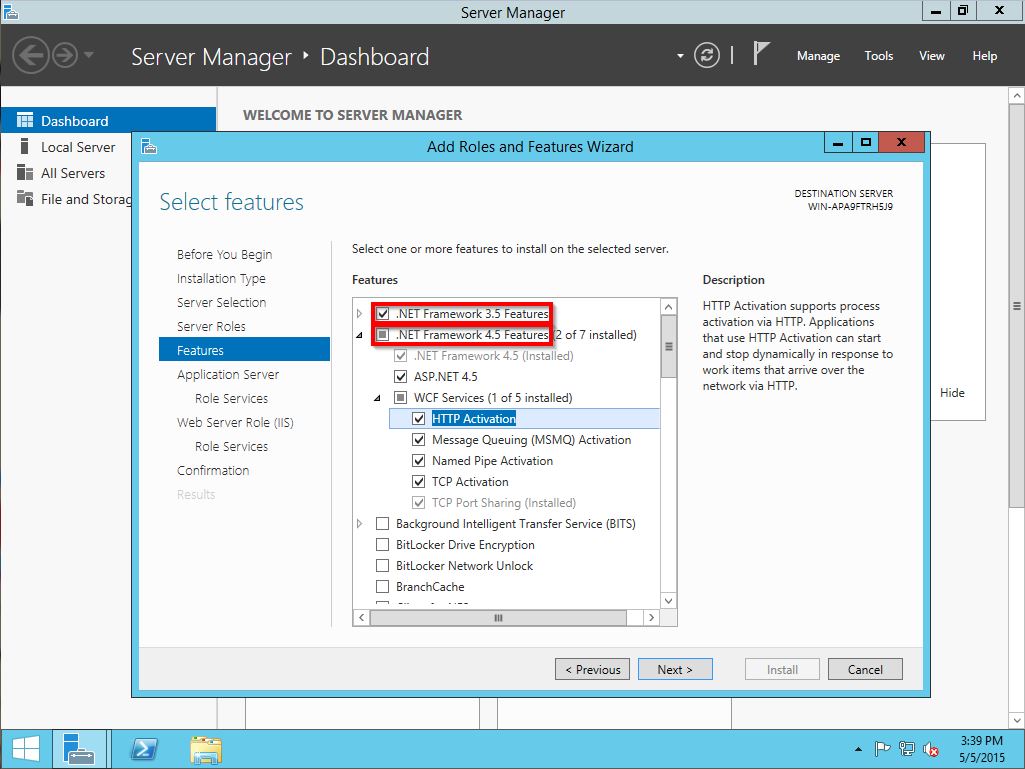
- Scroll to the bottom of the features list. Expand the User Interfaces and Infrastructure node and select Desktop Experience.
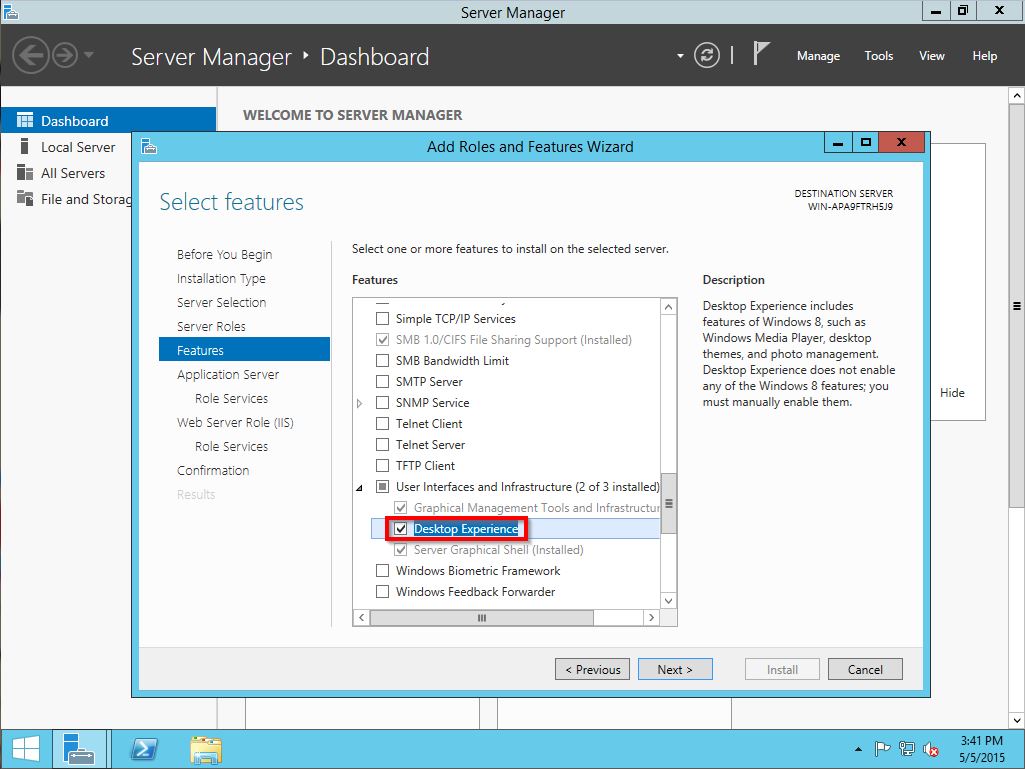
- Click Next twice to navigate to the Select role services page.
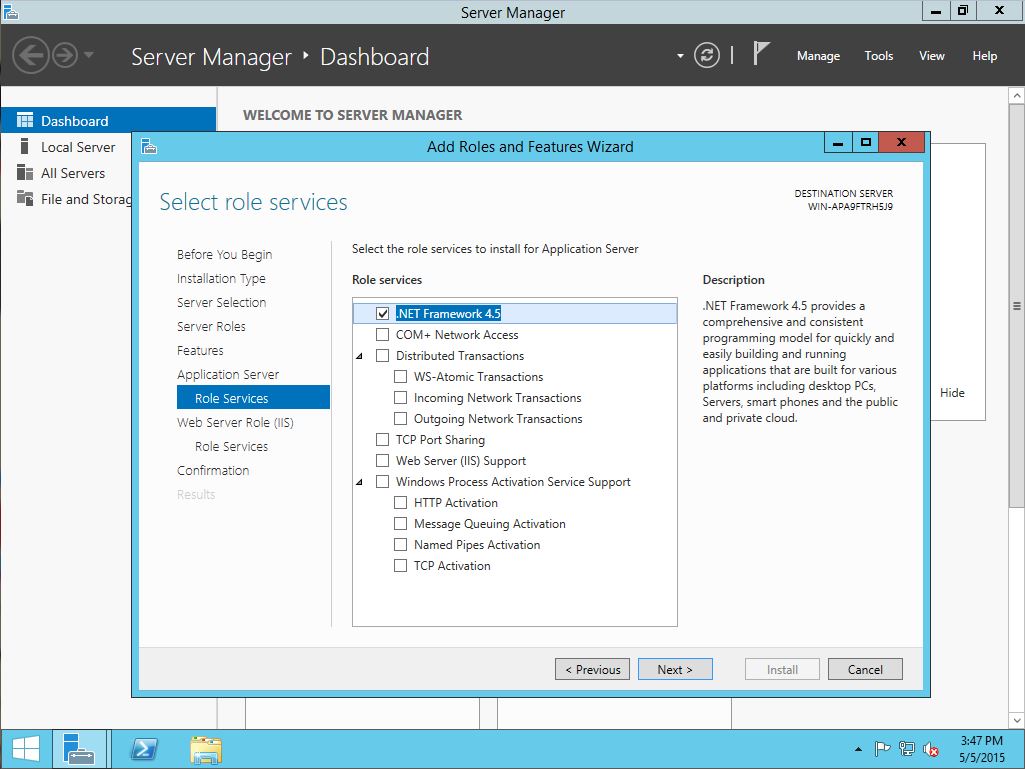
- Ensure that the following are selected:
- .NET Framework 4.5
- Web Server (IIS) Support
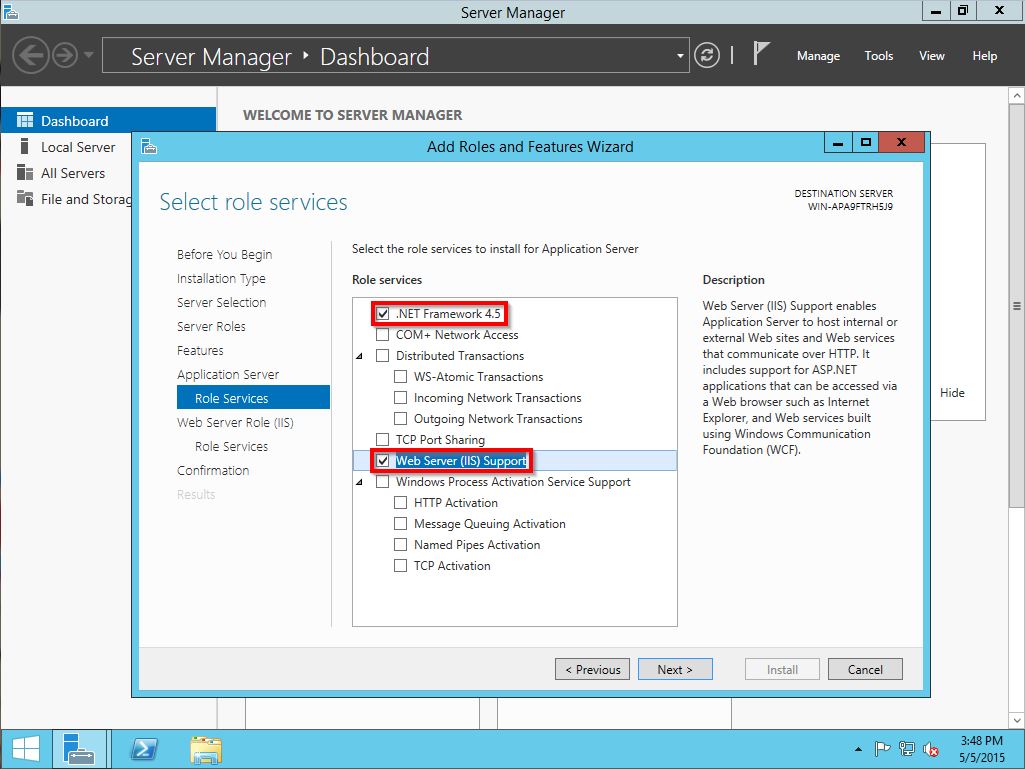
- Click Next twice to navigate to the list of role services for web server (IIS).
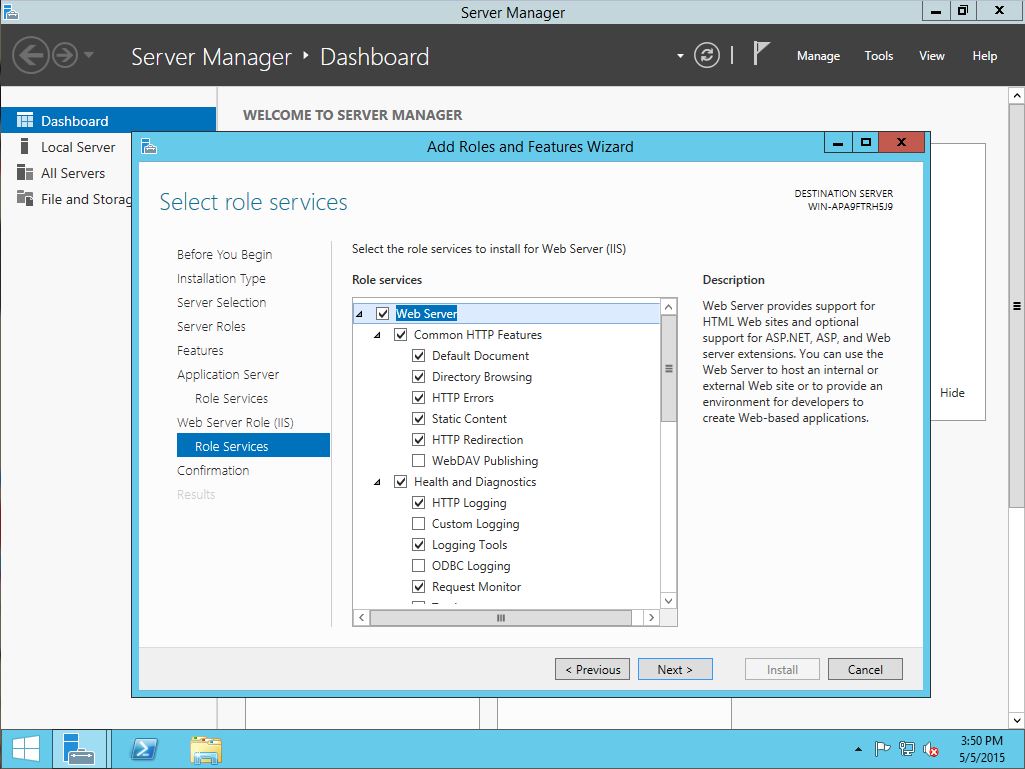
- Scroll to the bottom of the page. Select Management Tools and all its subcomponents.
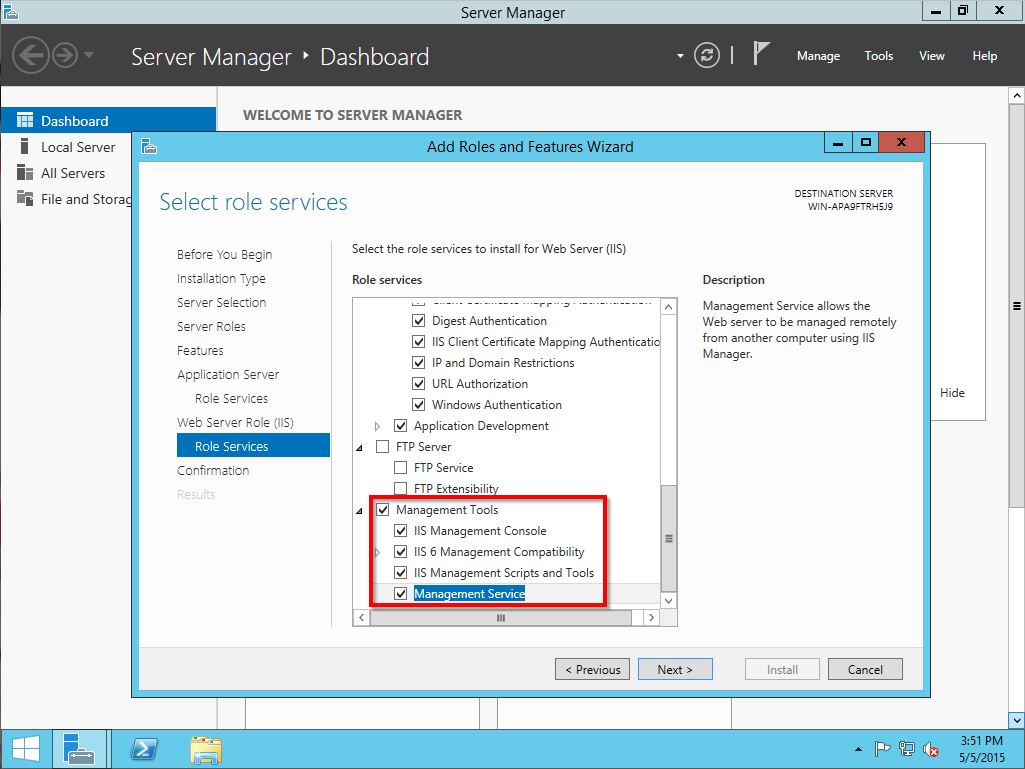
- Click Next, and then click Install. Wait for the installation to complete, and then restart the server.
- Reopen the Server Manager. Select Manage > Add Roles and Features. On the Add Roles and Features Wizard, click Next three times to navigate to the Select server roles page.
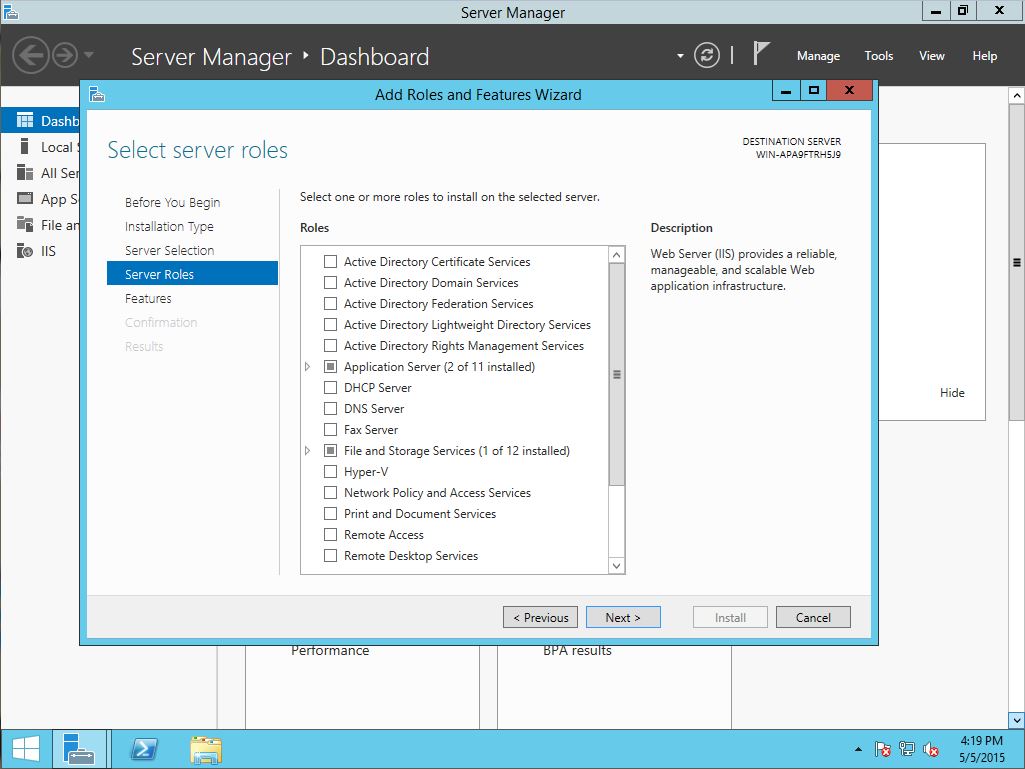
- Scroll down to and expand the Web Server (IIS) node. Then expand the Application Development node it contains.
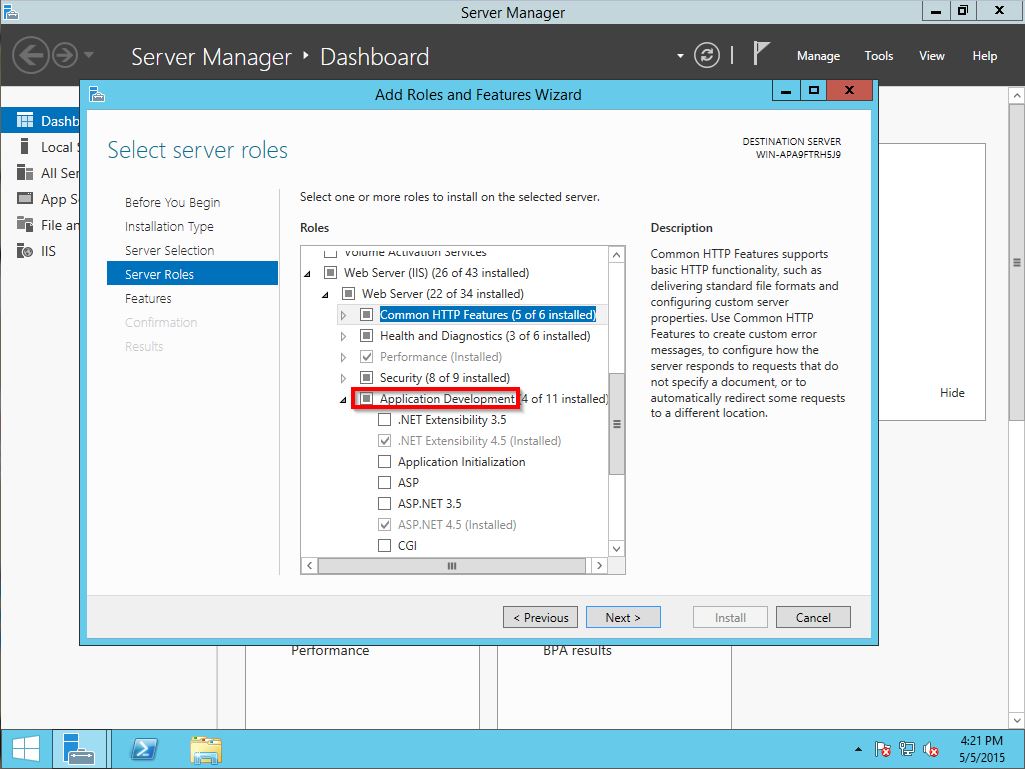
- Select all subcomponents of the Application Development node.
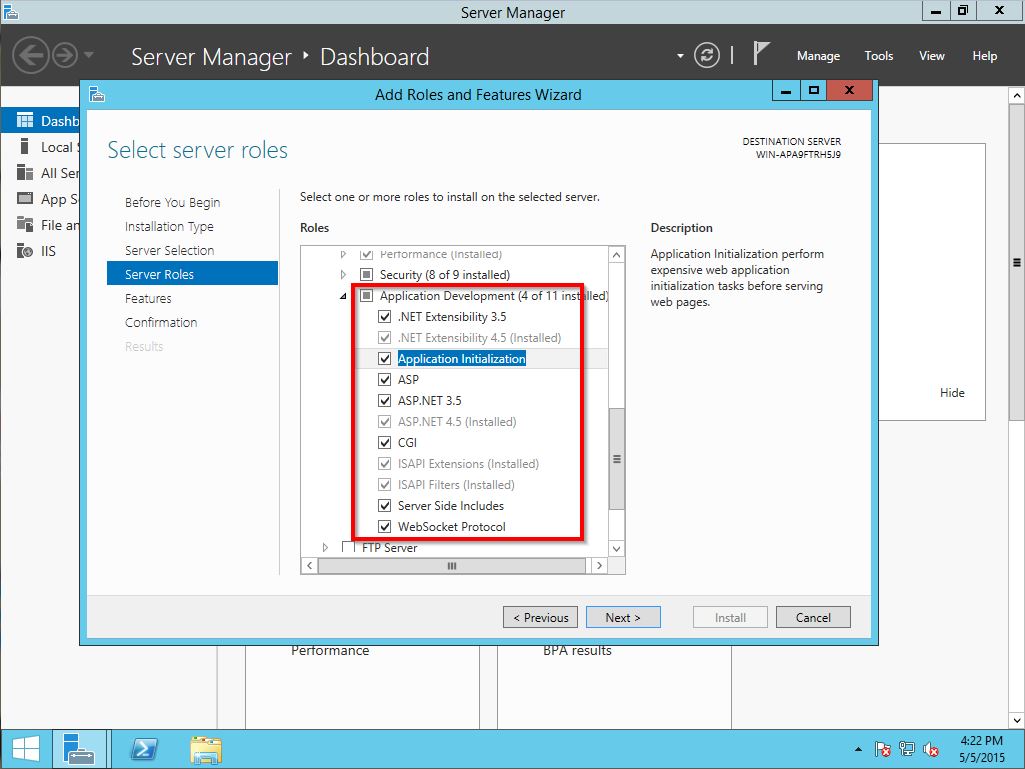
- Click Next twice, then click Install. Click Close when the installation completes.
Additional Information
Software prerequisites are listed on pages 8 and 9 of the Ingeniux CMS 8.0 Installation Guide.

There are no comments yet.