Configuring Document Boost by Facets in InSite Search
This article describes how to configure document boost by facets within InSite Search 2.6.12 and above.
Description
The Document Boost by Facets feature, implemented in InSite Search 2.6.12, allows for configuring a boost value for any indexed field based on a set of provided terms. While in theory you can apply a boost to any field, it is most effective when boosting field values that contain a list of terms. This list must be delimited with spaces or commas at this time.
As an example, if your page schemas contain an SEO field with a comma-separated list of key words, you can configure this feature to give additional boosted scores to each term found within the field.
You can provide multiple fields within the same configuration file, each with its own child-node list of terms to boost.
Purpose
Having the option to boost specific terms within a facet can be useful in adjusting and tweaking returned results from InSite Search, and giving emphasis/importance for certain words or values found within your indexed search content.
Requirements
- InSite Search 2.6.12 and above.
- CMS 9 SR6 and above (requirement for InSite Search 2.6.12).
- CMS Published content, to be rendered through a DSS site.
Step-by-Step
- Open your DSS project in Visual Studio (VS), and update to the latest version of InSite Search 2 via NuGet Package Manager.
- Rebuild your VS project.
- Download the following sample configuration file: DocumentBoostByFacets.xml.
- Open DocumentBoostByFacets.xml in an editor and change the root element's enabled attribute to true.
- Modify the configuration file to include additional elements.
- Each element needs to include the following attributes:
- fieldName: The name of the field within which the targeted terms are located. Usually, this is the CMS element name value (e.g., BodyCopy, SEO_Words).
- delimited: True indicates that the field is a list of delimited values; whereas, false indicates it is a single value.
- delimiter: This option only supports lists that are delimited with spaces or commas. In the case of space-delimited values, the configuration value must be space.
- For each element, add an element to define the term for boosting against, as well as the boostValue to add.
Important
Keep boostValue within the range of 0-4.
- Each element needs to include the following attributes:
- Save your configuration file to a new folder within the \Prebuilt folder of your CMS site (e.g., \Prebuilt\Configs).
- Within your CMS, go to the Administration > Search Configuration > Settings. Add a new Custom Setting to be added to your CMS SearchSource.config on publish:
- Name: DocumentBoostByFacetsFileLocation
- Value: Enter an absolute path to the configuration file as it resides on the DSS server after replication (e.g., C:\MyDssSite\Content\Prebuilt\Configs\DocumentBoostByFacets.xml).
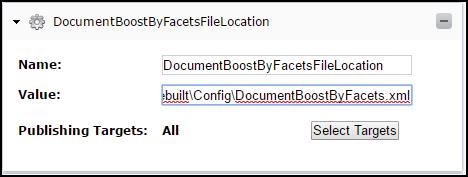
- Publish your CMS. This action replicates DocumentBoostByFacets.xml and the updated SearchSource.config to your DSS server.
Additional Information
- This feature may require some level of understanding of the indexed data structure within the InSite Search's Lucene index.
- Because this feature affects index-time boost score calculation, you will need to delete and then re-index your publish content when either the feature is first enabled, or each time an adjustment is made to the configuration file for this feature. For this reason, it is recommended to test your adjusted values in a test environment prior to implementing changes in production environments.
- This feature requires a separate configuration file, referenced through a Custom Setting defined within the SearchSource.config file that is configured and generated from the CMS (Administration > Search Configuration > Settings > Custom Settings). These configuration files are intended to reside on the same server environment as the DSS where the InSite Search implemenation lives. To ease the workflow of configuring each file, you can place them in a new folder within your CMS \Prebuilt asset location (e.g., \Prebuilt\SearchConfigs. This way, modified files can be uploaded through the CMS Asset manger to this new folder, at which point they will be copied over to the DSS server(s) during a publish/replication cycle). Once the files are in place, configure each Custom Setting via the CMS to point to the absolute path of the configuration file.
- If you choose to manage the above configuration file outside of the CMS process, you can check them into a \Config folder at the root of your DSS project. This method does not require setting a Custom Setting value through the CMS, as InSite Search v2 loads these files automatically if it finds them residing within \Config.

There are no comments yet.