Create Local Accounts for CMS Authentication
In the event that authentication is not configured or functioning, you can create local accounts.
Description
In the event that authenication (Active Directory or LDAP) is not set up or functioning, local accounts can be created.
Requirements
Full access to the Content Management Server's site root directory, typically located in <drive>:\igxsites\<site root>.
Step-by-Step
- Locate and open
:\igxsites\\Web.configin a text editor, such as Notepad++. - Within the node, add the following code, replacing
newAccountNameandnewAccountPasswordwith the desired new account's name and password:<credentials passwordFormat="Clear"><user name="newAccountName" password="newAccountPassword"/></credentials>
Example (new code highlighted in yellow):
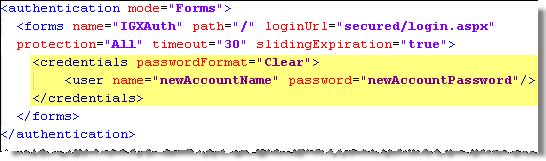
- For additional users, add another <user> element entry between the <credentials> tags.
- Save Web.config.
- Log in to the CMS with an existing administrator account, and create a new user; the User ID should match the user name(s) that has been defined in the previous steps. Ensure that the user has been added to a Group within the CMS as well.
- If you are unable to log in with an administrator account during this step, you can modify the users.xml file to include the local user account. More information on modifying the users.xml file can be found here.
- Conduct a test login with the local user account.
Additional Information
Modifying the web.config for the CMS will recycle the application pool. It is recommended to make the changes outlined in this article during a scheduled maintenance period.
To set local accounts to use SHA1 hash encryption, use the following steps:
- Locate and open :\igxsites\\Web.config in a text editor such as Notepad++.
- Locate the following line within the Web.config:
- <credentials passwordFormat="Clear">
- Change the passwordFormat attribute to from Clear to SHA1. See the example below:
- SHA1">
- Find a free utility or webpage to generate an SHA1-compatibale hash for the local account's password. (e.g., http://gtools.org/tool/sha1-hash-generator/)
- Paste the newly created SHA1 hash into the password attribute for each local account. Example:
- Before:
greatPassword"/> - After:
695668c0cf343360dfa07dfa474e81a1e909cfa1"/>
- Before:
- Save Web.config.

There are no comments yet.