Creating Custom 404 Error Page
This article outlines how to create a custom 404 error page.
Description
When users search for resources that do not exist in your current site, IIS will, by default, display the following page not found error message.

Purpose
To maximize your users' experience, Ingeniux recommends creating a friendly 404 page, which displays when users try to navigate to pages that do not exist within your site. This 404 page can be customized to contain links to other content on your site or direct users to use your search functionality to find the exact page or content they were looking for.
Requirements
This is applicable for CMS Version 8 and above.
Step-by-Step
- Create a page in the CMS using any page type. Some customers have specific "Error Page" page types while others use existing page types.
- Name the page "404 page".
- Navigate to Administration > Publishing System.
- Select your Publishing Target and then put the xID of the 404 page you just created in the 404 Error Handling Page field.
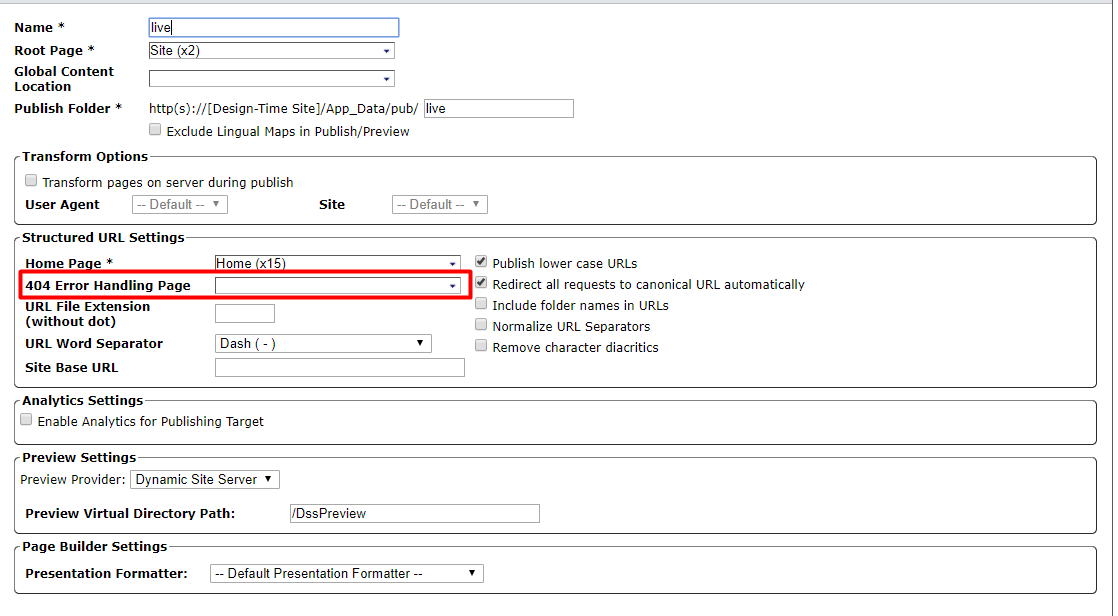
- Mark the 404 page for publish and publish the page.
- To test, navigate to a page that does not exist on your site and verify that the new 404 page returns.
Additional Information
Known Issue: Currently 404 pages will not render Page Builder presentation contents due to 404 processor occurring before the presentation renders. The workaround is to create a 404 page that does not use page builder presentation content.

There are no comments yet.