Customize the appearance of the CMS environment
How to change the login screen logo and Application Name.
Purpose
It may be necessary, either for branding or for the purposes of differentiation, to customize the appearance of the CMS environment. There are three aspects that can be easily changed:
1. The login screen image.
2. The Application Name text.
3. The Application Name color.
Requirements
1. Administrator access to CMS required to change the Application Name
2. Direct access to the file system where CMS is located required to change the Application Name color or login screen image
Step-by-Step
First, we present screen shots of an untouched CMS8 SR6 instance for reference:
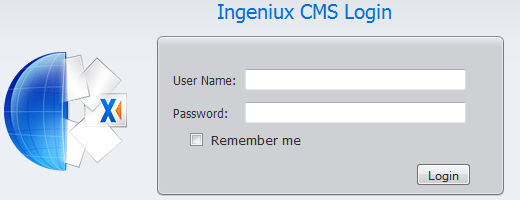
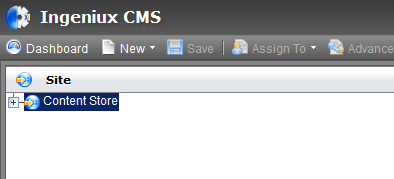
I. To change the login screen image, follow these instructions:
1. Navigate to %site root%\images\login
2. You will see a file called logo.gif:

3. The dimensions of this image are 123x119 pixels. You may replace this file with another .gif of the same dimensions. In our example, we use the following gif:

4. From IIS, recycle the corresponding application pool and refresh the CMS instance.
An example, using a gif that says "Development Box"
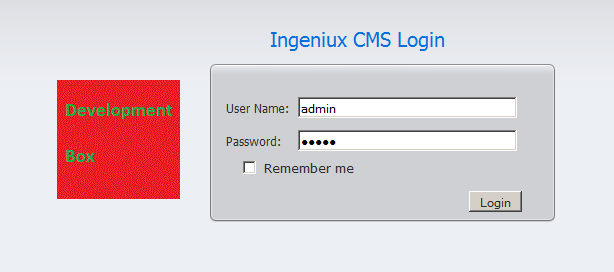
II. To change the application name text, follow these instructions within the CMS:
1. Administration > System Options > Application Name
2. Enter desired text
3. Click Save
4. Refresh the page to see changes
Example using the text "Development Box":
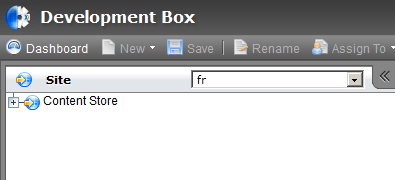
III. To change the application name color, follow these instructions:
1. Open the file %site root%/client/css/style.css in a text editor
2. Search for the text "toolbarTop.welcome"
3. Replace "white" with the HEX code of the desired new color. For examples, please refer to the following external resource: https://www.w3schools.com/colors/colors_names.asp
4. Save the style.css file and exit.
5. From within IIS, recycle the associated application pool and refresh the CMS instance.
Example using "#FF0000" (red) as the color choice:
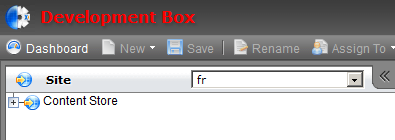
Additional Information
1. As with any change made to system related files, it is recommended to back up the original file prior to making any modifications.
2. The Application Name text is part of the CMS instance, and causes no further complications. The changes to the logo and to the Application Name color, however, exist in the site root. When upgrading the site to a new version, all of the default CMS files, that is, files outside of the XML folder, are replaced, effectively undoing the changes. As a result, the client is responsible for documenting these changes and reapplying them, post-upgrade.

There are no comments yet.