Exclude Images, Documents, Media, and PreBuilt directories from publish
How to excluding Images, Documents, Media, and PreBuilt directories from publish | Provides steps recommended to cut down on overall publish time.
Description
When a publish occurs, there are a number of directories that get copied from the site's xml folder to the publishing target folder. Images, Media, Prebuilt, and Documents folder are examples. If a directory is set to be excluded from publish, it will not be copied to the publishing target folder during a publish.
Purpose
If the file size of one of these directories becomes too large, CMS users may experience slower overall publish times when these directories are copied from the xml folder to the publishing target folder.
Requirements
V7.0 or below: Excluding directories from publish requires Administrative rights to the Design-Time server as well as the ability to modify the registry.
V7.5+: Administrative access to the CMS instance.
Step-by-Step
V7.0 or below:
- Click Start -> Run. From the run line command prompt type in 'regedit'.
- In the Registry Editor, navigate to the following location
- On a 32-bit version of Windows Server: HKEY_LOCAL_MACHINE/SOFTWARE/Ingeniux/CMS/
- On a 64-bit version of Windows Server: HKEY_LOCAL_MACHINE/SOFTWARE/Wow6432Node/Ingeniux/CMS/
- Double click the MediaServerDirectories key.
- For the value data field, enter the name of the directory you would like to exclude. If you would like to exclude more than one directory, use a comma as a separator.
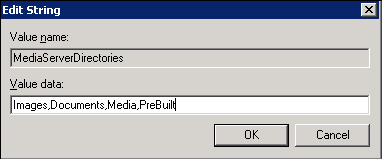
V7.5+:
- Log in to the CMS.
- Select the Administration Ribbon.
- Select System Options.
- Select and expand the Publishing entry.
- Select Media Server Directory.
- Select the New button.
- Enter the Media Server directory name (e.g. Images, Documents, Media, or Prebuilt).
- Press Enter.
- Repeat steps 6 - 8 for any additional media server directories that you would like to add.
- Select the Save button.
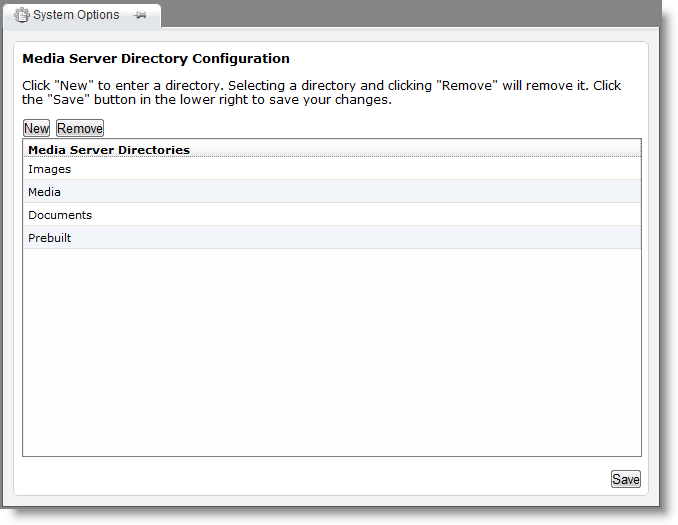
Additional Information
Please note that all Design-Time sites on the server will be affected by this change. It is currently not possible to exclude Media Server Directories on a per-site basis.
V7.0 or below: once the registry has been updated, IIS will need to be restarted for the changes to take effect. Please be sure that all users are logged out of the CMS and that the CMS is not currently performing any tasks prior to restarting IIS.
It is also important to note that since any excluded directories will not be copied to the publishing target folder, you will need to create separate static PeerSync jobs to replicate the folder content to the run time server.

There are no comments yet.