Manually Add Users to the CMS
Manually add users to the CMS by modifying the users.xml file.
Description
Users can be manually added to the CMS by manually modifying the users.xml file. This is common after a new installation when no user accounts have been created.
Requirements
- Full access to the CMS site directory, located in :\igxsites\.
- Ability to stop and start the CMS site's application pool.
Step-by-Step
- Stop the CMS site application pool.
- Locate and open :\igxsites\\xml\users.xml in a text editor such as Notepad++.
- Locate the node before the node.
- Within the node add the following code, replacing the yellow highlighted sections with the relevant information.
-
- User's name" UserID="domain\newAccountName" Email="account@domain.com"/>
- Example:
- User's name" UserID="domain\newAccountName" Email="account@domain.com"/>
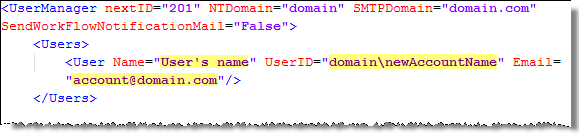
-
- Within the node, locate the node to which you want to add the newly created user.
- After the group is located, add the following code within the node, replacing the highlighted code with the UserID created on step four:
-
- domain\newAccountName"/>
-
- Example:
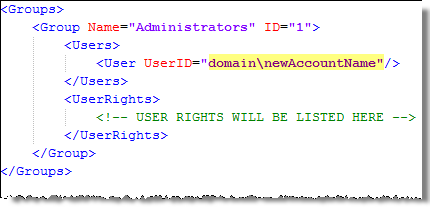
-
- Save users.xml.
- Start the CMS site's application pool.
- Log into the CMS client using the newly created account.
Additional Information
If a userdomain value is defined in the :\igxsites\\local-appsettings.config, the manually created account(s) must include the same domain within the new account's UserID attribute.
Example:
If the local-appsettings.config looked like this:
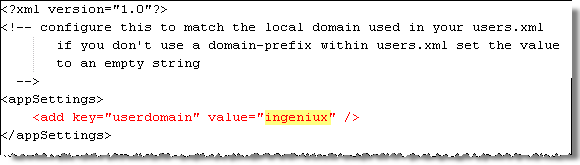
The newly added user must have the Ingeniux domain prior to the account name in the UserID attribute:
ingeniux\newAccountName" Email="account@domain.com"/>

There are no comments yet.