SetUp Email Notifications During Workflow Changes
Edit the TinyMCE config file to allow a user defined set of markup tags.
Description
This article will detail how to configure, deploy, and test email notifications for workflow changes in your CMS 7.0 site.
Purpose
Email notifications for workflow changes allows the Ingeniux CMS to automatically send emails to users when the state of a page changes, allowing smoother page transitions.
Requirements
Ingeniux CMS 7.0 Design Time server and the Ingeniux Admin Client access.
Step-by-Step
1. Log into the Administrator client and follow the steps in the image below.
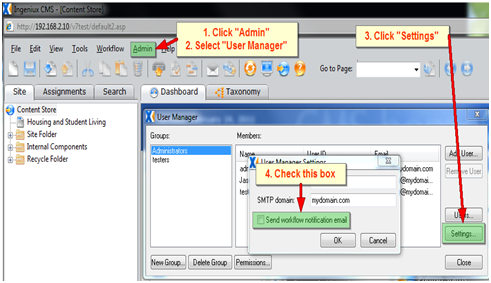
2. Click the OK button on User Manager Settings to get back to the User Manager dialog.
3. From the User Manager dialog, follow the steps in the image below.
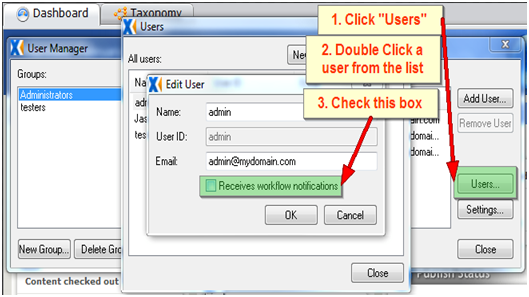
4. Repeat for all users who need to receive workflow notifications.
This completes the first step of setting up email notifications. The second and final step is to set up when in the workflow emails are triggered.
5. Navigate to Admin > Workflow Manager.
6. Select a workflow and transition where you want to apply the Send Mail action.
7. Click the Actions button.
8. On the Workflow Actions dialog, click the New button.
9. Under the Select Action menu select the Send Mail option and click OK.
10. Select the group you want to receive a notification that the page has passed through this transition, and click OK or Cancel to exit the Workflow Manager.
11. Repeat steps six through 10 to apply this action to any other transition you want to have trigger an email notice.

There are no comments yet.