Set up Site Sync for CMS 8.0
In place of the old PeerSync model, CMS 8.0 uses Ingeniux Site Sync to replicate files from the CMS to the Dynamic Site Server. This article describes how to configure replication.
Description
CMS 8.0 introduces Ingeniux Site Sync, a new replication system that is fully integrated with the Ingeniux software.
This article explains how to configure standard replication using Site Sync.
Requirements
- Membership in the Administrator group in the CMS.
Step-by-Step
To add a replication target:
- Open the Administration pane and click Publishing System.
- Select a publishing target from the list, and then click the Replication tab.
- Select Enable Replication for Publishing Target.
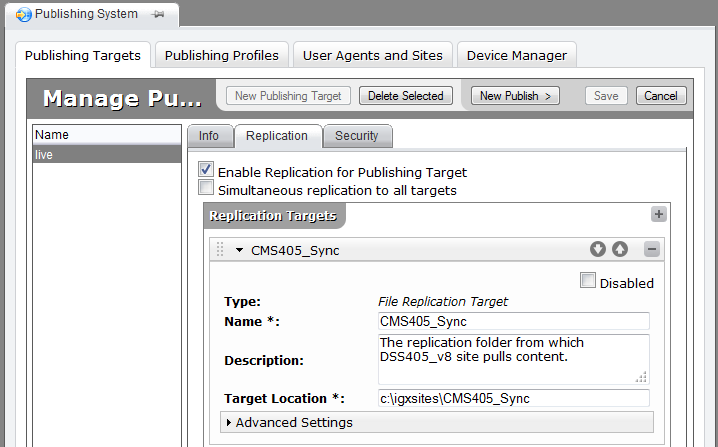
- Click Add a New Replication Target (the + button). A menu opens with a list of protocols for replicating files. The following steps outline the different protocol configurations.
To create a file replication target:
- Select File Replication Target (this copies files using standard Microsoft Windows functionality). When you select a replication protocol, a new form opens in the Replication tab.
- Configure the following values:
- Name [Required]: The name of the replication target.
- Description: An optional description of the replication target.
- Target Location [Required]: A UNC path or a file path on a local drive.
- Click Save.
To configure an FTP replication target:
- Select FTP Replication Target (this copies files using standard Microsoft Windows functionality). When you select a replication protocol, a new form opens in the Replication tab.
- Configure the following values:Name
- Name [Required]: The name of the replication target.
- Description: An optional description of the replication target.
- FTP Server Address [Required]: The address for your target FTP server.
- Port: The FTP server port.
- User Name: An FTP connection user name.
- Password: The FTP connection password.
- Root Path: The the root folder the system will replicate to. This field must contain a folder value (e.g., /targetFolder/) and not the root path of the FTP site.
- Click Save.
To configure an FTP/SSL (FTPS) Replication:
- Select FTP/SSL Replication Target (FTPS file replication). When you select a replication protocol, a new form opens in the Replication tab.
- Configure the following values:Name
- Name [Required]: The name of the replication target.
- Description: An optional description of the replication target.
- FTP Server Address: [Required]: The address for your target FTPS server.
- Port:: The FTPS server port.
- User Name: An FTPS connection user name.
- Password: The FTPS connection password.
- Root Path: The the root folder the system will replicate to. This field must contain a folder value (e.g. /targetFolder/), and not the root path of the FTP site.
- Click Save.
To configure a secure FTP (SFTP) Replication:
- Select Secure FTP Replication Target (SFTP). When you select a replication protocol, a new form opens in the Replication tab.
- Configure the following values:
-
Name [Required]: The name of the replication target.
-
Description: An optional description of the replication target.
-
SFTP Server Address [Required]: The address for your target SFTP server.
-
Port: The SFTP server port.
-
User Name: The SFTP connection user name.
- SFTP Authorization: Select one of the following from the drop-down list:
- Username/Password: This option requires you to provide a password in the Password field.
- Private Key: This option requires a private key in the Key Location field. Provide an absolute path to the key file (e.g., C:/keyfile/key.ppk).
- Private Key/Password: This option requires you to provide a private key path in the Key Location field and a passphrase in the Password field. In the Key Location field, provide an absolute path to the key file (e.g., C:/keyfile/key.ppk).
Note: To ensure that they're valid, keys should be made with a key generator like PuTTY (download the key generator here).
- Root Path: The root folder path that the system will replicate to. This field must contain a folder value (e.g., /targetFolder/), and not the root path of the FTP site. Paths with a leading slash are absolute paths to the server's root directory; paths without a leading slash are relative paths to the home directory of user entered in the User Name field.
-
- Click Save.
Additional Information
Replication—especially FTP/SFTP replication—is significantly more efficient when the Dynamic Publishing feature is active and the the Media Server Directories feature turned off. This configuration copies assets locally to each publishing target. While this configuration may increase disk space usage on the CMS, it provides dramatically faster replication of incremental publishes because only modified CMS content and assets are replicated.
For more on configuring replication—and for details about configuring other replication protocols—see the CMS Administrator Guide.

There are no comments yet.