Configuring the Shutdown Time Limit for the CMS Content Store Application Pool
How to increase the Shutdown Time Limit for the application pool of your CMS content store.
Description
The default value of 90 seconds for the Shutdown Time Limit may be too brief for the application pool of the content store to fully shut down, especially during periods when your CMS server undergoes maintenance. Ingeniux recommends increasing default value of 90 seconds if the following message displays in your Windows server's Event Viewer > Windows logs > System log:
A process serving application pool cmsSite_ContentStore exceeded time limits during shut down. The process id was '#####'.
Where cmsSite_ContentStore is the name of your content store application pool, and ##### denotes the process ID of the application pool at the time.
Step-by-Step
Do the steps below during a maintenance period of your CMS server, as you will need to recycle the content store's application pool after making the change to the Shutdown Time Limit.
To modify the Shutdown Time Limit value:
- In your CMS server, navigate to Internet Information Services (IIS) Manager > Application Pools.
- In the Application Pools list, locate the application pool for your CMS site's content store.
Note
The naming pattern is usually [cmsSite]_ContentStore, where [cmsSite]_ContentStore is the name of the application pool for your CMS site's content store.
- Right-click the application pool and select Advanced Settings....
- In the Advanced Settings dialog, within the Process Model section, locate the Shutdown Time Limit (seconds) value.
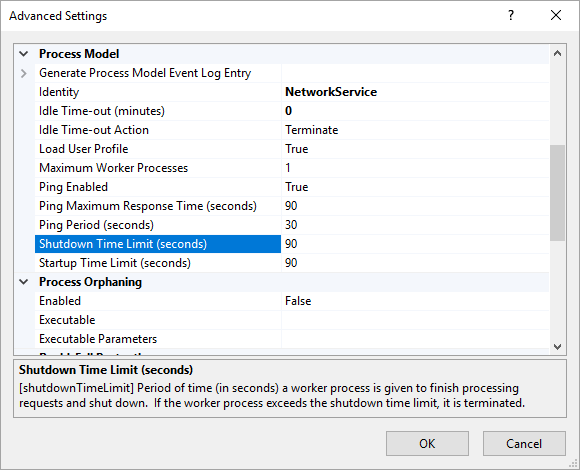
- Increase the default value of Shutdown Time Limit (seconds) from 90 seconds to a higher value (e.g., 600 seconds).
- Click OK to save your change.
- Recycle the content store application pool from IIS.
Additional Information
It is recommended to monitor your CMS server environment after making this change, in the case you need to further adjust the Shutdown Time Limit value.

There are no comments yet.