Upgrade an 8.0 MVC site to the latest service release
This article explains how to upgrade an MVC CMS implementation to the latest service release.
Description
This article explains how to upgrade an MVC CMS implementation to the latest service release.
Requirements
The steps documented below require that the latest CMS 8.0 service release has been installed. Visit Product Downloads to download the installer for the latest service release, and read the accompanying release notes for installation instructions.
Step-by-Step
- Open the DSS_Preview MVC solution in Visual Studio.
- Run the Dynamic Site Server Setup Wizard for the most recent service release. On the screen where you enter a physical location for the DSS, check the Deploy source code check box.
- Follow the installer's prompts and click Finish when it's completed.
- Navigate to the physical location of the DSS you just set up.
- Copy the Controllers, Models, and Properties folders and all DLLs to the MVC project's root folder.
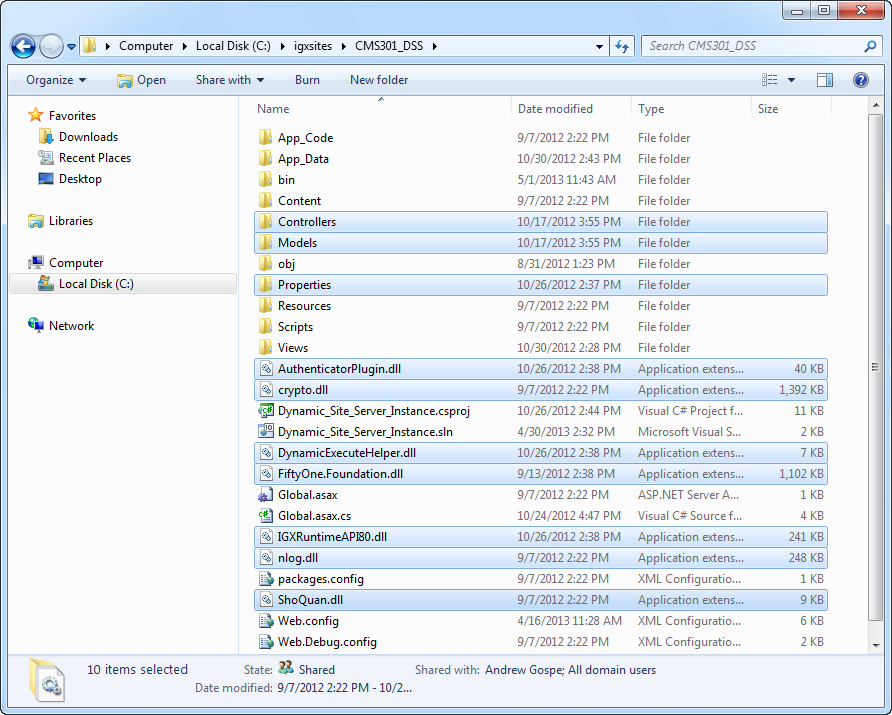
- Select Build > Clean Solution or right-click the top node of your project and select Clean.
- Select Build > Rebuild Solution or right-click the top node of your project and select Rebuild.
- Validate that Visual Studio does not display any errors. Visual Studio should display the message "Rebuild All succeeded" in the bottom-left corner.
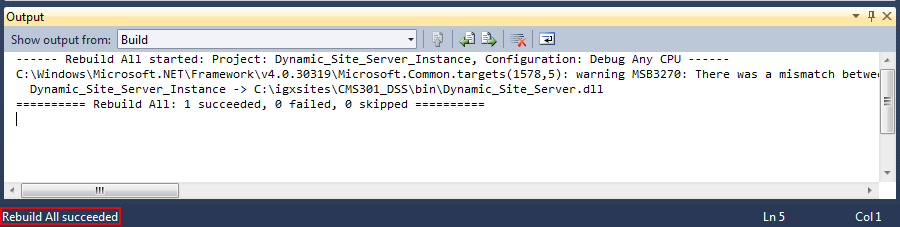
- Copy the updated bin folder to your [CMS-Install-Path]\DSS_Preview folder and validate that preview is working.
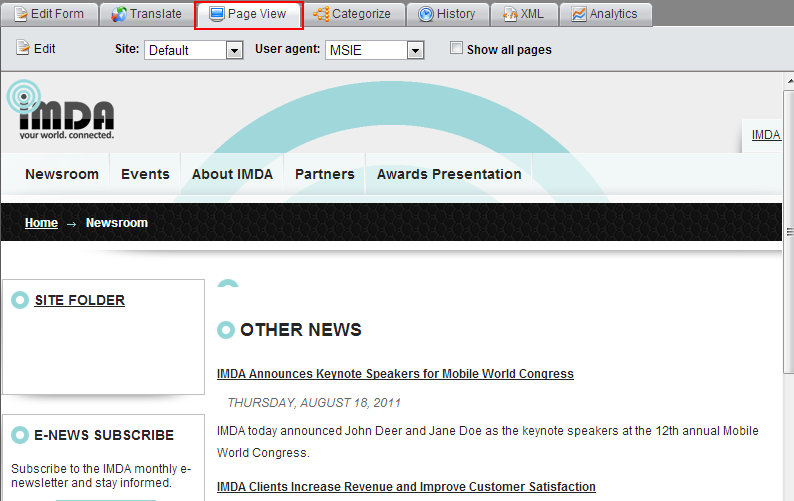
- Check the XML tab to validate that the it displays the upgraded Dynamic Site Server version, such as in the example shown below (depending on your service release, this version will be different):

- Once validated, copy the bin folder to your production Dynamic Site Server application's bin folder. The application pool recyles automatically.
- Transform the live site with site.com?tfrm=4 to validate the new DLL. The same version number as in step 10 should appear.

There are no comments yet.