Upload a CMS Site Copy to the Ingeniux FTP
Uploading a copy of your CMS site to the Ingeniux FTP server.
Description
This article outlines how to upload a site copy to the Ingeniux FTP server.
Purpose
To troubleshoot software-related issues, Ingeniux support may require a copy of a client site. In addition, a copy of a client site may be required for site implementation issues or projects.
Requirements
- Local administrative rights on the Content Management Server.
- Remote access to the Content Management Server.
Step-by-Step
- Initiate a Remote Desktop Connection to the CMS.
- Important: Before proceeding, make sure all CMS users are logged out of the system and confirm that no CMS publishes are taking place. It's best to upload a site copy during off-peak hours.
- Stop the IIS Application Pool associated with your CMS site.
- Browse to the root of your site directory.
- (Ex: D:\igxsites\site_name)
- Located underneath your site directory will be the XML directory. Copy the XML directory.
- (Ex: D:\igxsites\site_name\xml)
- Paste the copy to another location on the server.
- Note: This location should be outside the CMS site directory. Ideally, it's a directory designated for backups, copies, etc.(Ex: D:\igxbackups).
- Once the copy is complete, it is safe to start the IIS Application Pool.
- Note: After the IIS Application Pool has been restarted, CMS users may resume normal activities.
- To reduce the overall size of the site copy (XML directory) just created, certain files and folders may be omitted. The following folders and their entire contents can be removed from the site backup: \documents, \Images, \media, and \pub (highlighted below in the screenshot):
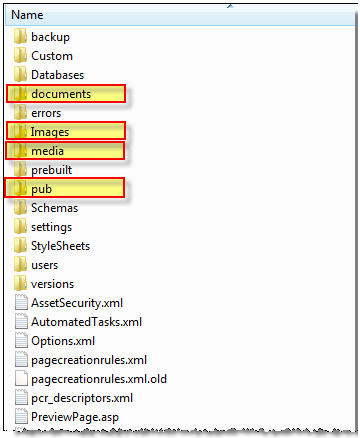
- Note the size of the XML directory. If the XML directory exceeds 500 MB after removing the items listed in step eight, contact Ingeniux support to see which additional files/folders may be removed to further reduce size.
- Create a ZIP of the XML directory.
- Please use the following naming convention: clientNameXMLyearMonthDay.zip (Ex: seattleCollegeXML20100520.xml).
- Upload a copy of the completed ZIP file to the Ingeniux FTP server. See the "Additional Information" section below for connection information.
Additional Information
Ingeniux FTP Connection Information:
Ingeniux FTP Address/Host Name = ftp://ftp.ingeniux.com
User Name & Password = Use credentials provided by Ingeniux Support. Please contact Ingeniux Support if you need your credentials provided again.

There are no comments yet.