Using Ingeniux Worldview: Tips and Tricks
Worldview in Ingeniux CMS is a tool that enables content creators to import and export content for translation/localization. We've curated a list of things to consider if you plan to use this feature in Ingeniux CMS.
Worldview in Ingeniux CMS is a tool that enables content creators to import and export content for translation/localization. It includes connectors for many leading localization solutions and a flexible interface, helping Ingeniux integrate seamlessly into any existing translation process.
One important feature in the Worldview system is it allows users to clone CMS content items and maintain connections between them. This is typically used to create copies of websites to be translated into other languages, though it can also be used anytime you want to create interconnected copies of a content structure.
If you are planning on using this feature, here are some things to consider.
Worldview Isn’t Just for Translation
In your site you might have something like a template for a microsite that you use in more than one place. In this scenario, Worldview can help you detect changes in your cloned microsites from the original template by giving you a side-by-side comparison between the original and the clone on the Translate tab.
Worldview is also a great tool to use when building regional websites in English that have different content, such as state-specific sites that require different content due to differing regulations by region. However, if you do not need to maintain the connection between these different sites and are only working from a starter template to build them, using Site Migrator might be a better option.
Plan Ahead Before Cloning
Worldview can only clone content that is checked in and it is only going to clone content that is there at the time you clone. Each new item added to the master will need to be manually added to the clone structures. If you will be using a lot of components in your build, it’s best to get the structure of these all in the right place before cloning, as these will clone and relink automatically.
Worldview Workflows Are for Translation
The larger Worldview system has the ability to create workflows for you automatically. These workflows are great for managing the process of translation in the CMS, especially if you are using the Translation Manager. However, if you aren’t using complete Worldview process to send out and import translations, it is recommended that you don’t create these workflows as they will most likely be too complicated for your needs.
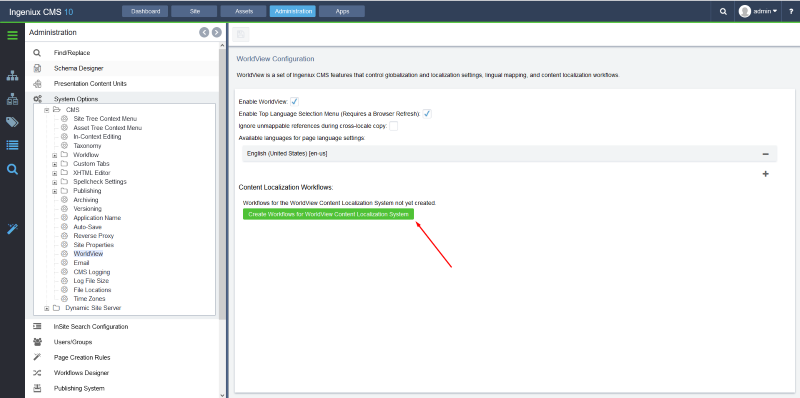
Watch the tutorial on how to use workflows for translation management.
Exclude Lingual Maps in Publish When Unnecessary
When you are building a site for translation, you usually want to maintain the ability to switch from a page in one language to the matching page in another language. Worldview keeps the connection in the content between the two. If you aren’t using this connection it is a good idea to prevent the lingual maps from publishing and being considered in preview. This will speed up both of these processes dramatically, especially for sites with larger amounts of content. You can do this by checking the Exclude Lingual Maps in Publish/Preview box in your publishing targets.
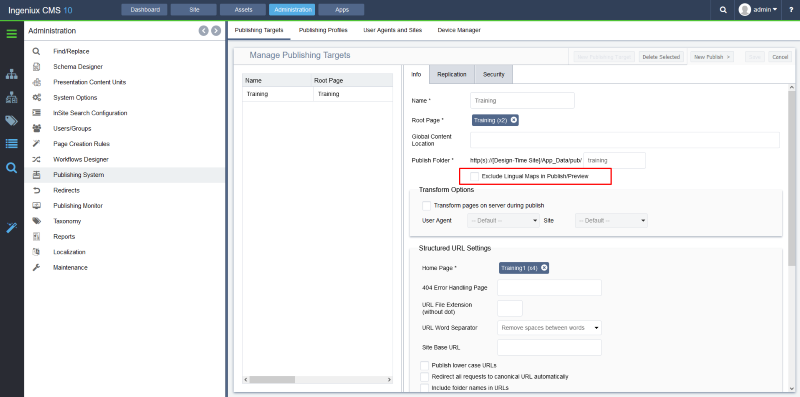
Watch the tutorial on when to exclude lingual maps.
Use Custom Locales
When you choose a locale by using Select from Locales Listing you are choosing one of the base language/country (such as en-us) codes. These codes can each only be used once. When you create a custom locale you base it off of one of those codes and create your own name for it. This is usually the best option when you might have more than one site in your CMS that needs to use the same base language/country code. You can also label these with more intent in your CMS, so they are easier to distinguish and track.
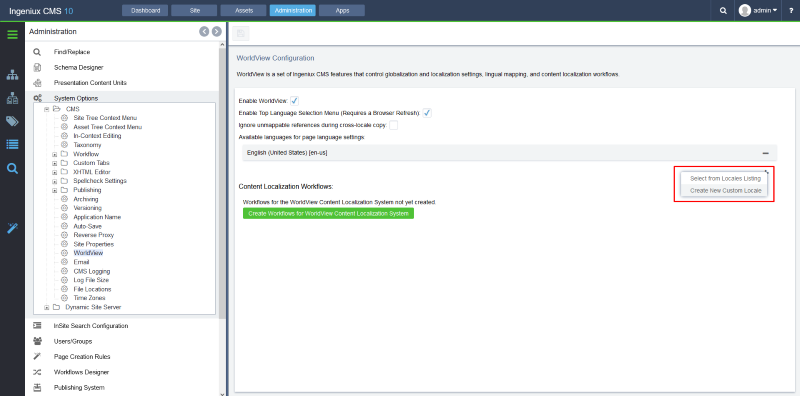
Watch the tutorial on using custom locales.
Set A Locale Nesting Policy
When you set a language for a root in the CMS (usually on a folder, but it can also be on a page) you have the option of allowing that root to have other language roots nested within it. This can be necessary if your architecture is building one website URL that contains multiple languages. If you are building each cloned site as a new URL, you will want to set this to not allow nested languages to prevent accidental pasting of items into the wrong place.
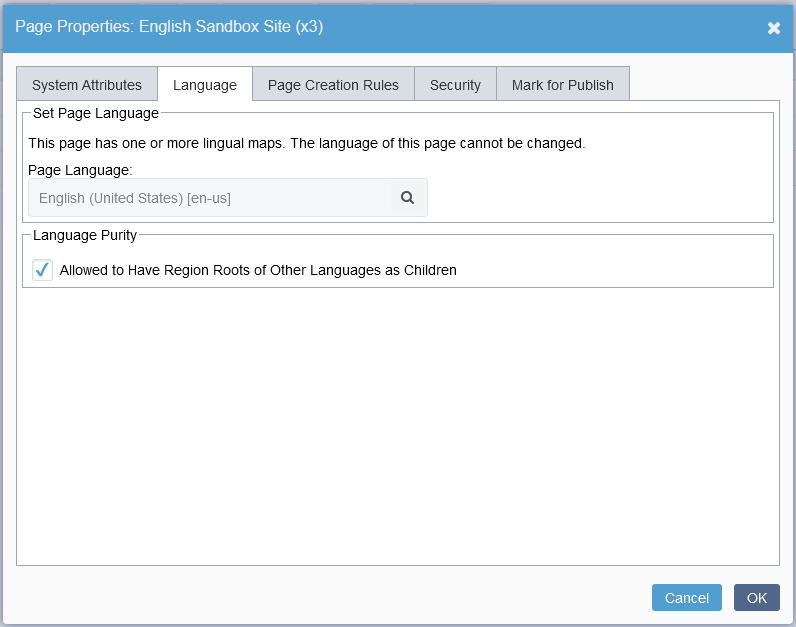
Watch the tutorial on setting a locale nesting policy.
If you have been using worldview for your site, you might have some ideas that could help other users. Let us know what you have learned in the comments!

There are no comments yet.