CMS 10.6.308–10.6.342: Reports Not Registering Mouse Selections in Drop-Down Parameter Fields
CMS 10.6.308–10.6.342 does not detect selections you make with your mouse in report parameter drop-down list fields. When you run the report, results return based on the drop-down list defaults, no matter if you select a different list option with your mouse.
Statement of Issue
When generating reports, CMS 10.6.308–10.6.342 may return inaccurate report results if you use your mouse to select drop-down list parameter options.
By default, the CMS auto-selects a drop-down list parameter option. If you use your mouse to select an option other than the default one, the CMS does not detect your selection. In this case, the generated report will return results based on the default option, regardless of your mouse selection.
Symptoms
You may encounter this issue after completing the following steps:
- Navigate to Administration > Reports.
- Choose a report from the Reports menu that has a drop-down list parameter.
For example, click the Pages Assigned to User or Group or Pages Created in Time Period menu option under Site Reports.
- Use your mouse to select a parameter option from the drop-down list, then click Get Results in the top-right corner of the View Results tab.
Important
Ensure you select a drop-down list option aside from the default (i.e., select any option aside from the first one in the drop-down list).
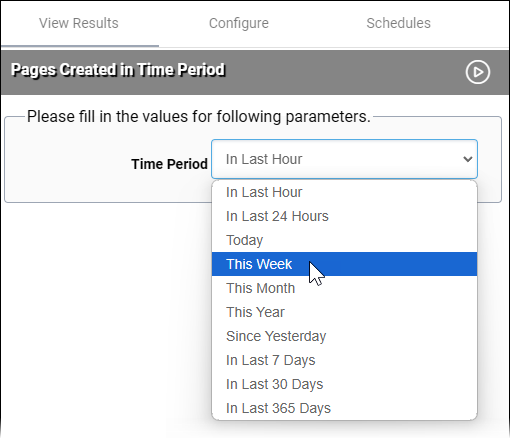
The CMS returns report results based on the default drop-down list parameter option and not based on the option you selected.
Resolution
Workaround
As a CMS 10.6.308–10.6.342 workaround, use your keyboard instead of your mouse to select drop-down list parameters.
To use your keyboard to select a drop-down list parameter option:
- Navigate to the report's View Results tab.
- Click an area with your cursor in the Please fill in the values for following parameters section.
- Press TAB on your keyboard until the drop-down list field displays as selected.
- Press ENTER to expand the drop-down list, then use the keyboard's up and down arrows to navigate between list options.
- Press ENTER to confirm your drop-down list option selection.
When you finish configuring all your parameters, click Get Results to run the report. The report will return accurate results that reflect your parameter selections.
Additional Information
If you have questions, contact Ingeniux Support.

There are no comments yet.