Folio and Module Managers
Moderators vs. Folio Administrators
Moderators and Folio Administrators are default roles in Cartella that are made up of specific permissions. If users and groups are assigned these roles for specific folios, sub-folios, and modules, they can access the specific management views associated with their permissions.
Moderators have access to the Inbox and Deleted management views to approve, delete, edit, restore, and purge content within folios, sub-folios, and modules.
Folio Administrators have access to all management views to manage folios, sub-folios, and modules, groups, permissions, and reports.
Folios
In Cartella, folios represent the top level of the content hierarchy. Like folders in a file structure, folios contain items. Assembled folios by subject matter, department, business process, or any other rubric that makes sense for your organization. Folios subdivide into modules, which group content by type.
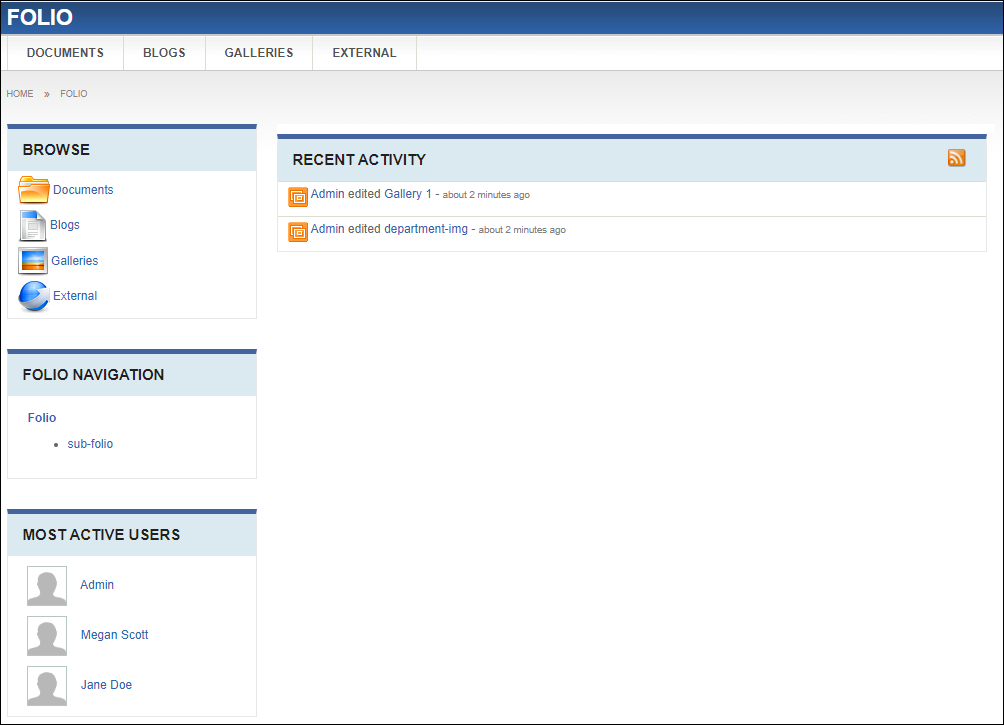
Sections in a folio include:
- Browse: Modules available to users for uploading content.
- Folio Navigation: Navigation to view the folio structure and navigate to sub-folios. The bold item indicates which folio home view currently displays.
- Most Active Users: Recently active users within the folio.
- Recent Activity: Recent actions performed within the
folio and folio modules. NoteClick the RSS Feed icon to view the RSS feed.
Sub-Folios
Sub-folios function as folios and contain the same types of modules. Sub-folios (i.e., child folios) nest within folios or sub-folios. The sub-folio home view is identical to the folio home view. The breadcrumb navigation displays the sub-folio's parent folio.
The folio navigation on a folio's home view displays its relationships to nested sub-folios.
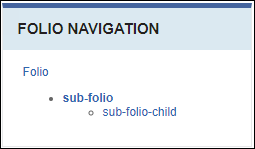
Modules
Folios and sub-folios group content by subject matter and modules subdivide content according to type (images, documents, forums, etc).
By default, a new folio contains four module types:
- Documents
- Blogs
- Galleries
- External
These modules appear in the folio view in the navigation to the left.
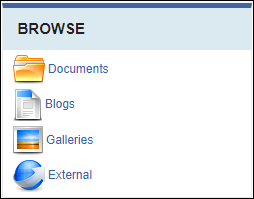
The navigation bar duplicates the structure at the top of the folio home view, so that the navigation is available anywhere in the folio.

This section includes:
