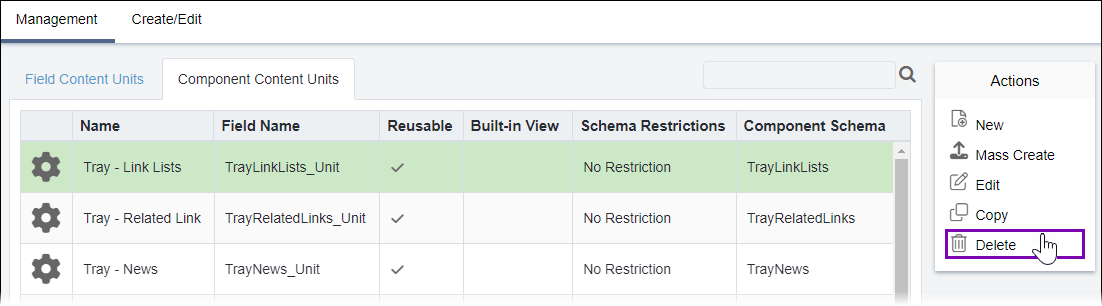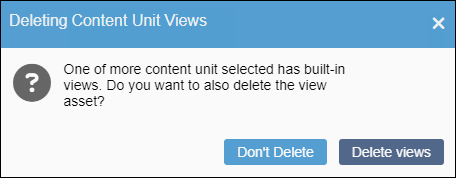Deleting Content Units
Administrators can delete presentation content units from the CMS. If administrators delete the content unit and its built-in view, the system moves the built-in view from Assets\Views\Shared\Editable to the Recycle Folder in . To delete the built-in view and not the unit, see Removing Content Unit Views for details.
Without a built-in or external MVC view, the content unit cannot be inserted into Page Builder layouts.
Instances of Deleted Content Units in Page Builder
If administrators delete content units from , the system permanently removes those content units from the CMS. If the content unit exists in a presentation, Page Builder saves the embedded content unit and view as a mapped field, which is unaffected by deletion. However, the deleted content unit becomes unavailable in the Design tab. If users remove the content unit from the presentation, the unit cannot be used again.
To delete a presentation content unit: