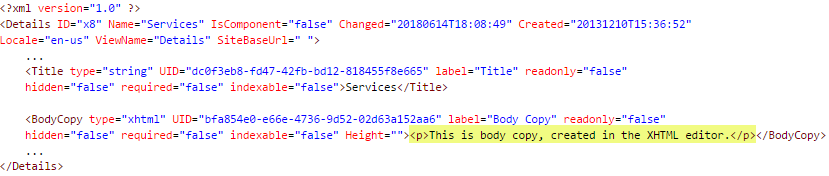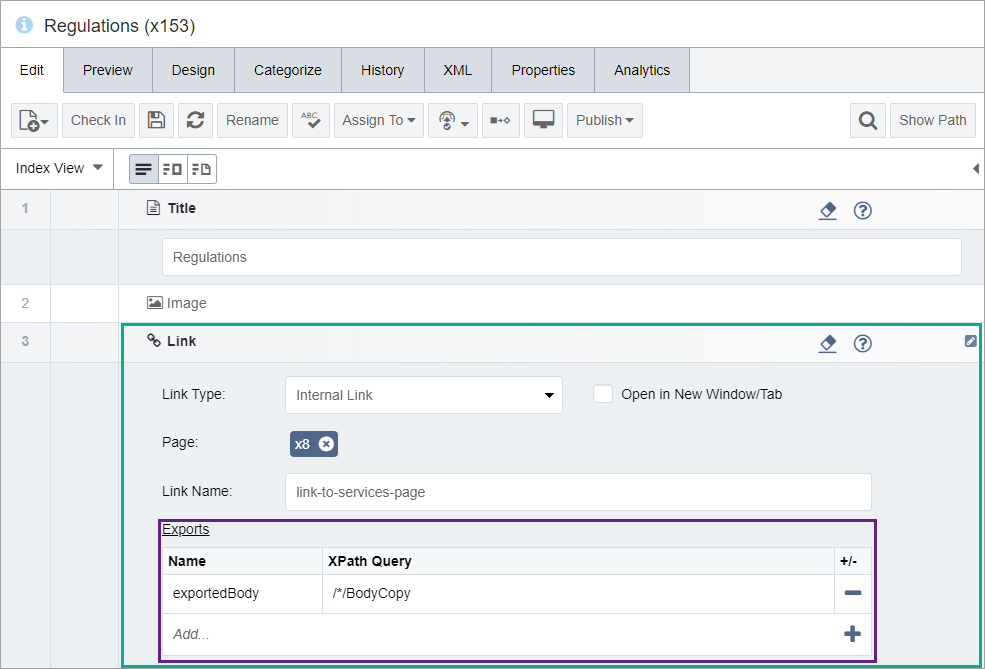Local Exports
Any piece of data contained in an element on a linked page may be pulled into the linking page using a local export. Local exports are commonly used when the data is too large to export with every link, efficiently. For example, exporting the main XHTML area on a content page is a common scenario, which is more suited for a local, rather than a global, export. Like global exports, local exports are written as XPath expressions.
For a local export to function, it must run all of the code that a page contains, including RSS feeds, database calls, components, and exports in links to other pages. Because the page and all of its dynamic elements must be expanded to ensure the accuracy of the XPath query, local exports increase publishing and page-generation times. In general, local exports shouldn't be used unless the element containing the local export will bring in data from a very limited set of pages.
Best practices for local exports:
- Use local exports for cases when a rich set of data is required for the navigation. The number of pages set should be fewer than 20. The pages within the navigation should not contain database queries, inserts, or other dynamic content.
- Local exports should never be used on site-wide structures such as site controls.
In the following example, a page named Regulations (x153) contains a link element that must pull content from a page named Services (x8). Services (x8) contains a BodyCopy element that contains content that is returned by the export's XPath expression.
Related Topics