Creating Taxonomy Categories and Associating Them with Content
Users with permission to manage taxonomy categories can access the taxonomy manager in the Administration pane or by clicking Manage Taxonomies on the bottom left of the Categorize tab.
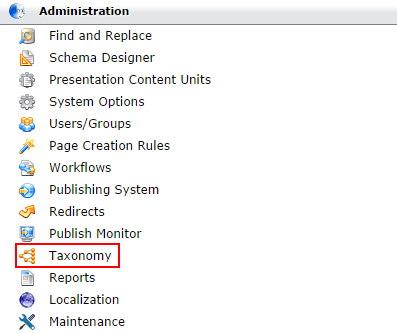
The taxonomy manager provides an interface for creating categories, associating them with pages, setting security, and adding synonyms. It also displays a hierarchical category tree similar to the site tree.
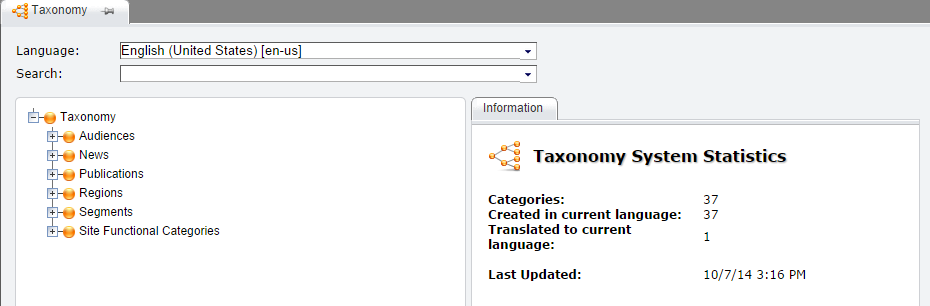
Creating and Deleting Taxonomy Categories
To create a taxonomy category
- In the left pane of the CMS client, navigate to Administration > Taxonomy.
- Expand the existing categories and position the cursor over the node under which you'd like to place the new category.
- Click the + button that appears.
- Enter the name of the new category in the Title field to the right.
- Add additional details, if necessary. (Only the Title field is required.)
- Click Save.
Changes to taxonomy categories do not save automatically. If you navigate away from a category, you will lose any unsaved changes.
Deleting a taxonomy category removes the category, its children, and any associations with specific pages or components.
To delete a taxonomy category:
- Navigate to Administration > Taxonomy.
- Expand the existing categories to locate the category to be deleted.
- Position the mouse over the category.
- Click the "-" button that appears.
- Click OK to confirm the deletion.
Associating Categories from the Taxonomy Tab
Using the Categorize tab, you can apply category associations to an individual page or component. In the taxonomy manager, you can make these associations in the opposite direction: you can associate multiple pages and components with an individual category. This is especially useful if you need to make many associations at one time.
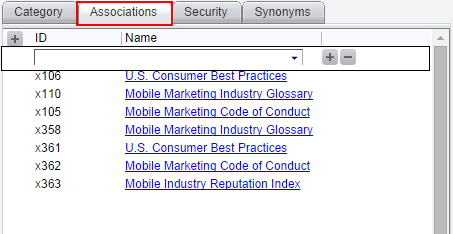
To associate a category with a page or component:
- Navigate to Administration > Taxonomy.
- Expand the taxonomy tree to locate a category or use the search field to enter the name of a category. Then, select a category.
- Click the Associations tab in the right pane. If any pages or components are already associated with the selected category, they will be listed in the Associations tab.
- Click the + button to the left of the ID column at the top of the Associations tab.

- Enter the xID or the first few letters of the name of the desired page or component.
- Select the desired page or component from the list that appears.
- Click the + button below the page or component name.
To remove an association with a page or component, hover over the page or component in the Associations tab list and click the - button that appears to the left of the item.
