Configuring the Mark For Publish and Unmark for Publish Actions
Like the Check-in action, the Mark for Publish action automatically publishes content as a part of workflow. To configure a Mark for Publish action, add the action at the Actions tab. Then expand the Mark for Publish action and click Pick. The Mark for Publish Action dialog opens.
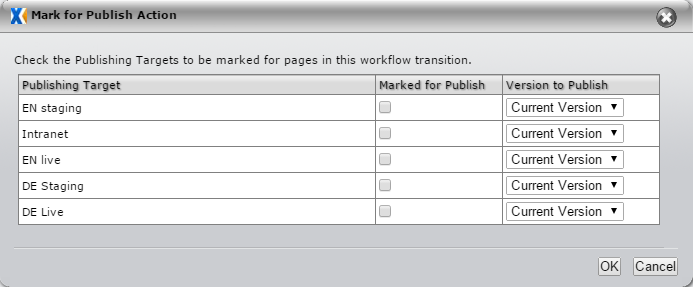
Use the Marked for Publish check box(es) and the Version to Publish drop-down menu(s) to configure publishing target and page version settings. When you're finished, click OK.
When initiating the Mark for Publish action outside workflow, you can mark and unmark pages for publish in the same dialog. To mark or unmark a page for publish, right-click a page in the site tree and select Mark/Unmark for Publish. Then select whether to publish the page alone or to publish the page and its children. The Mark/Unmark pages for publish dialog appears.
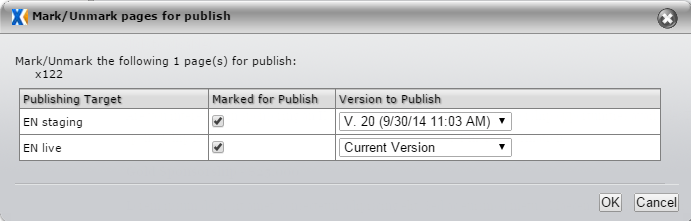
In this dialog, you can also choose to publish different versions of pages to different publishing targets. This functionality is particularly useful for sites that employ test environments, because you can test new content in one environment while an older version of the content remains marked for publish to the live environment.
Note: You can also initiate a mark-for-publish action outside workflow by right-clicking a page in the site tree, selecting Page Properties, and configuring the action on the Mark for Publish tab.
