CMS 10.6 Managing Custom Settings
Administrators can apply custom settings to InSite Search implementations to suit their needs.
To add custom search settings:
- Navigate to Administration > InSite Search Configuration > Settings.
- Select the Custom Settings tab.
- Select the publishing target that will include the custom settings via the
Publishing Target drop-down list.NoteIf multiple publishing targets will include the custom settings, then, after you finish setting your configurations, you can batch apply the settings to multiple publishing targets.
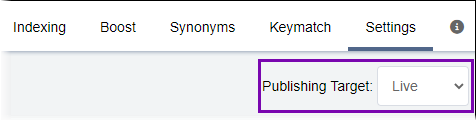
- Select New Custom Setting.A new custom setting row entry displays.
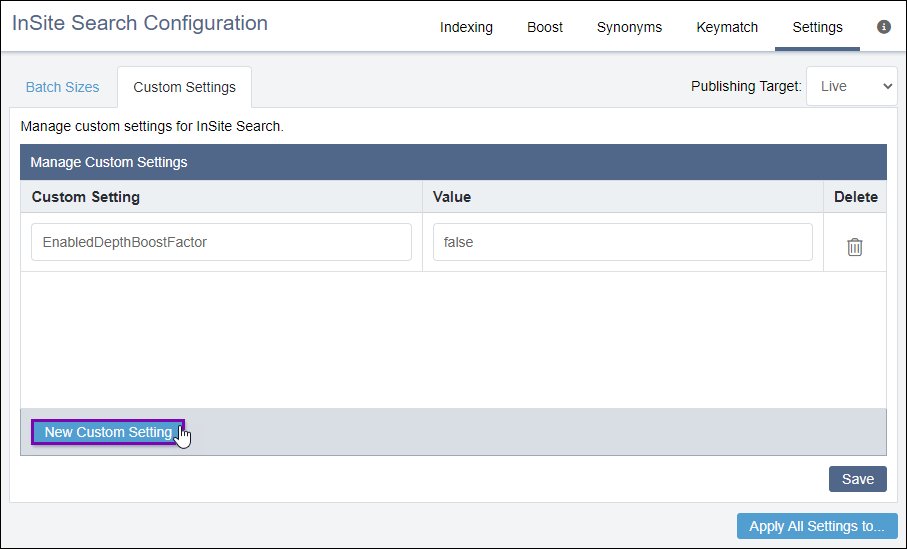
- Provide a name/value pair via the respective Custom Setting and
Value fields in the new row entry.
See CMS 10.6 InSite Search Custom Setting Examples for name/value pair options.
ImportantSince these options affect index-time boost score calculations, you need to delete and then re-index your published content when either 1) the feature is first enabled, or 2) any adjustment is made to the configuration for this feature.For this reason, we recommend you test your configuration in a staging environment prior to implementing changes in production environments. Also, be careful not to create conflicts when using the documentLocations option, which includes paths to binary documents such as PDFs and MS Word.
- Click Save.
- Optional: If you want to batch apply your InSite Search configuration changes to additional
publishing targets, then complete the following steps.WarningThis tool batch applies your other InSite Search configuration changes (i.e., index and boost settings) along with your custom settings to the additional publishing targets. After batch applying these changes, previous configurations cannot be recovered.
- Select Apply All Settings to... in the bottom-right corner
of the InSite Search configuration pane.The Apply to Publishing Targets dialog displays.
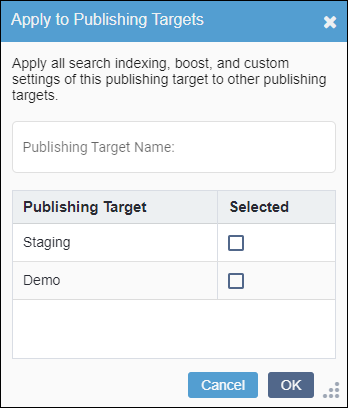
- Select the additional publishing targets where you want your InSite Search
configuration changes to apply, and click OK.TipYou can use the Publishing Target Name field to search for available publishing targets.
The system applies your InSite Search configuration changes to the other publishing targets. - Select Apply All Settings to... in the bottom-right corner
of the InSite Search configuration pane.
This section includes:
Related Topics
